From this tutorial you’ll learn how to use Hotel Booking plugin to create different rooms, assign them to categories and add room types, facilities, manage seasons, etc. There is also the way to add new bookings and manage the existing ones.
MotoPress Hotel Booking Installation
Usually, MotoPress Hotel Booking plugin is installed through Cherry Plugin Wizard automatically with other recommended plugins. But in some of the cases, you need to install the plugin manually. To do it download MotoPress Hotel Booking from its official page. 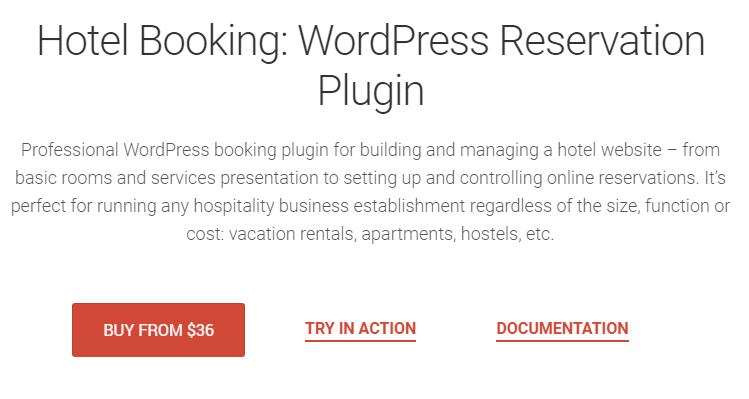
To learn how to install the plugin using WordPress Dashboard, please, feel free to read Manual Plugins Installation via WordPress Dashboard tutorial.
Now that the plugin is installed and activated, you can see the two new tabs on the left of WordPress Dashboard. They are Bookings and Accommodations. 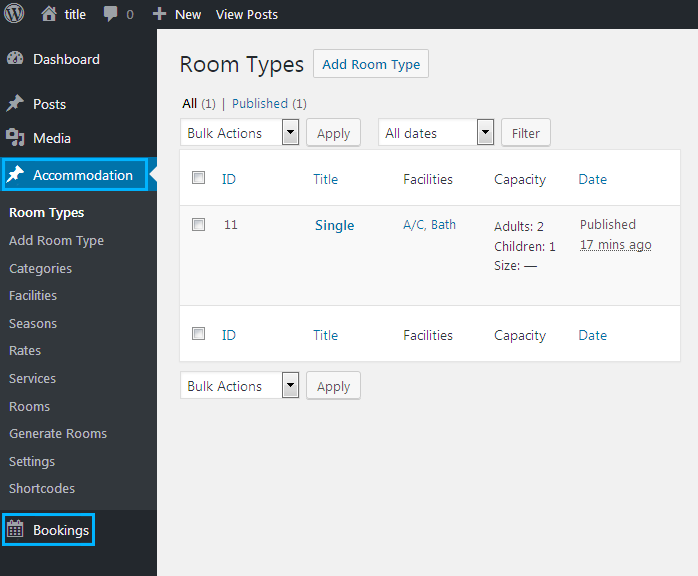
Let’s overview each of them separately.
Accommodations
To access Accommodations you need to open the Accommodations tab on the left of the Dashboard.
- Managing Seasons Using Hotel Booking Plugin
- Creating Services Using Hotel Booking Plugin
- How to Manage Room Types Using Hotel Booking Plugin
- Creating and Managing Facilities Using Hotel Booking Plugin
- Adding Categories to Rooms Using Hotel Booking Plugin
- Adding Rates to Rooms Using Hotel Booking Plugin
- Generating Rooms of the Same Type Using Hotel Booking Plugin
- Using Shortcodes in Hotel Booking Plugin
- Managing Accommodation Settings in Hotel Booking Plugin
Bookings












