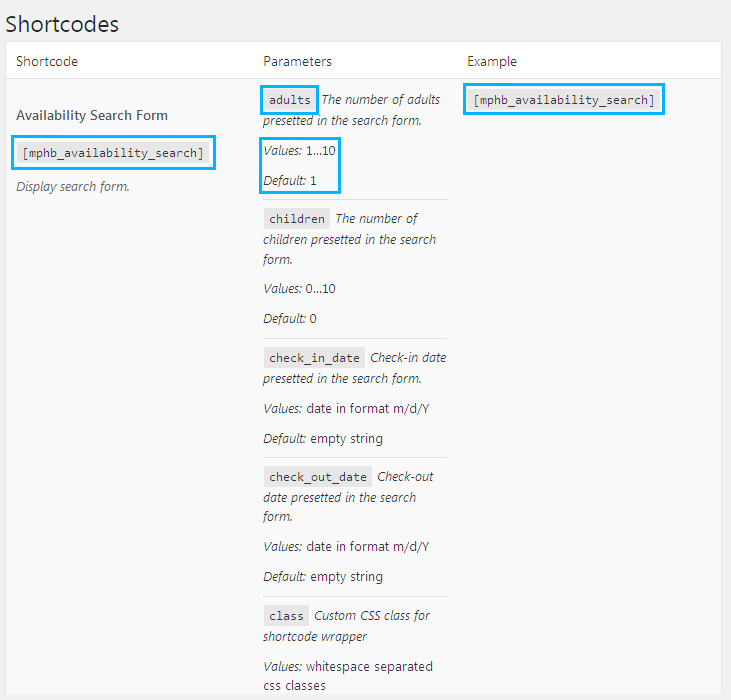In order for the plugin to work properly, you’ll need to create several pages with the Results, Availability, Booking page, Booking Confirmation and Booking Cancellation.
If you have installed the plugin and demo content for your template using Cherry Wizard, it is likely that you already have these pages. But in the case you don’t, you’ll need to do it manually.
From this tutorial you’ll learn about using shortcodes in Hotel Booking plugin.
Creating Hotel Booking Additional Pages With Shortcodes
- Please, navigate to Accommodation > Shortcodes tab on the left of the Dashboard. Here you’ll see the list of shortcodes that work with Hotel Booking plugin.
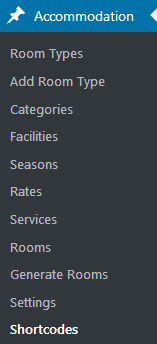
- To use one of the shortcodes you should copy it to the clipboard. Then open Pages > Add New tab in the left column of the Dashboard.
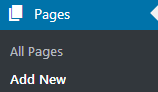
- Paste the shortcode into the Content field and fill in the page title. Then click Publish button.
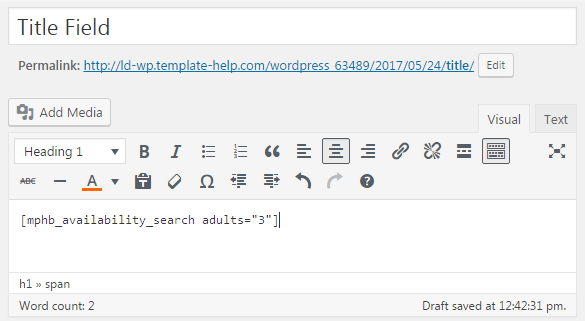
- On the Shortcodes page you can see the examples of shortcodes and the parameters that can be added to them.