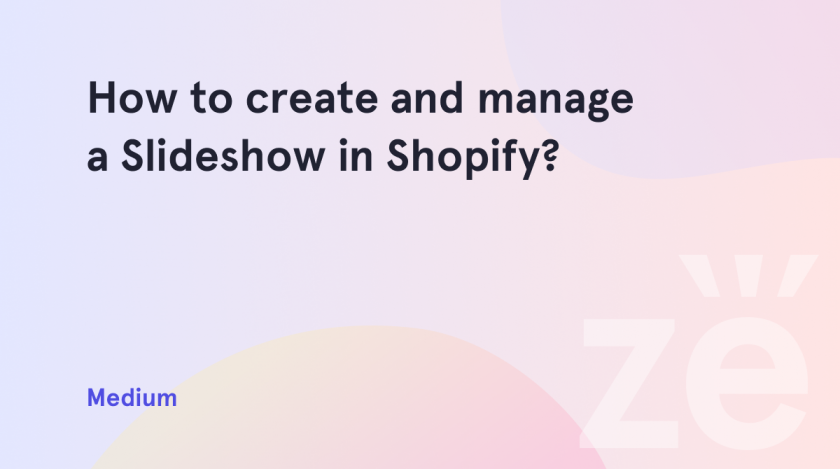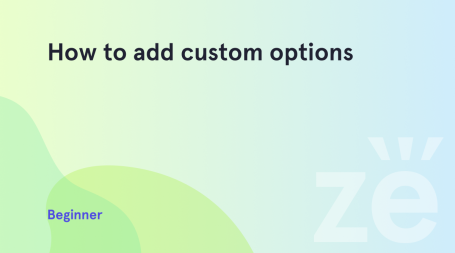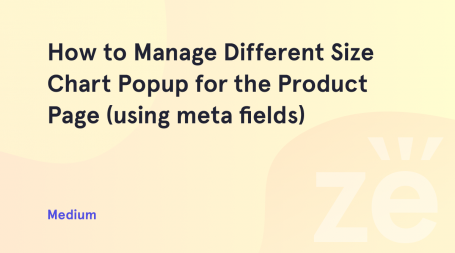All Shopify themes are highly customizable. You will see this for yourself as soon as you start working with Shopify. This is truly the best eCommerce solution that just about anyone can use. We offer detailed and simple instructions. They will help you customize a wide variety of Shopify features to make your work even more productive. And today we’ll show you how to create and manage a Slideshow in Shopify.
Learn how to create and manage a Slideshow in Shopify
Even a beginner can work with Shopify. That is why we create simple instructions so that everyone can understand them. With just a few clicks, you can make the necessary changes, and customize and edit any theme. So you want your Shopify slideshow to look great on any device? Read the tutorial below to get started.
Log in to your Shopify admin panel and navigate to the Online Store > Themes tab and click the Customize button for the theme you want to add the slideshow to
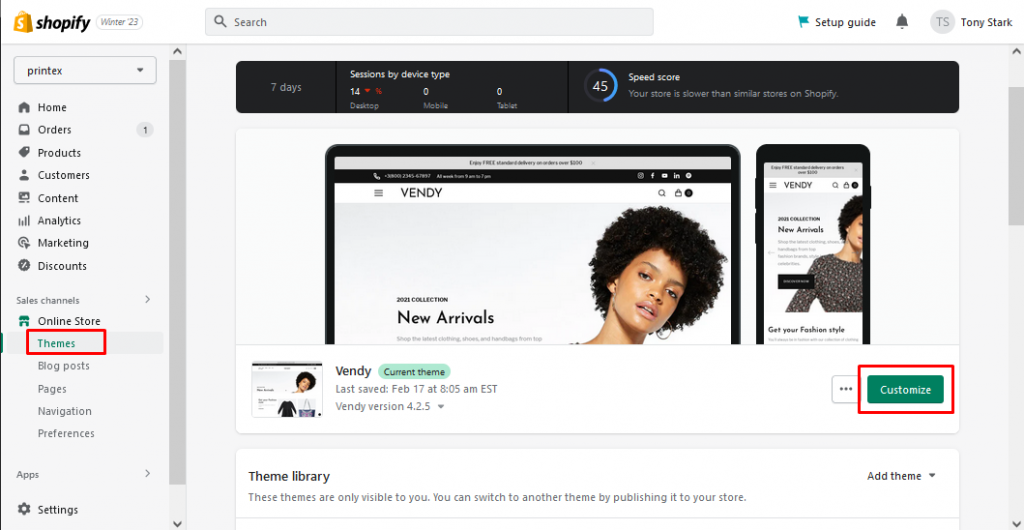
In the left-hand menu open the Theme Settings tab and click the Add Section button to open the dropdown menu. Find and select the Slideshow option in the dropdown menu:
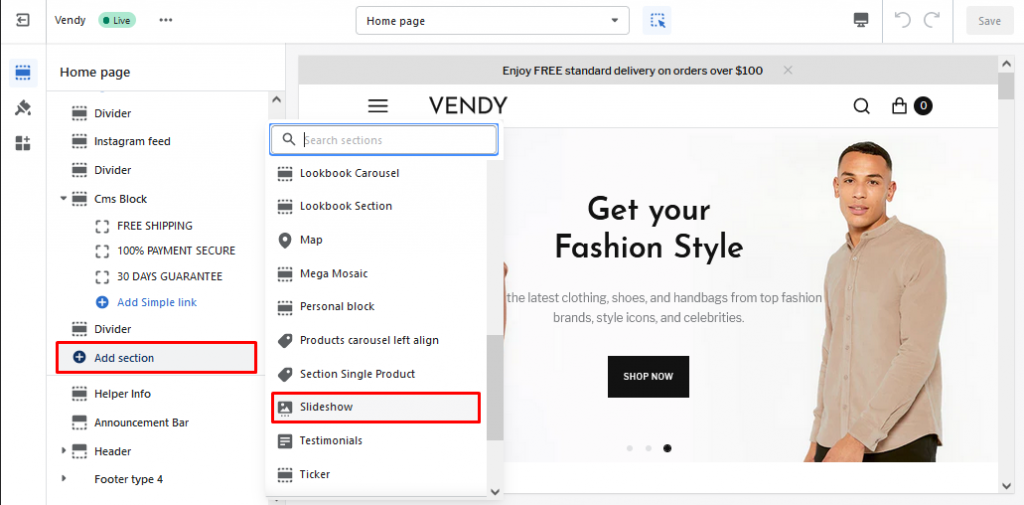
This is all! Now everything is ready and you can start working on the store.
You may also need information on how to change the copyright footer in Shopify or how to manage popup compare for Shopify OS 2.0.