Downloadable Products in Magento can be used to sell digital files, like music, video tutorials, computer soft or services. Enable the customers to download the product after registration. You can send the download link to customer email address and limit number of downloads, as well.
To add the Downloadable Product in Magento 2, do the following:
1. Switch to your Magento store Dashboard and go to the Catalog > Products section.
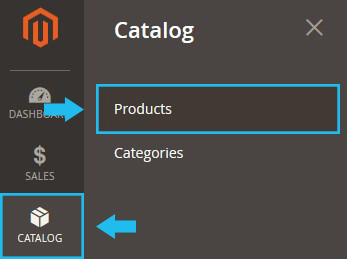
2. You’ll get on the Products Management page. Now you need to select “Downloadable Product” from the Add Products dropdown.
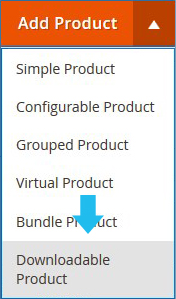
Complete Common Information
1. Disable the product for now. In the attribute list, select one of the attribute set you want to use as the template for the product.
2. Enter the Product Name.
3. To use the SKU that is based on the product name leave the field empty (you’ll see the SKU after you save the product) or enter another.
4. Choose the tax class (None or Taxable Goods) and set the Advanced Inventory.
5. Then, assign the product to a Category(s). Open the option drop-down and tick the required category (the product can belong to more than one category).
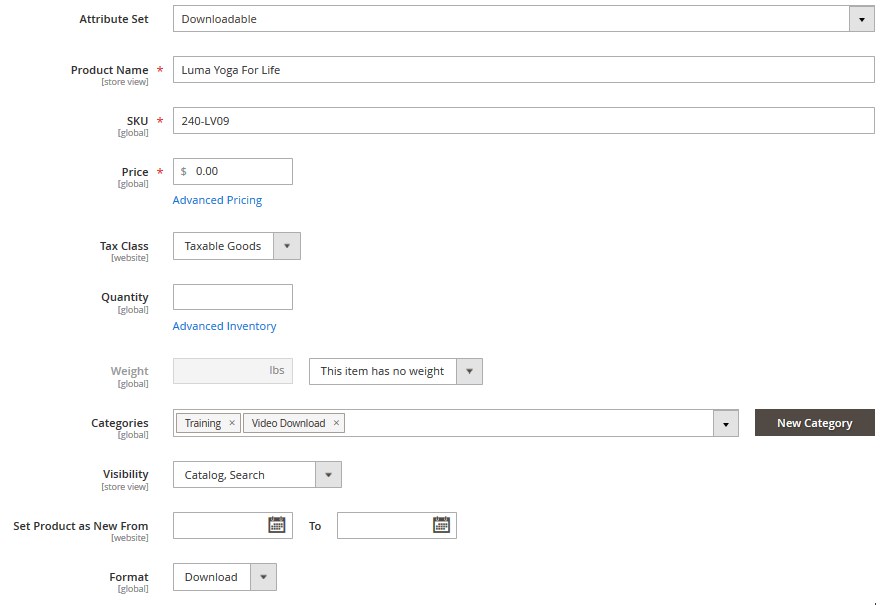
Add Product Description
Expand the Content tab and add some Description and Short Description to the product. Use WYSIWYG Editor to create the content.
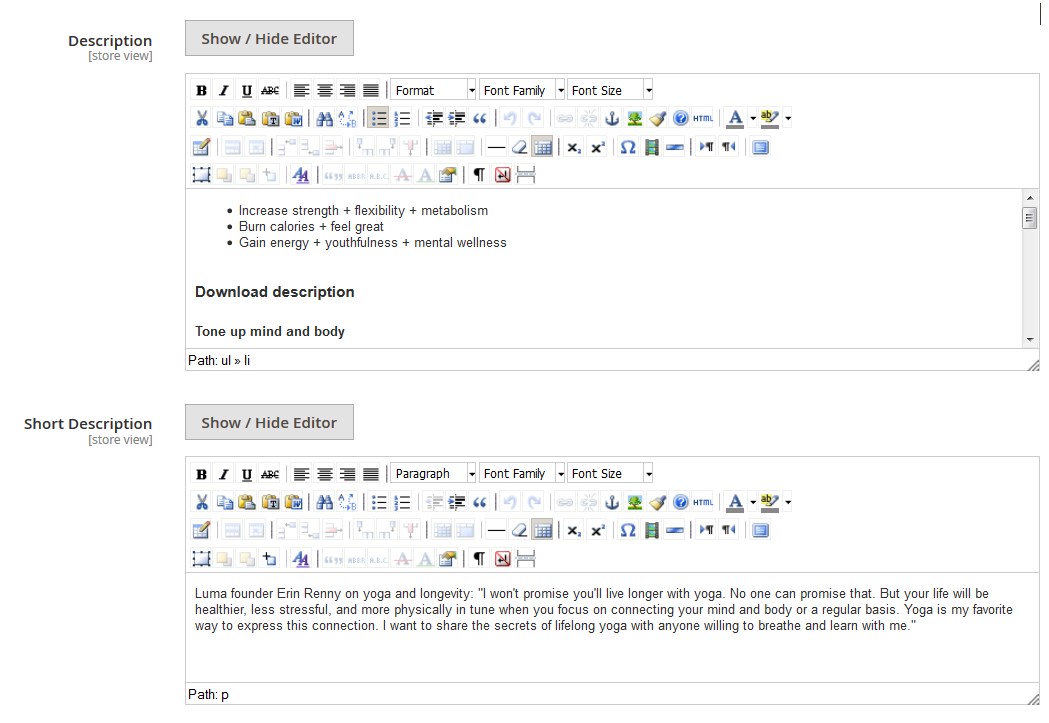
Useful Tutorials:
- Magento 2. How to Add Attribute Set?
- Magento 2. How to Set the Special Price?
- Magento 2. Manage Product Categories
- Magento 2. How to Enable/Disable the WYSIWYG Editor?
Upload the Product Images
Upload the images of the product you want to sell.
* Check the tutorial on Magento 2. How to Add a Simple Product (see the Images and Videos Tab section)
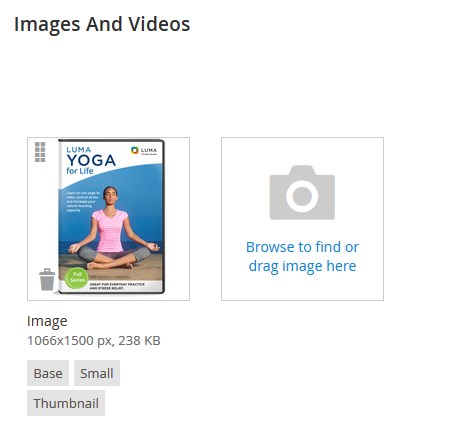
Configure Downloadable Product
1. Expand the Downloadable Information tab.
2. Enable the Links can be purchased separately option to let customers to purchase each link separately.
After enabling the option you can set the price separately for each link, too.
3. Enter the Title for downloads section.
4. Click Add New Link, and specify the Title for each link.
Set the Product Price and define the Distribution Method
1. Set the Price of the download and choose the distribution method. Can be Upload File or URL.
- Upload File — tap Browse Files button and upload the downloadable product.
- URL — enter the download link.
2. Set Shareable option to Yes to make the download link appear after the customers’ authorization.
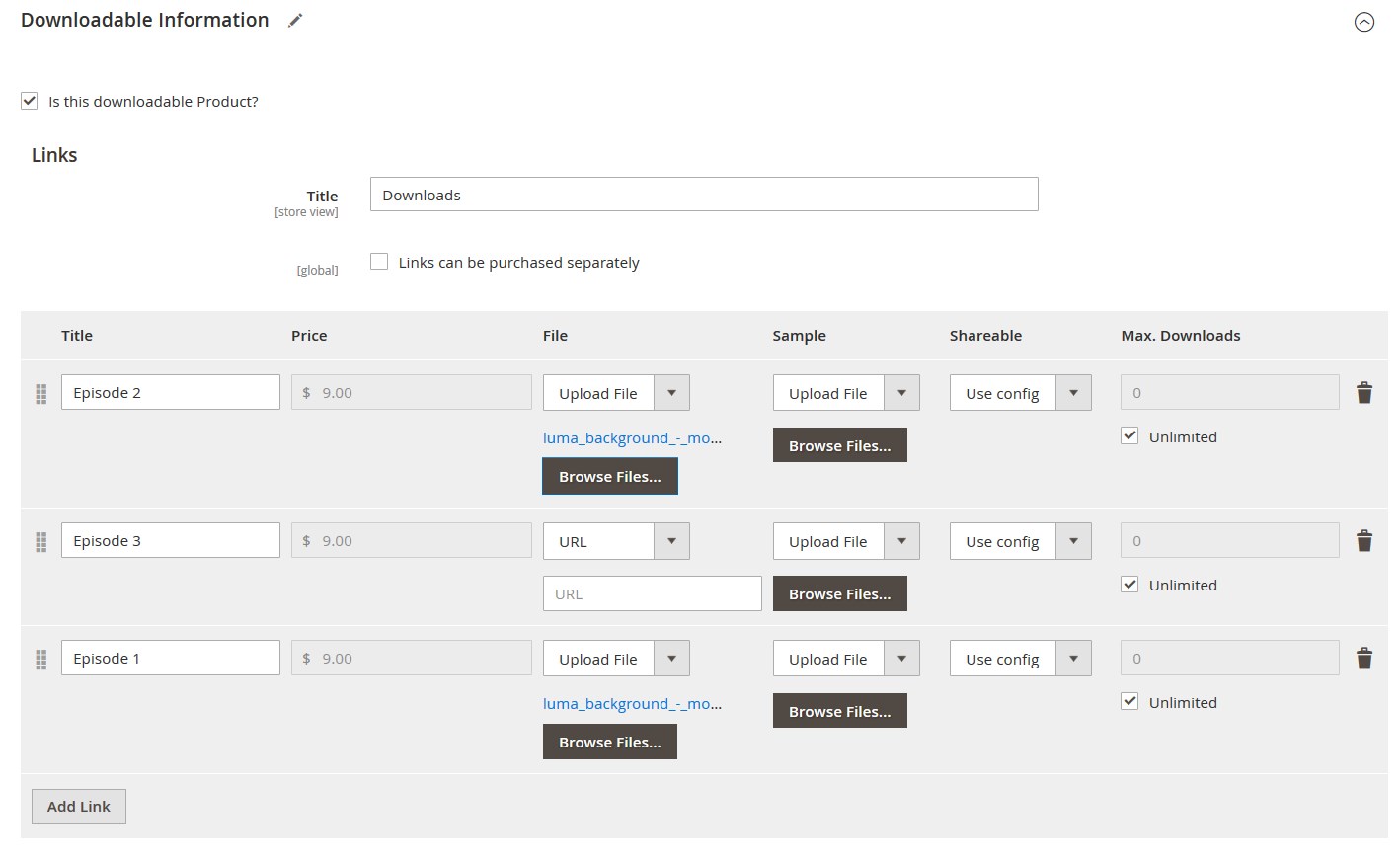
Limit the Number of Downloads
1. Set to No to send the link to customer’s email address and enable them to share the product.
2. To limit downloads per customer, uncheck the Unlimited option and enter the number of Max Downloads.
Following the same logic mark the Unlimited checkbox to allow unlimited downloads.
Add Samples
Similarly, you can add product samples (Samples Section)
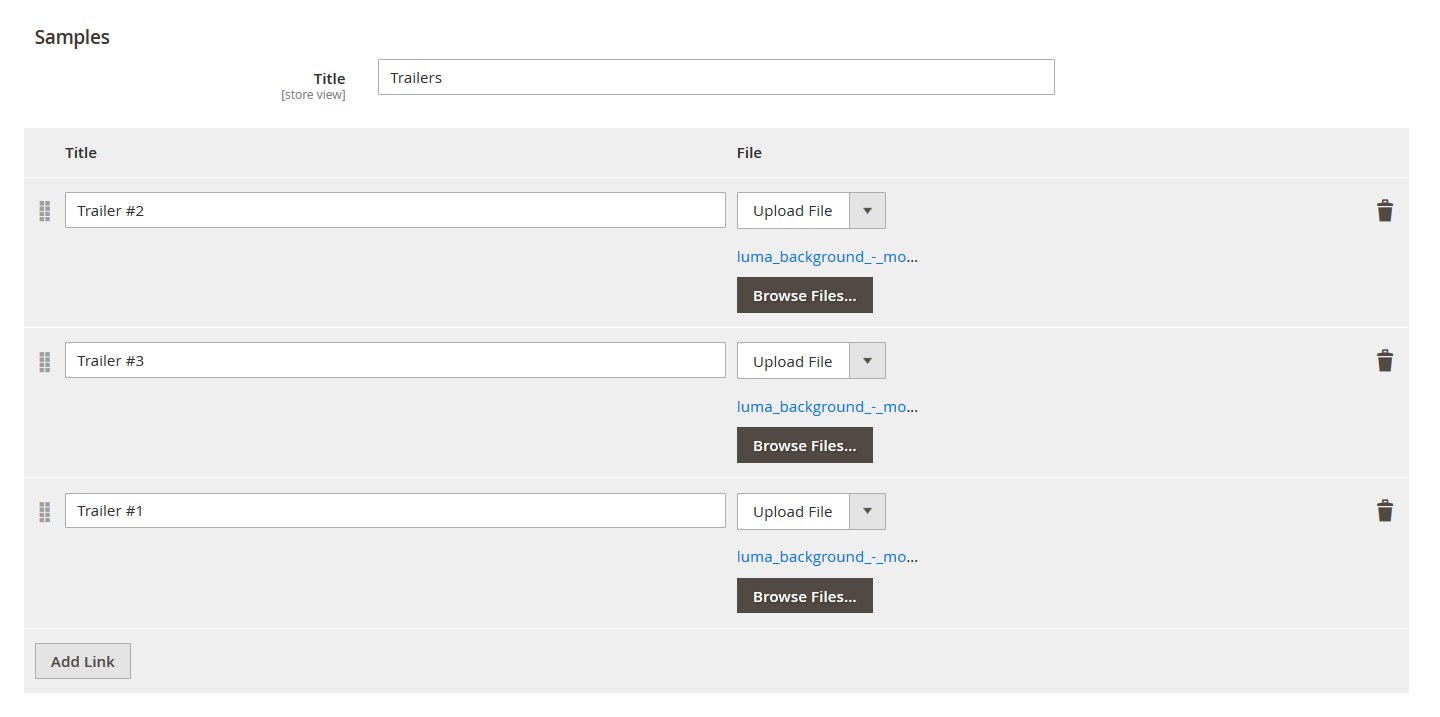
Save the Product
Remember to save and enable the Product.
Check the Result
1. Reindex Magento data and clear Magento cache.
2. Refresh your store page and the new product should appear.
Product Page:
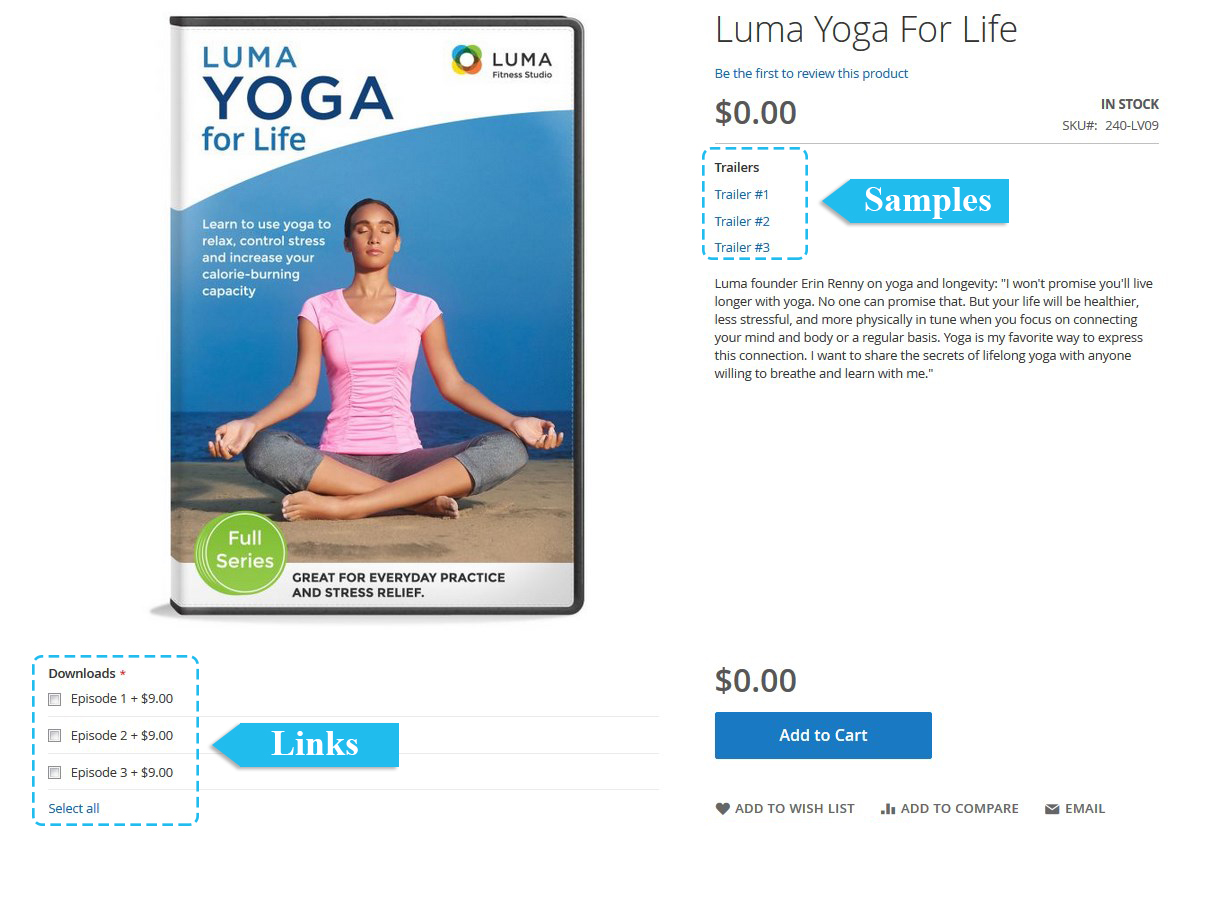
Useful Tutorial:











