Having Layered Navigation Block is a great possibility to meet your customers’ needs and improve sales. It will help your site visitors to filter products by attributes associated with them.
To display the needed attribute in the Layered Navigation, perform the steps below.
1. Navigate to Stores > Attributes > Product in Magento admin panel.
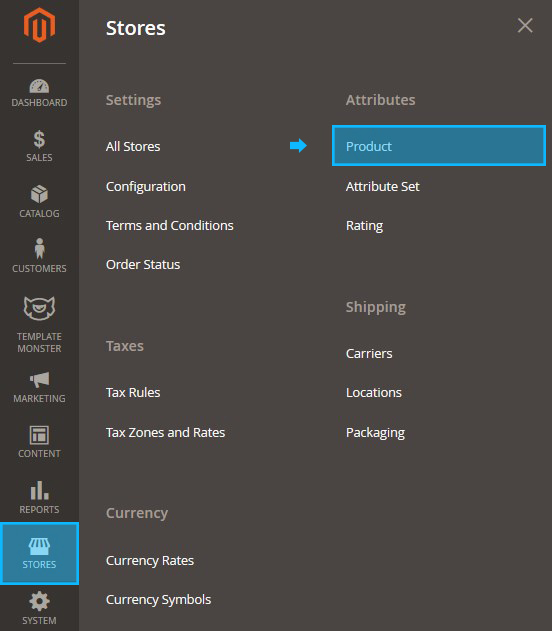
2. Search for the needed attribute (the attribute you want to add to the layered navigation) and click on it to Edit it.
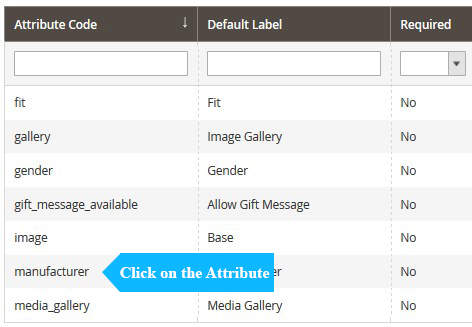
3. In Storefront Properties tab > Use in Layered Navigation select Filterable (with results).
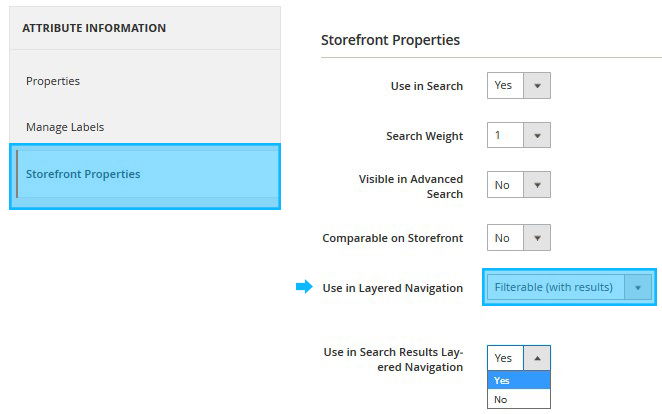
4. Set Use in Search Results Layered Navigation to Yes.
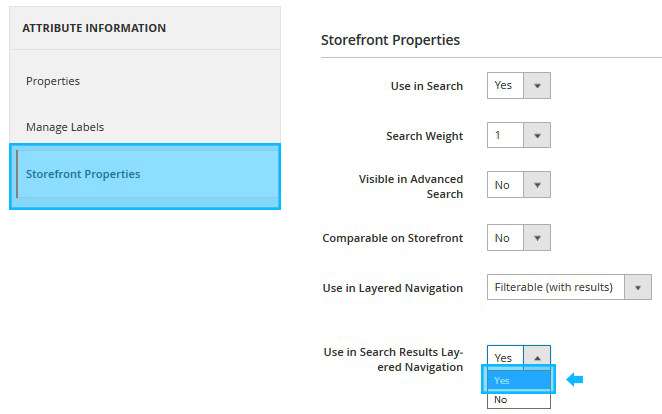
5. Press the Save Attribute button and perform the same changes for all the needed attributes.
![]()
6. In order the layered navigation to appear on category pages you need to perform the following for each category:
- Open Products > Inventory > Categories and select the category to edit.
- In the Display Settings tab > Is Anchor select Yes.
- Click on the Save Category.
7. To make the changes appear on the store, make sure to reindex your store.
8. Open the category on the site to test how the layered navigation works.
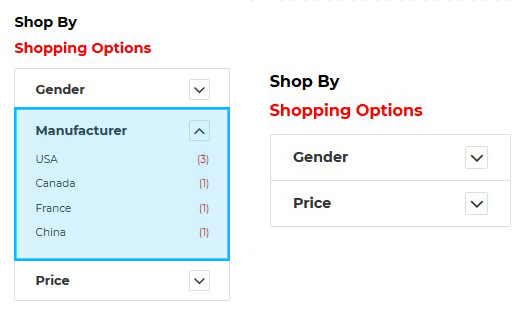
[notice type=”warning”]If some attributes are not displaying, make sure there are a couple of products with the same attribute set.











