Power Builder Post Slider module is a tool that displays your posts as slides.It helps you present your posts in an attractive slideshow, that definitely will get lots of attention from the visitors.
Power Builder Post Slider Module Settings
- Posts Number — define the number of posts in order for it to be shown in the form of slides in this module.

- Include Categories — here you can check all the categories you want to include in the post slider.
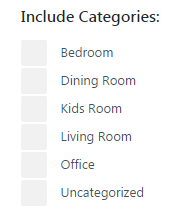
- Order By — choose the order of slides. As a result, the posts will be sorted and shown in the order you’ve set.
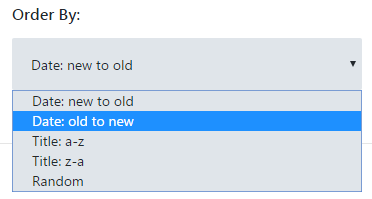
- Show Arrows — here you can enable arrows. In this case, your slider navigation will become easier.
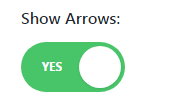
- Show Controls — enable this option if you need to show controls in the form of pagination circles at the bottom of your slider. In this case, visitors will be able to view your slides by using slides pagination.
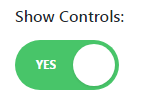
- Show Read More Button — here you can define if you need to show a Read More button on the slides. As a result, the visitors will have quick access to the posts right from the slides.
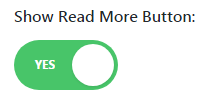
- Button Text — fill in the field with the text you want to apply for Read More button. You can also leave the field empty if you want to use a default text.

- Content Display — here you can choose from the dropdown list if you want to display content at its full size, or if your post’s content needs to be displayed as an excerpt.
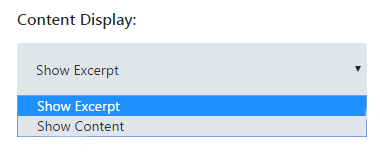
- Use Post Excerpt if Defined — enable this option if you want to use the previously defined post excerpts in the slides. In this case, the custom excerpts will be displayed instead of automatically generated ones.
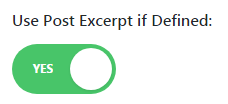
- Automatic Excerpt Length — here you can define the length of the post excerpt that will be shown at a slide. However, this option works for the excerpts that are defined automatically.

- Show Post Meta — here you can enable post meta to be shown. In this case, the information about the author, date of publishing, etc, will also be displayed together with the posts.
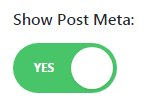
- Background Color — here you can define a background color for the slider.
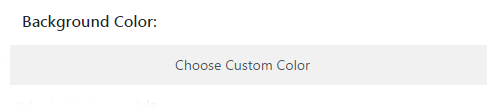
- Background Image — define a background image to be used in the post slider background. However, keep in mind, that the image has to complement the slide’s text.
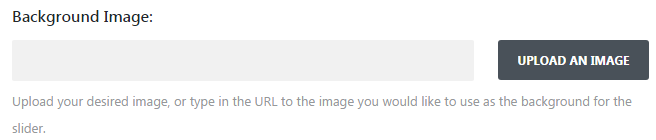
- Show Featured Image — here you can set if you want to show the featured images of your posts in the slides.
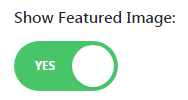
- Image Placement — define the place where the featured image will be shown. The featured image can be placed either in the background or on the left or the right side of the slide. It can also be placed at the top or at the bottom of the slide.
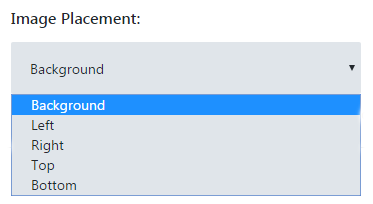
- Automatic Animation — enable this option in order for the slides to change automatically.
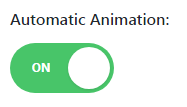
Now you know how to edit Power Builder Post Slider module!
This tutorial is based on Bellaina Real Estate WordPress theme.











