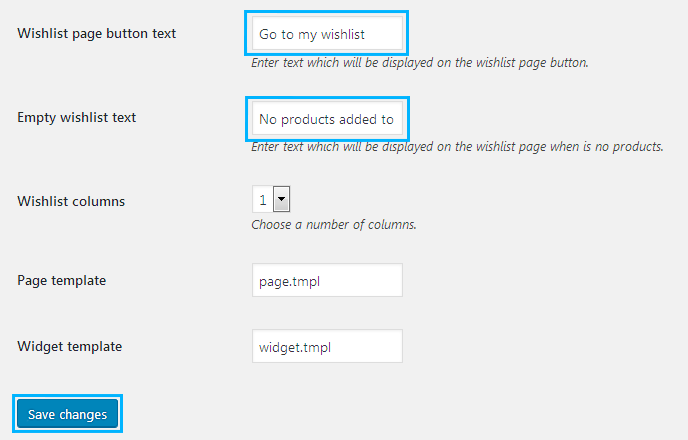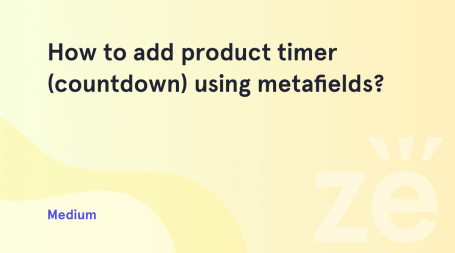From this tutorial you’ll learn how to edit Add to compare and Add to Wishlist button label text in WooCommerce themes.
Editing Button Label Text
- First, let’s login to WordPress Dashboard. Here navigate to WooCommerce > Settings tab on the left.
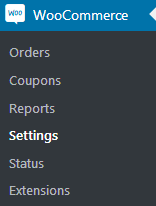
- Switch to TM Compare List block.

- Scroll the page down to see Compare button text field and Remove button text field. Change the button label text according to your needs.
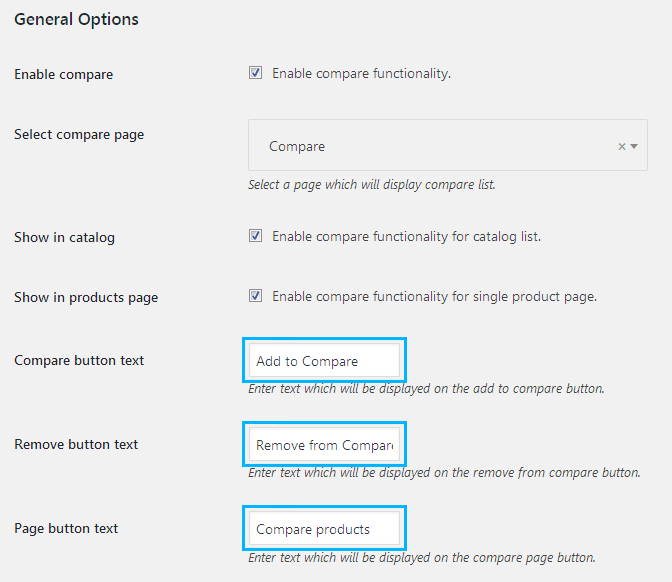
- Here you can also change the Page button text, Empty button text and Empty compare list text. Feel free to set your custom text whenever you need to do it!
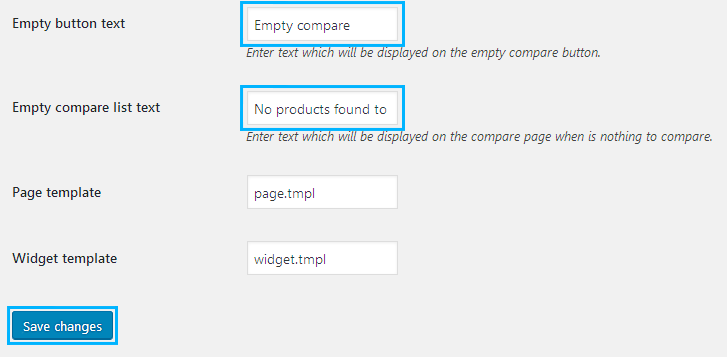
- When everything is ready click Save changes button.
- Now switch to TM Wishlist block.
- Here locate Add to wishlist button text field. Input the text you want to use instead of the standard Add to Wishlist preset.
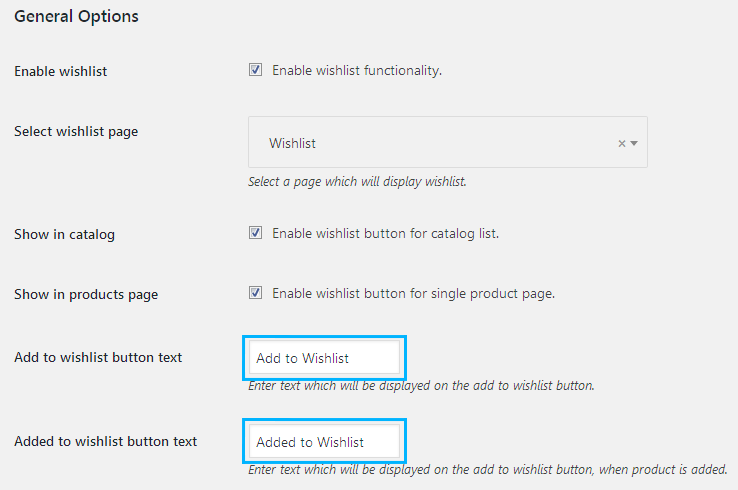
- You can as well edit Added to wishlist and Wishlist page button text presets. Please, feel free to choose the button label text according to your needs.