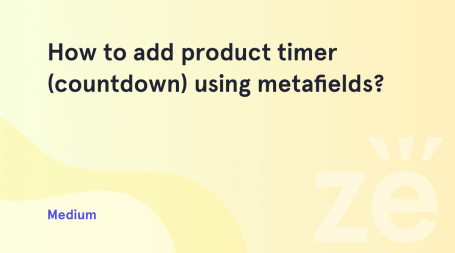From this tutorial you’ll learn how to create variable products in WooCommerce.
First, let’s learn what is a variable product. It is a product type, using which you can create a set of variations, such as color, size, etc.
Creating Variable Products
- Let’s navigate to WordPress Dashboard and open Products > Add New tab on the left.
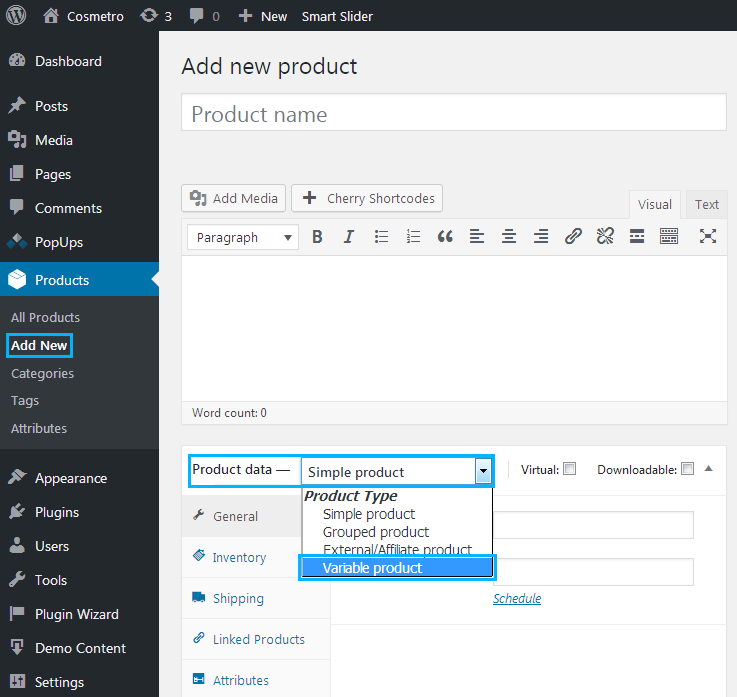
- Here you can create a new product. Type in its name and add some content in the content field.
- Scroll the page down and locate Product data block. Here select Variable product from the dropdown list.
- Switch to Attributes tab and choose Custom Product attribute. Then click Add button.
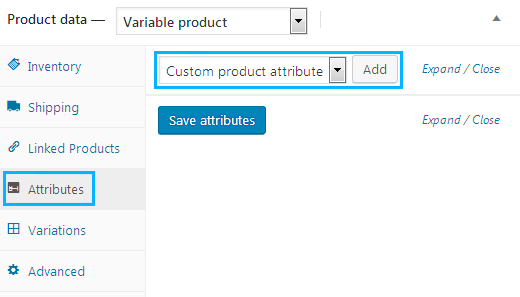
- Type in the Attribute name (e.g., Color), and fill in the attribute values (e.g., rose, pink, mahogany, wine red). To separate attribute values, please, use | separator.
In our example we used Color attribute.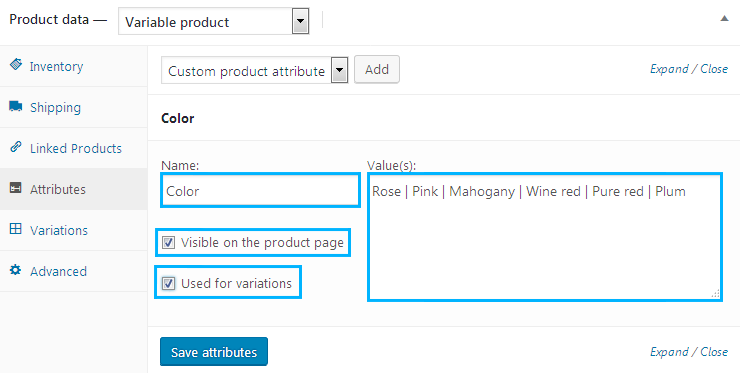
- Check Visible on the product page option to make the attributes show on the product page.
- Check Used for variations to use the attribute for product variations.
- After everything is done click Save attributes button to save the changes.
- Now let’s proceed to Variations tab. Here you can add variations to the product. Select Add variation from the corresponding dropdown menu and click Go button.
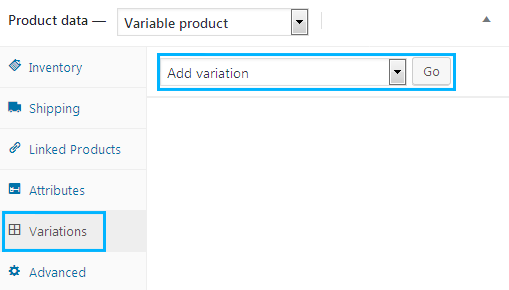
- Select the attributes to use for your new variation.
- You can change the additional data for each of the variations. Let’s see how to do this.Click on the expanding arrow beside one of the variations.

- A new block will expand, where you can add a SKU (short for the stockkeeping unit – the product code that allows to track a product for different purposes) to the variation (if you don’t know what is it for, please, read How to Display Products Using Product ID and SKU tutorial), upload an image to show the variation to the customers, change the product variation regular price, sale price, select its stock status, weight and dimensions.
- Here you can also manage the shipping class, add the new description.
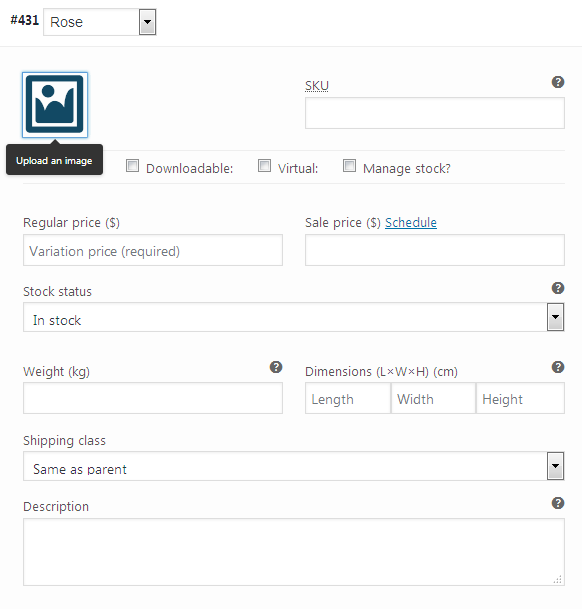
- Check Downloadable option to manage the features for the downloadable product variation (such as downloadable files, download limit, download expiry).
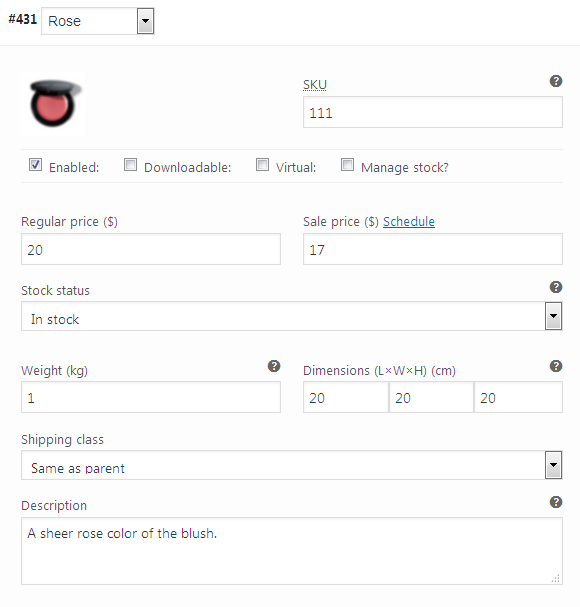
- You can as well enable Manage Stock option to change the product variation stock quantity and allow backloaders.
- Enabled option allows to enable or disable this particular variation. Check it if you want to enable it for the product.
- Enable Virtual option if there is no need for the shipping, as the product is not physical. In this case, the shipping details will be removed.
- Click Save changes button.
As a result, you’ll have several product variations available for your customers.
This tutorial is based on Cosmetro Cosmetics Store WooCommerce WordPress theme.