While Shopify has a good product feature as variants, there are still some concerns that are tough to manage or confusing at first. A product variant is a feature/style a product can have, for example, color or size. Product variants are defined by their option names and option values. Each option must have a set value. For instance, the values for option name ‘color’ can be ‘red’, ‘black’ and ‘white’.
Let’s learn how easy it is to start creating and editing Shopify variants.
In order to add variants either while creating a new product or while editing an existing product you need to perform the following steps:
- Open the product editing page and locate ‘Variants’ section at the bottom of this page.
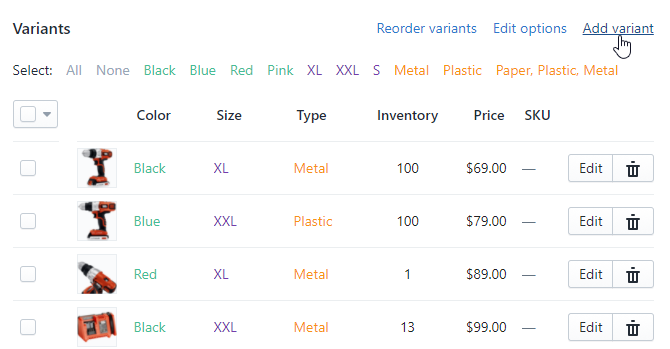
- Click Add variant or select desired variant to edit.
- Input a name for the option type in the Option name field.
- Enter the option values for the option you’ve created in the Option Value box, separated by a comma.
- As an example, if you select Size as your option, you might type Small, Medium, Large in the box, separating each variant with a comma to distinguish each variant.
- You can add up to three options for each product. This limit of three options per product cannot be raised for any Shopify account or plan. The total number of variations that you can create is 100 items.
- Once you add the options, scroll down to section ‘Modify the variants to be created’ and define prices, SKUs, and barcodes for individual variants, or use the defaults based on your product details.
- Save the changes.
There are a few tips on how to manage your variations:
1) Editing variants in-line. You can edit one value at a time by clicking on a specific value and making changes to the overview.
2) Editing variants with Bulk actions. The bulk actions menu allows you to:
- Change prices
- Update quantity
- Update image
- Delete variants
- Continue selling when sold out
- Stop selling when sold out
- Duplicate variants in …
3) Using the Edit variant menu. Click Edit on the right side of the variants section of the product screen.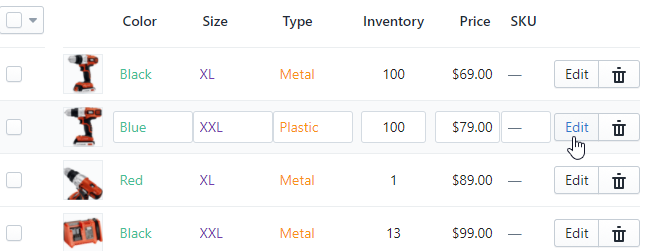
4) You can reorder variants or options to change how they appear in your store by clicking on Reorder variants button.
Now you’ve got the hang of how to create and manage product variants! We wish you a good luck in reaching a ton of customers!











