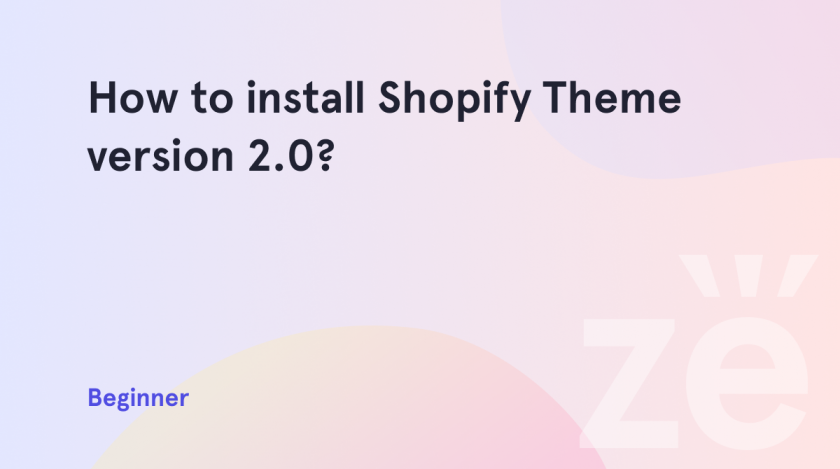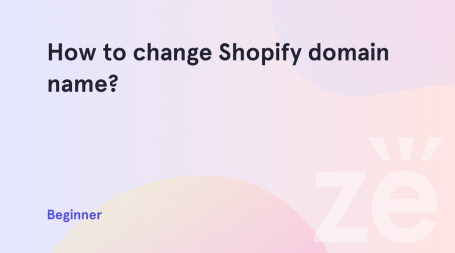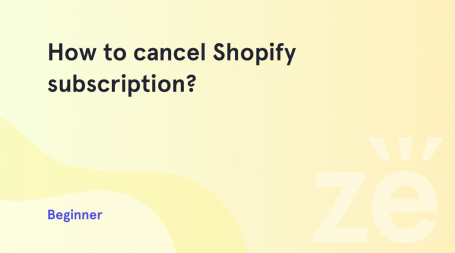In Online Store 2.0, Shopify overhauls the entire theme-building process. With sections on every page, app-powered blocks, flexible data storage, and robust developer tools, the process of building a theme on Shopify is easier than ever before.
Online Store 2.0 is the version of Zemez Shopify themes that are the most popular.
How to install the theme
1. Download and unzip the template package on your computer.
Look through the template package content. There you will see the documentation.html file, and sources folder, for multi-skin themes you will find a file to download other skins, or in the theme folder, you will see the skins folder.
2. Register your account at shopify.com.
3. If you are already registered, log into your account.
4. Navigate to Online store -> Themes in the Shopify admin panel.
5. Click the “Add Theme” button and choose “Upload zip file”.
6. Click Add file in the pop-up window and open the template folder on your computer.
7. Select theme###.zip file.
For multi-skin themes, go to the theme_name folder and select theme_name.zip.
8. Click the “Upload file” button. In a few seconds, the new theme will show up in the list of themes, available for your online store.
9. The last step is activating the theme by pressing the Publish theme button next to your new theme.
Congratulations! You have successfully installed the Shopify theme.
Now it is ready to work. You can open your online store in the browser and check how it looks.
Hopefully, this tutorial on how to install Shopify theme version 2.0 was useful.
Getting Stuck? Feel free to contact our Dedicated Support Team for further assistance.