In the case, you need to restore your site, if some errors occur, or content is removed, or you want to move your site to another domain/hosting, you may need to make a full website back.
Full website backup includes files backup and database backup.
- Log into your hosting account and there go to your database management tool, usually called phpMyadmin or MySQL databases.
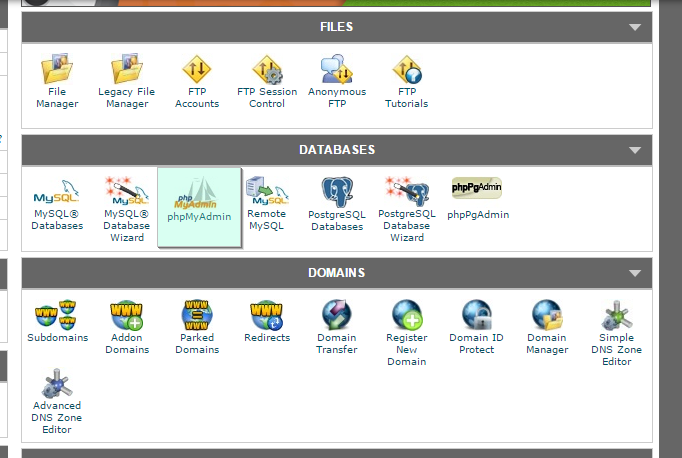
- You can check your database name associated with the website in settings.inc.php file from “config” folder in the root directory. It can be found in File manager tool in your hosting account.
- Choose there your database and click the Export button.
- Click Go button and save it as .sql file to your computer. Now, the database backup has been made.
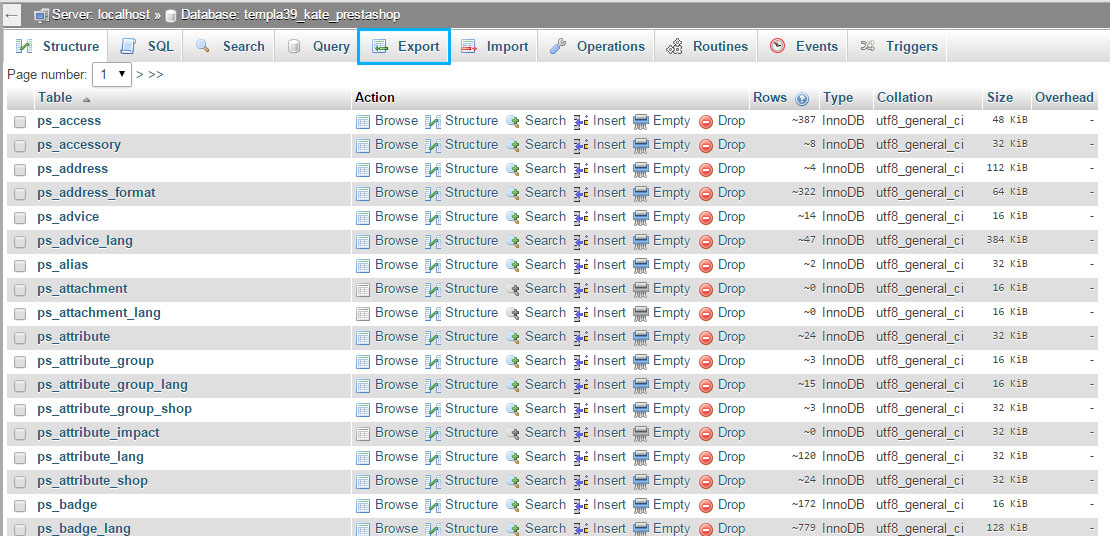
- Now you need to backup your files. In your hosting account go to File manager and find the directory with your Prestashop files.
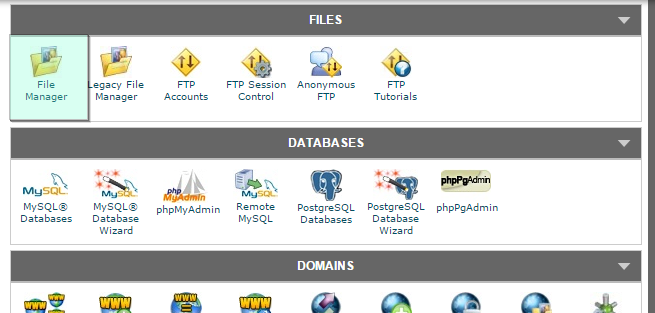
- Using Select all option select all files and click Compress button.
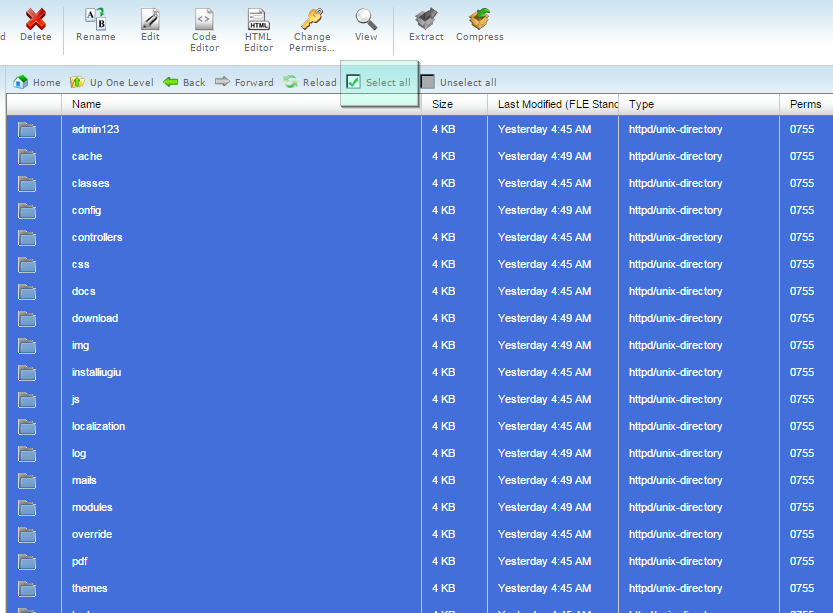
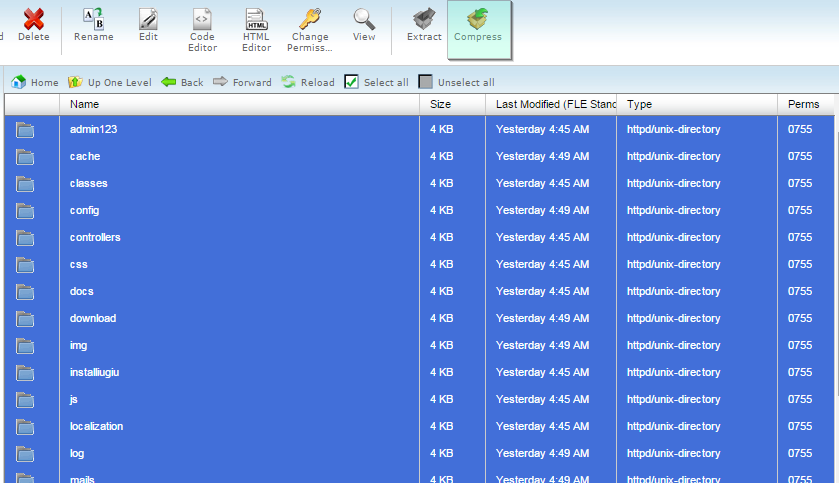
- Then, download and save it as a .zip file to your computer.
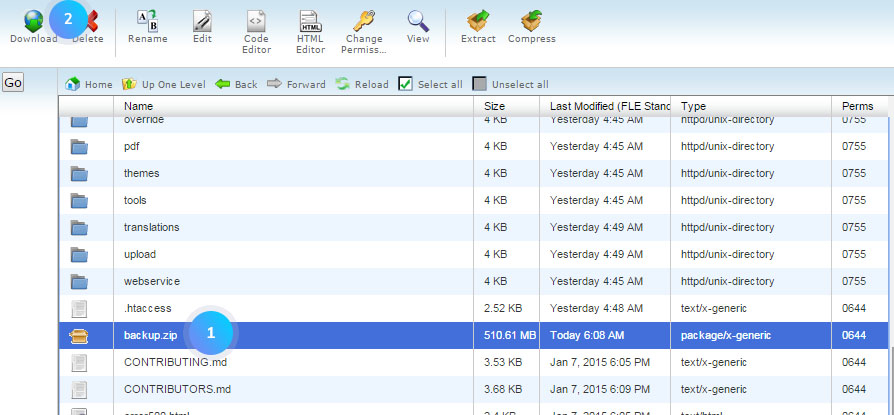
The database and files backup has been successfully made, saved on your computer.
Hopefully, this tutorial was helpful for you.











