- Log into your PrestaShop admin panel on the domain you are moving from (olddomain.com).
- Go to Preferences -> Maintenance section:
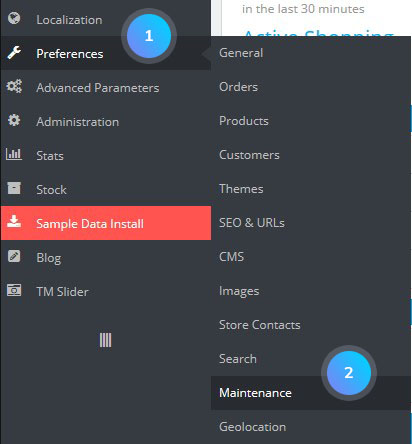
- Set your shop under maintenance mode to avoid losing new customers or orders while moving the data:

- Go to Preferences -> SEO & URLs and find there Set shop URL section. You need to change Shop domain and SSL domain to your new domain (newdomain.com). Update Base URI if it is different for your new domain:
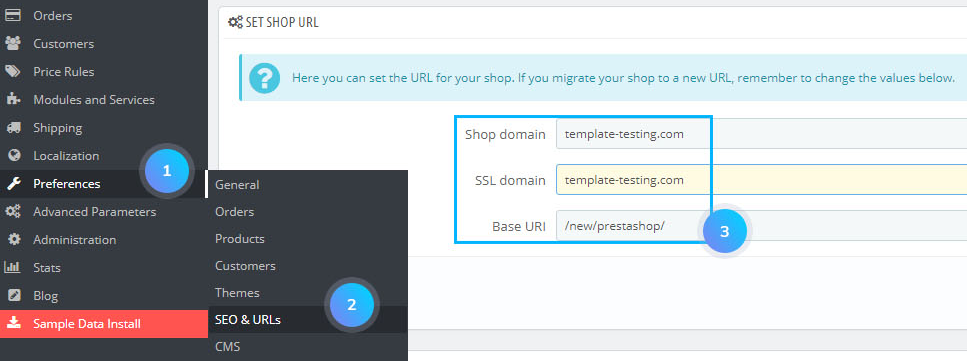
- You need to download all PrestaShop files and folders from your old domain to your computer.
- Log into your phpMyAdmin and create a backup/dump of the database you are using for your PrestaShop on the old domain.
- Now, for your new domain (newdomain.com) it is necessary to create a database and import database backup/dump from your old domain (olddomain.com).
- Edit /config/settings.inc.php file which you have downloaded to your computer. There you should update the settings for the new database server (with your own settings instead of the examples here):
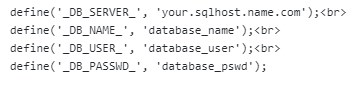
- Go to your FTP or cPanel to upload all the PrestaShop files and folders from your computer to your new domain (newdomain.com).
- In /cache/smarty/compile and /cache/smarty/cache folders on your new domain (newdomain.com) delete all the files except index.php
- Log into your PrestaShop admin panel on a new domain (newdomain.com) to check the changes.
- In your PrestaShop admin panel go to Preferences -> Maintenance and disable maintenance mode.
- Check all the links, all your products, images, modules, and themes, and try to create a new account and place an order to make sure your shop is working properly.
Hopefully, this tutorial was helpful for you.











