If you already have a website with products, and it is based on the OpenCart theme, you might want to install the new theme to make it look better. In this case, please, perform the steps below.
- Download and unzip the template package on your computer. In the template package, you will see a themeXXX folder with the themeXXX_update.zip file inside (xxx stands for the theme number).
- Upload themeXXX_update.zip to your website directory via FTP or hosting Filemanager and unzip it there. In case your server does not have the Extract (unzip) function, you can use the unzipper.php file located in the same themeXXX folder inside of your template package.
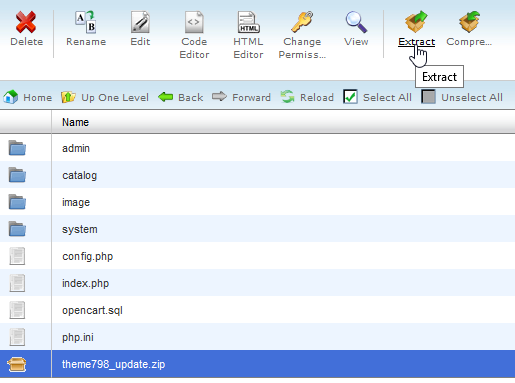
- In order to open update interface, add /install to your website URL and click Continue button at the bottom of the page.
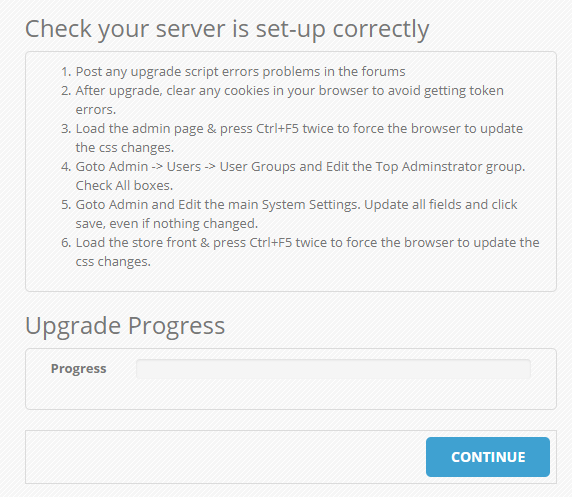
- Inside of the themeXXX directory of the template package, you will see the themeXXX_extensions.zip (xxx stands for the theme number). Unzip it on the computer.
- In the Opencart admin panel navigate to Extensions -> Installer and upload each of the extracted files from themeXXX_extensions.zip one by one.
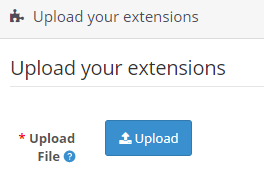
- Once all the extensions are uploaded, do not forget to activate them under Extensions -> Modifications tab, and click the Refresh button in the top right corner.
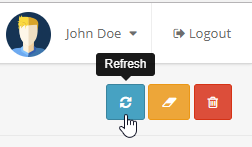
Done, the template is installed! Refresh the page to see the changes on your website. A new design is implemented with all your products saved!











