This guide will help you to install OpenCart 2 engine and a theme with sample data using fullpackage in a few simple steps.
- First of all, you need to unzip the initial downloaded template package using the link from your template delivery page. Then you will find themeXXX(full).zip, where “XXX” is your theme number.
- Upload the themeXXX(full).zip archive using FTP manager or Hosting cPanel file manager in your root installation folder, or in a subfolder if you need.
- Extract files using unzip.php file provided in the template package if you are using FTP manager. Otherwise hosting cPanel file manager usually have an option to extract zips directly from there).
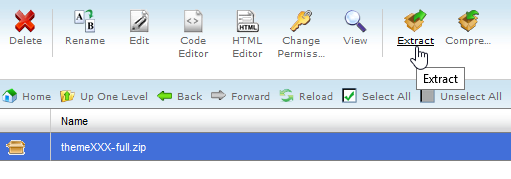
- When it is done, open your website address in a browser to start the installation. Tick the License agreement if you agree with terms and click the Continue button.
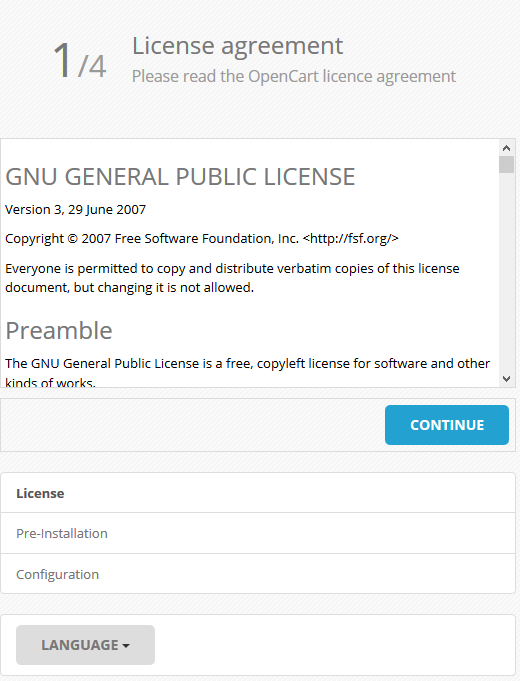
- Then you will see the Database Configuration page. Create or use already created database details: database server address, database name, user and password for OpenCart installation.
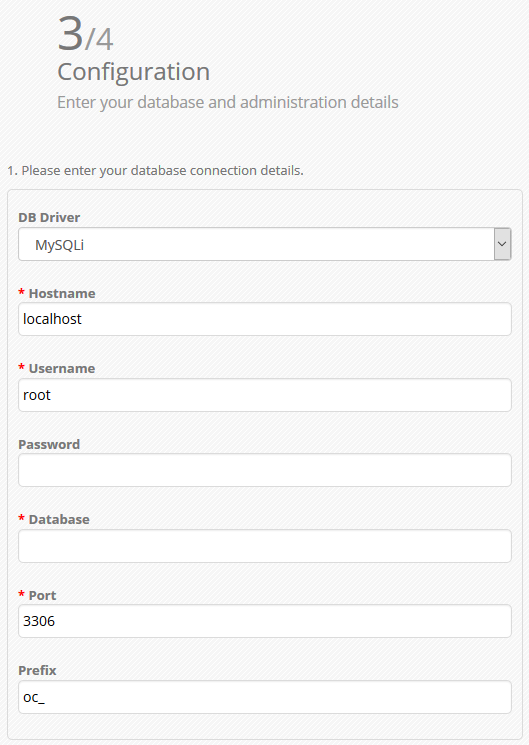 Note, use “oc_” prefix in the Prefix field. If you set up another one, sample data will not be installed.
Note, use “oc_” prefix in the Prefix field. If you set up another one, sample data will not be installed. - Set up Username, Password and Email address which you are going to use for OpenCart admin panel. Once all the fields are filled in, proceed to the next step by clicking Continue button.
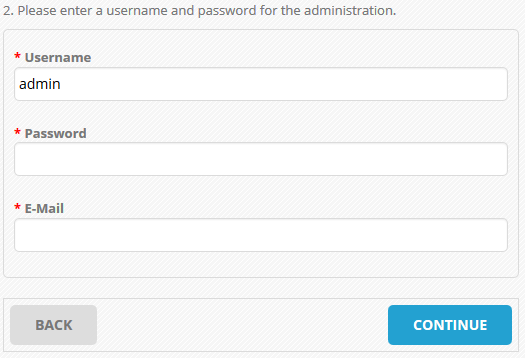
- For security reasons you will need to remove or rename the “install” folder from your root installation folder, so no one could reinstall it without your permission.
When it is done, installation is finished. 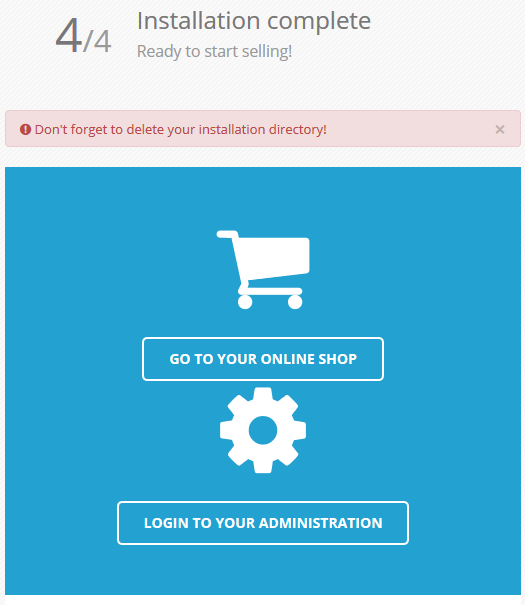 You can enter your OpenCart admin panel by adding /admin to your website address.
You can enter your OpenCart admin panel by adding /admin to your website address.











