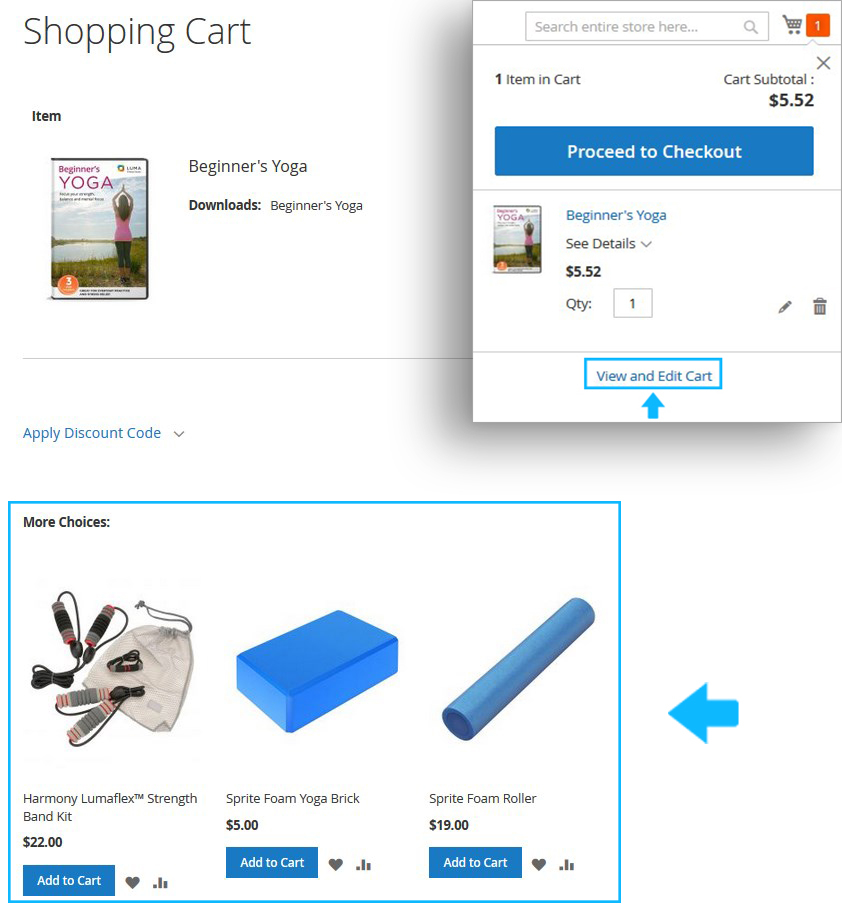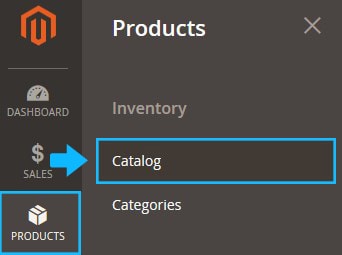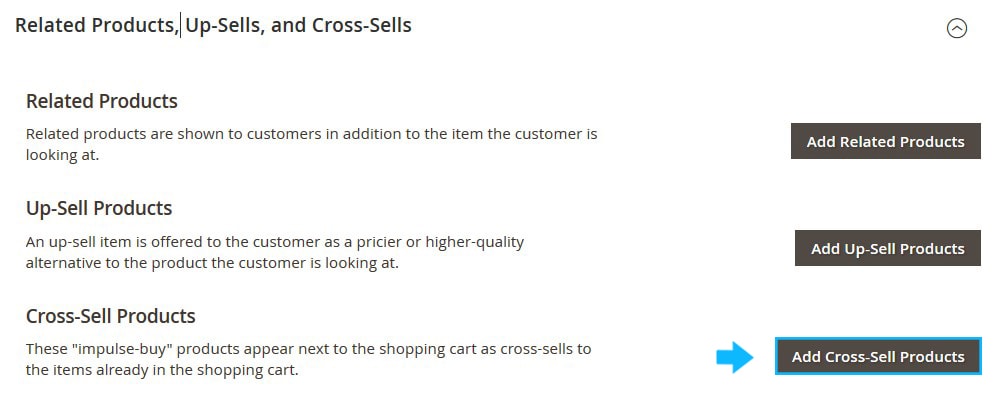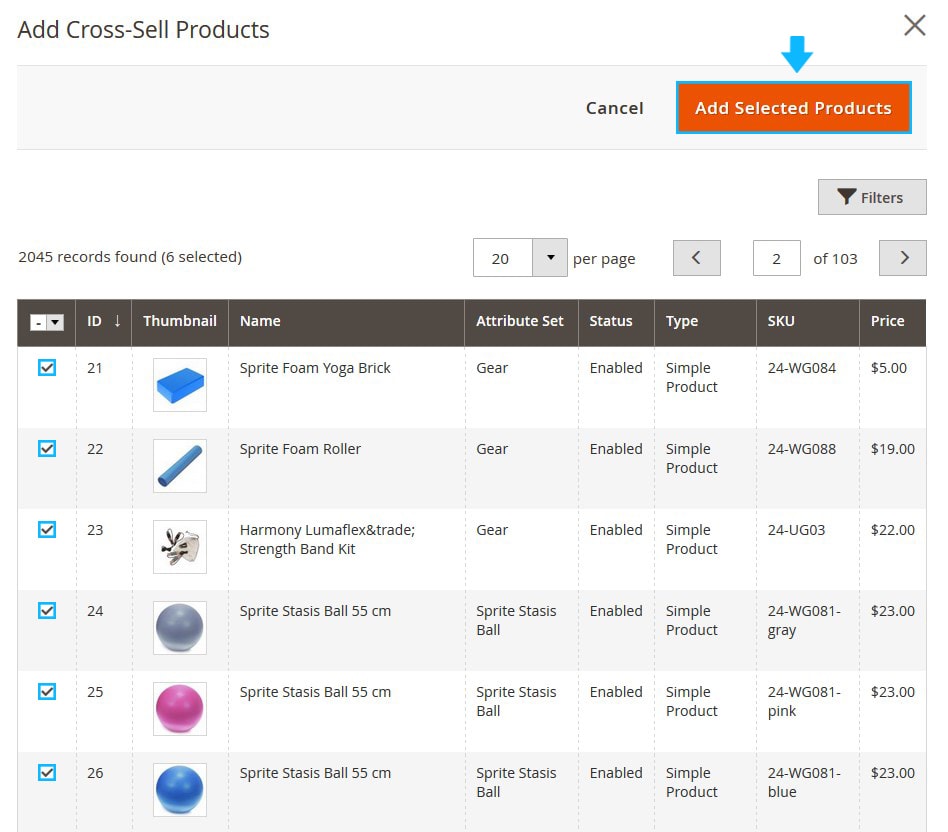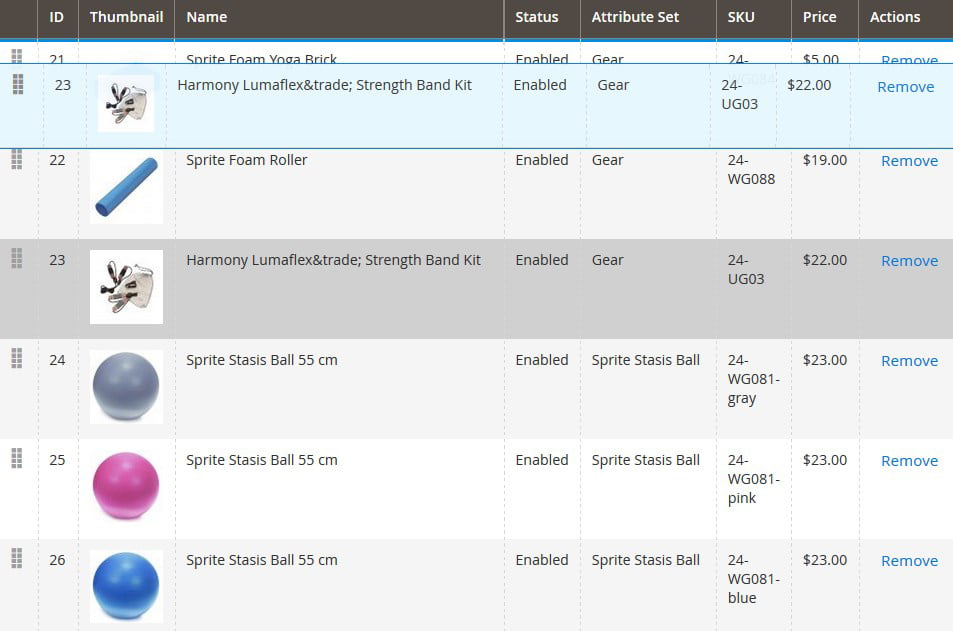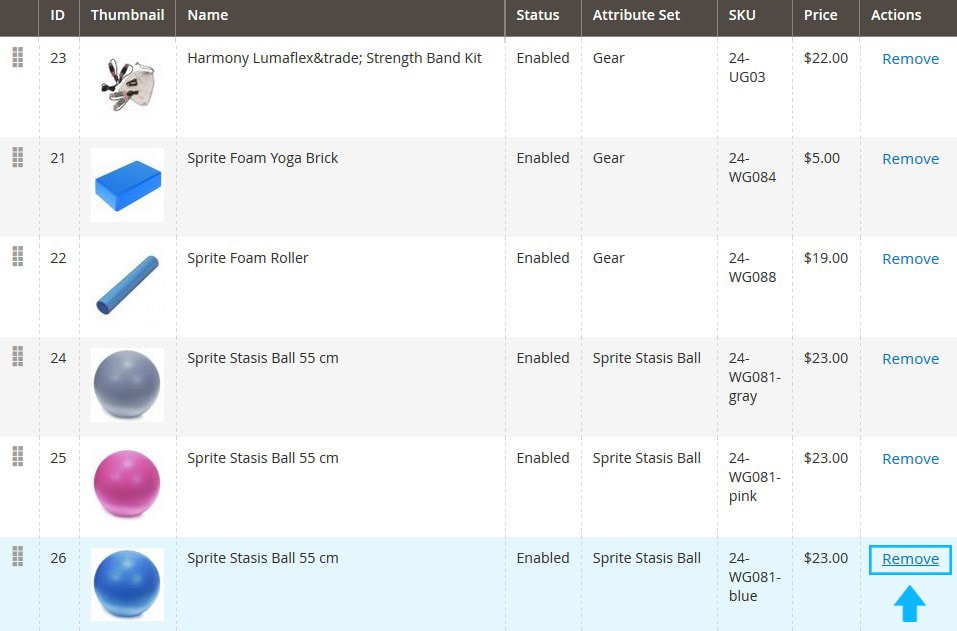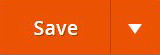Cross-Sell Products is a great tool to offer customers to buy some complementary products in addition to the main one.
The main purpose of the “Cross-Sell Products” block is to make customers to purchase something impulsively, and therefore the block is usually displayed on the shopping cart page.
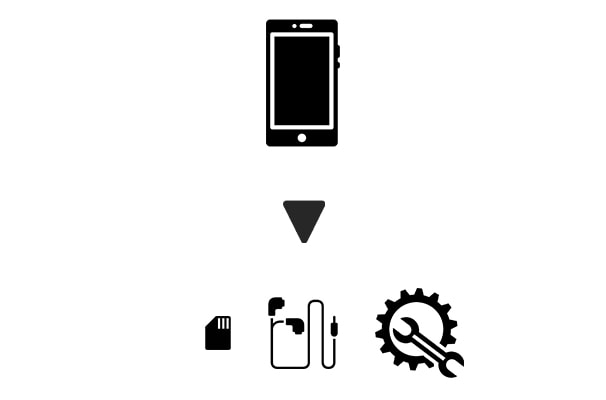
Add Cross-Sell Products section
➤ To add the Cross-Sell Products to the selected product, you need to do the following (based on the default Magento theme):
1. Log into Magento Admin Panel and go to Products section, then tab Catalog.
2. Find product you want to add the Up-Sell Products and open it to edit.
3. You’ll move to the Product Settings page.
Expand the Related Products, Up-Sells, and Cross-Sells tab.
4. Then, click on the Add Cross-Sell Products button.
5. You’ll see the table with all in-store products.
6. Tick the products you want to show in the “Cross-Sell Products” section and press on the Add Selected Products button.
7. Once you press the Add Selected Products button, you’ll move back to the product settings page.
8. The chosen products will be listed under the Cross-sell Products tab.
- You can change “Cross-sell Products” displayed order.
- You also can remove the product from the Cross-Sell Products table.
9. Click on the Save button to apply Product settings.
10. Clear the Magento cache.
11. Refresh the selected product Detailed Page and you’ll see the Cross-Sell Products box at the bottom of the page.
Result: