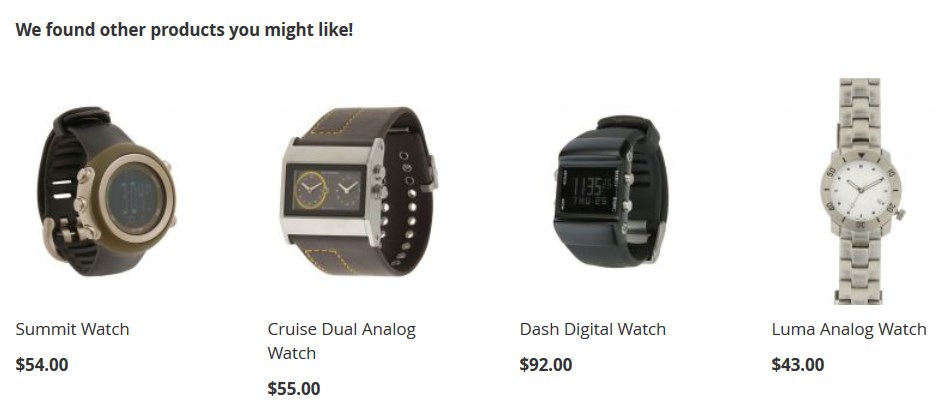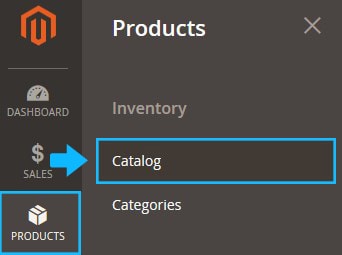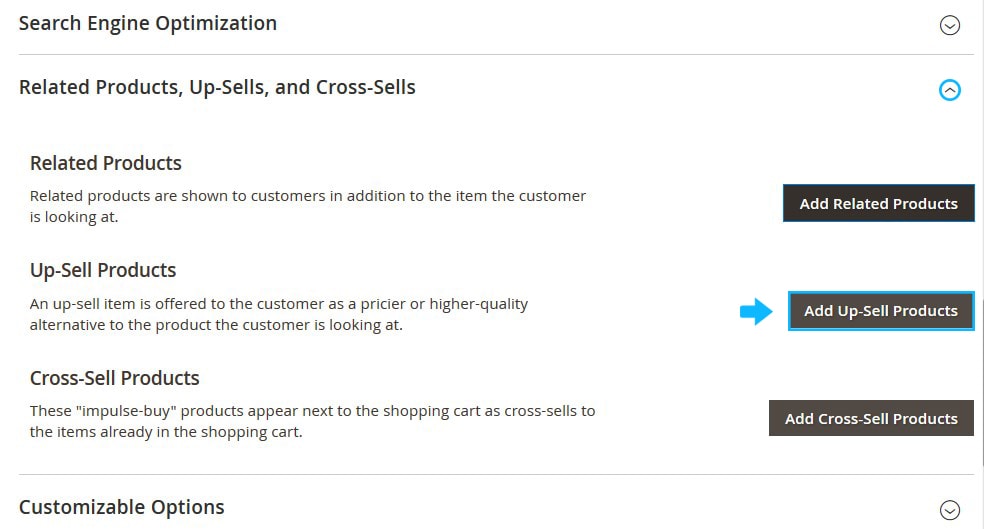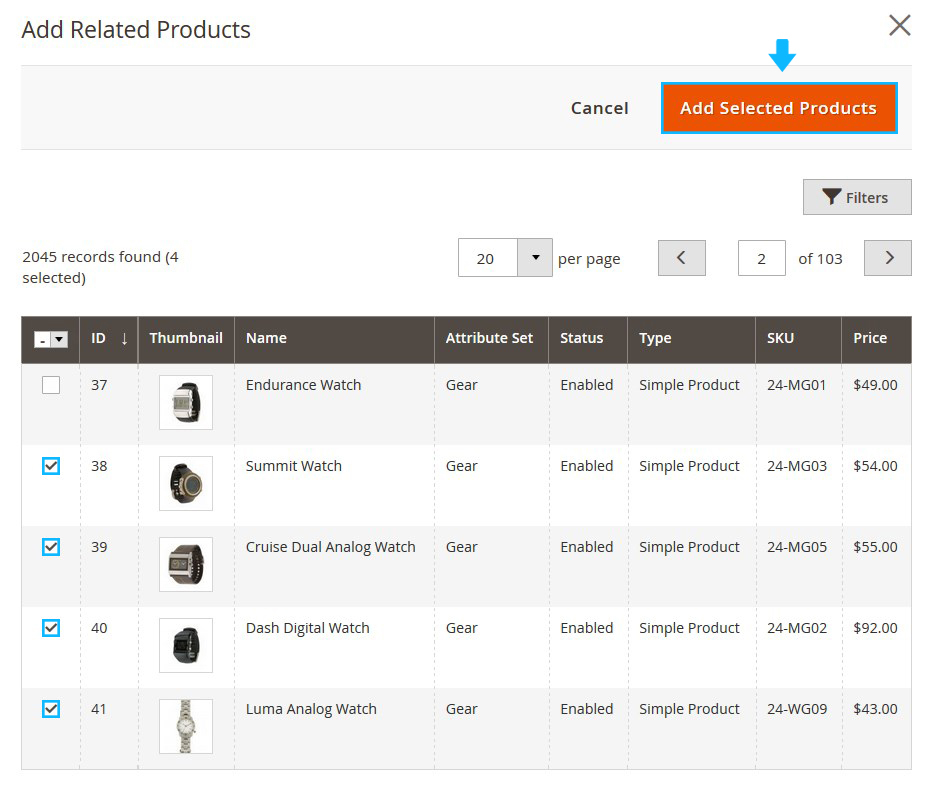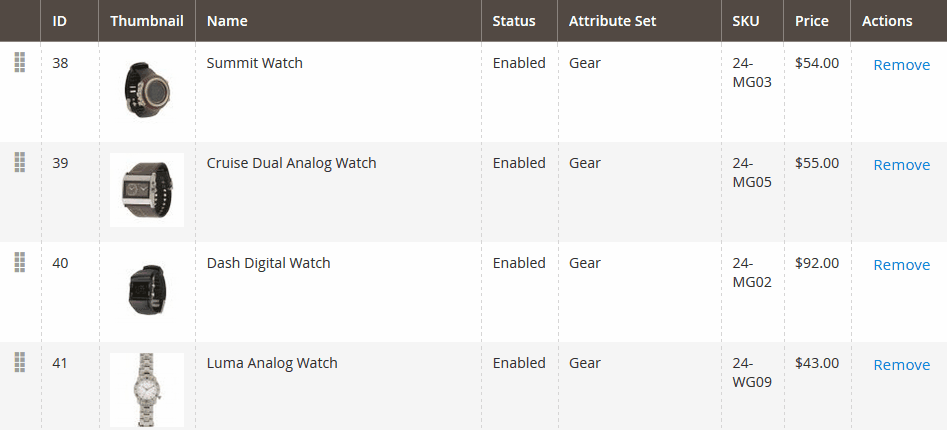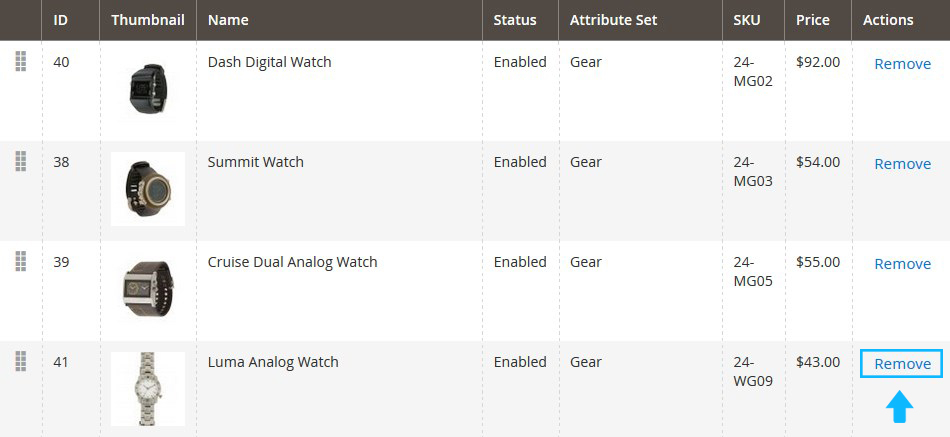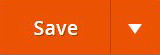Basically, Up-Sell Products is a great marketing tool aimed to “persuade” the customer to purchase “more expensive” product replacing the “less expensive” product in the cart. Thus, up-sell product should be packed with special features to encourage customer to change his/her mind and buy the product you promote.
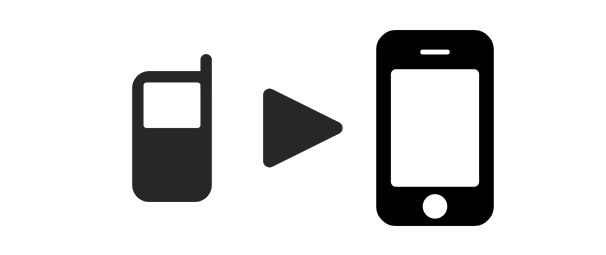
Up-Sell Products are the products of higher quality and price, obviously, which is considered more popular with shoppers and more profitable to the store owner. The Up-Sell Products section is usually displayed on the Product Page.
Add Up-Sell Products section
➤ In order to add the Up-Sell Products to the selected product, do the following (based on the default Magento theme):
1. Log into Magento Admin Panel and go to Products section, then tab Catalog.
2. Open the product you want to add Up-Sell Products to edit (click Edit).
3. You’ll move to the Product Settings page.
Navigate to the Related Products, Up-Sells, and Cross-Sells tab. You need to expand the tab.
4. Then, click on the Add Up-Sell Products button.
5. You’ll see the table with all in-store products.
6. Tick the products you want to show in the “Up-Sell Products” section and press the Add Selected Products button.
7. Once you press the Add Selected Products button, you’ll move back to the product settings page.
8. The chosen products will be listed under the Up-sell Products tab.
- You can change “Up-sell Products” displayed order.
- You also can remove the product from the Up-Sell Products table.
9. Click on the Save button to apply Product settings.
10. Clear the Magento cache.
11. Refresh the selected product Detailed Page and you’ll see the Up-Sell Products box at the bottom of the page.
Result: