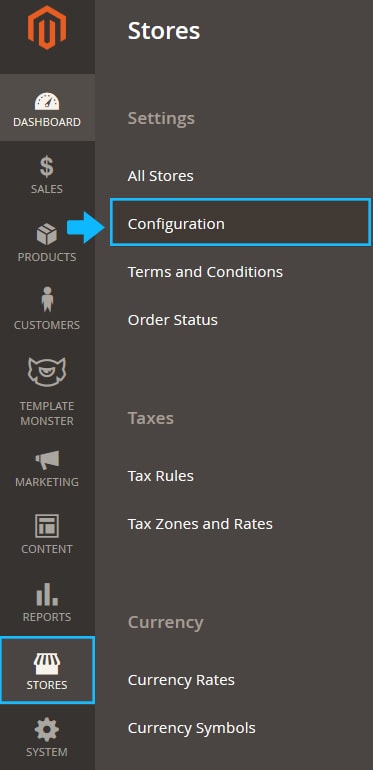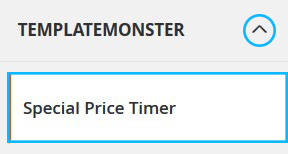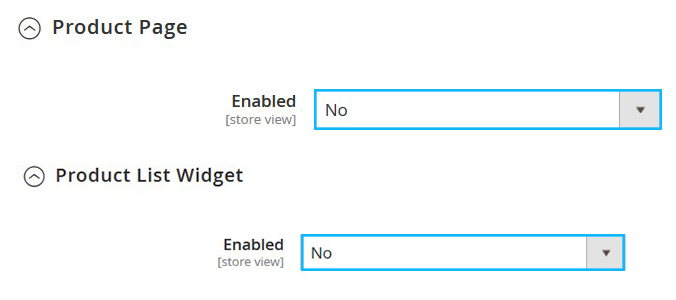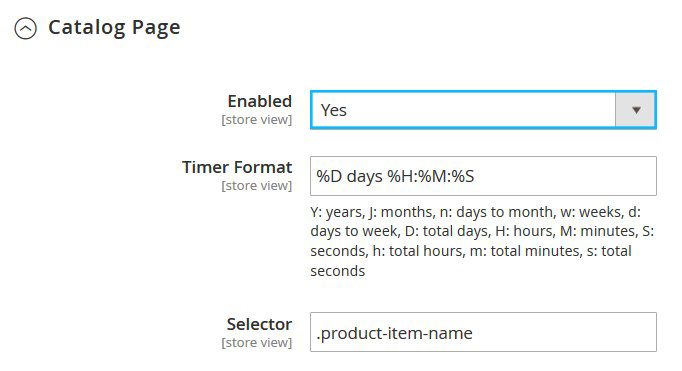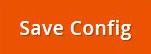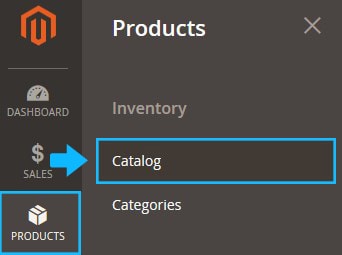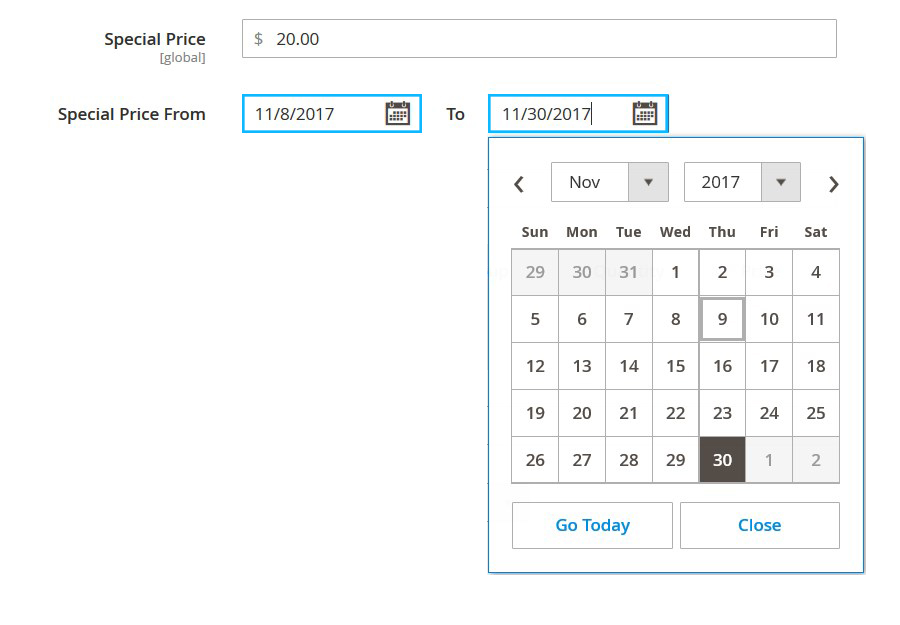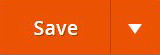The limited time sale encourages to “buy now”. Countdown Price Timer is clear visual cue to make customers to purchase a product within a specified period of time.
Enable the Countdown Price Timer
1. On the Admin sidebar, tap Stores. Then under the Settings, choose Configuration.
2. Go to TemplateMonster > Special Price Timer section at site admin panel.
3. You can configure Price Timer for Product Page, Catalog Page and Product List Widget.
4. The Price Timer is enabled by default.
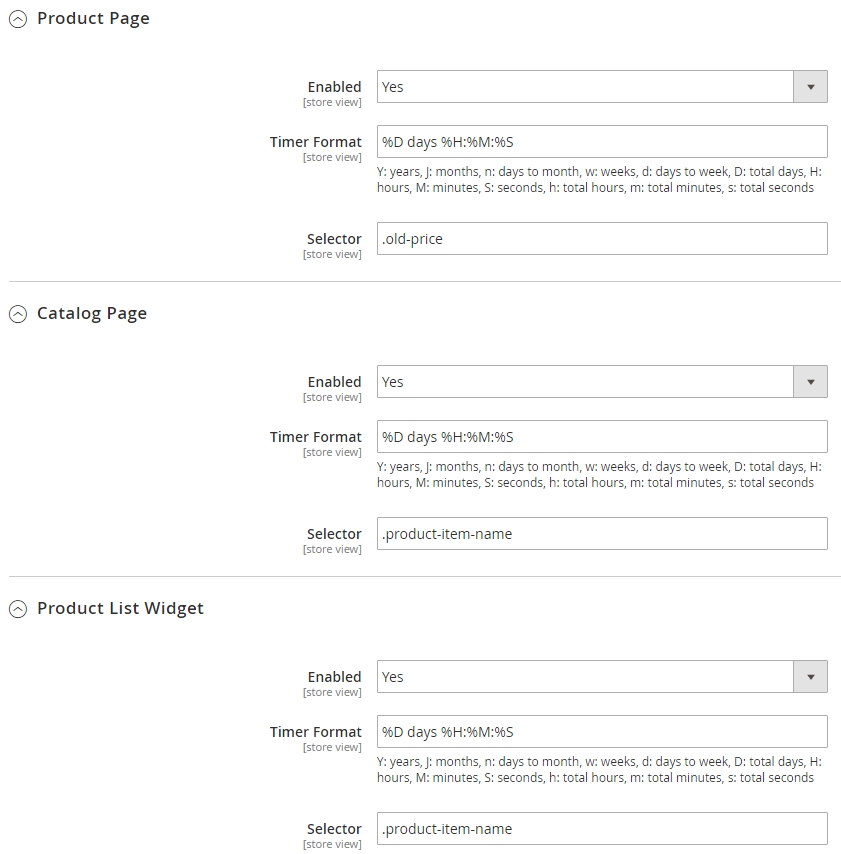
5. We will use the Price Timer only for Catalog Page, so you need to disable Timer for Product Page and Product List Widget.
6. Choose “No” from the Enabled option dropdown.
7. The Price should be enabled for the Price Timer, set Enabled option to “Yes”.
8. Click Save Config.
Add Special Price
To active the Timer for the certain product, you should first specify a Special Price for this product.
1. Go to Products, and tap Catalog.
2. Find the product you want specify the Special Price for and open it to edit.
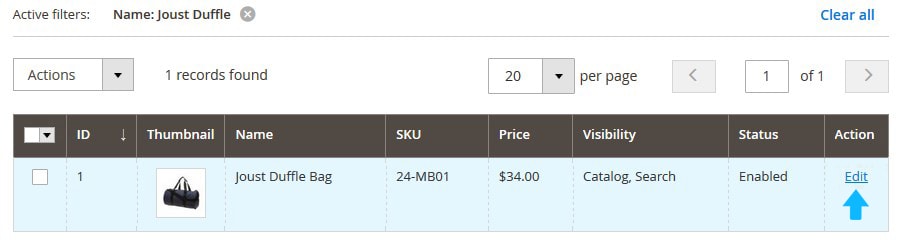
3. Click Advanced Pricing under the Price option.
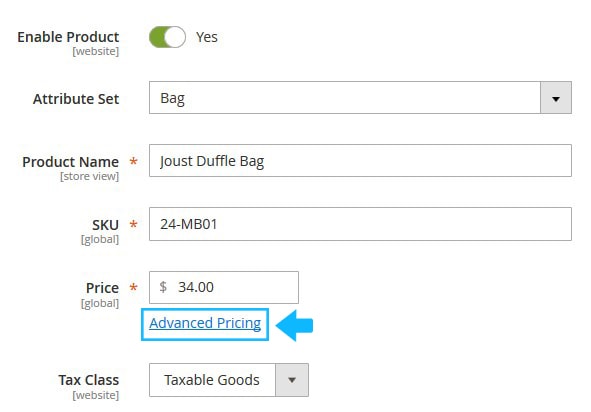
4. Enter the special price in the Special Price option field.
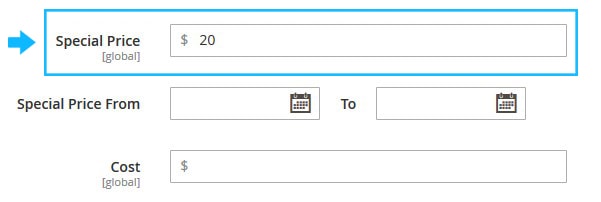
5. Set the time period the Special Price will be valid for the Product (tap the calendar and then, choose the date).
6. When complete, tap Done.
7. Then save the product settings.
Clear the Magento cache.
Result: