We are glad to share with you our experience of adding multiple recipients in RD Mailfrom contact form.
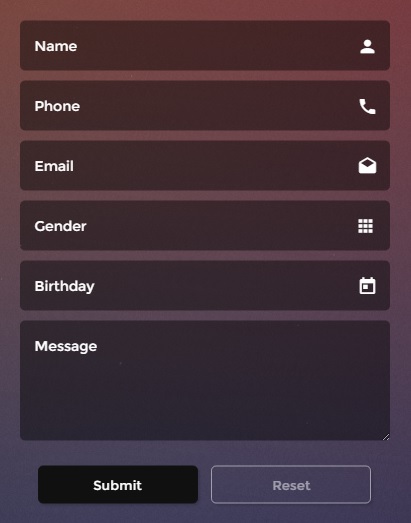
As you know, receiving messages is an integral part of your website. This is the way people can communicate with you, like a bridge between virtual reality and the real customers who are dealing with you.
Let’s learn how to add multiple recipients to contact form, so that emails are sent to you and your partners either or people you are involved with.
- Access your website files via File manager on cPanel or using FTP client and go to the “bat” folder.
- Look up the rd-mailform.php file and open it for editing.
- Find the
$recipientsvariable at the very top. Usually, it is located on the third line. - Specify e-mails you would like the messages to be sent to instead of the # symbol, which is taken into brackets ‘’.
Simply, change
‘#’to‘[email protected], [email protected]’for example. Do not forget to put comma between e-mails. You can put a limitless number of the e-mail addresses, just, please, be sure to specify comma after each e-mail (except for the last one).
The most recent templates could have different $recipients variable location. We recommend that you search for $recipients in files from ‘js’ folder.
- Navigate to the js folder on your server. Open script.js file for editing and open it with any code editor on your computer.
- Use CTRL+F/CMND+F (Windows OS/Mac OS) to find the recipients variable. Search for the following line:
recipients = '[email protected]'; - Replace
[email protected]with your email addresses separated by commas.
And our the most recent templates use “bat/rd-mailform.config.json” file for recipient’s email setup.
- Navigate to the bat folder on your server. Open rd-mailform.config.json file for editing.
- Use CTRL+F/CMND+F (Windows OS/Mac OS) to find the recipientEmail variable. Search for the following line:
“recipientEmail” : “[email protected]”
Feel free to save the file, send the message and check your inboxes.
Thank you for staying with us!











