In this article, we will show how to create theme localization for the Joomla-based site.
Method 1 – Language Overrides Tool.
Joomla CMS allows translating text constants via the admin panel easily. Login to Joomla admin panel.
- Go to Extensions -> Languages, and open the Overrides tab.
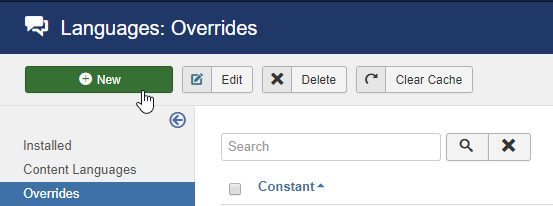
- In the language Filter select your language and click New button.
- In the Search box – type the text which you want to change.
- Then choose Constant or Value and press Search button.
- Change the Text under Create a new Override and save changes.
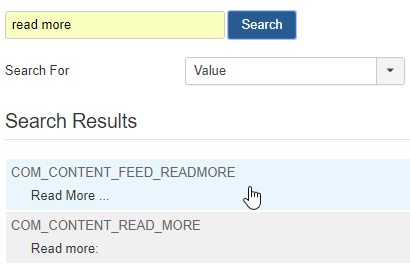
Method 2 – New Language Installation.
You should download and then install new language pack for your Joomla site, follow this link https://community.joomla.org/translations.html and download pack which suits your current Joomla version.
- From Joomla admin panel, navigate to Extensions -> Manage
- Click Browse, after that open the directory where you saved the language package on your computer, double click on it and click Upload & Install button.
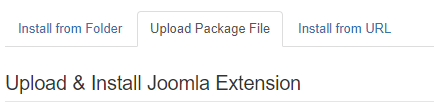
- After the new language is installed, go to Extensions -> Language manager, you will see new language and the default language.
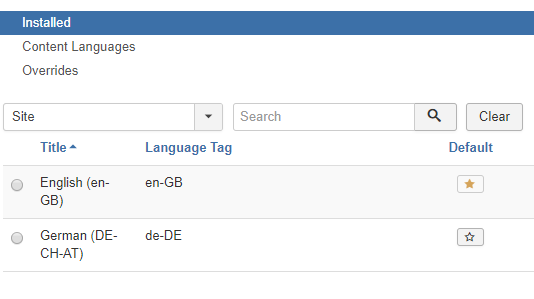
- On this step, you will need to create New Content Language. Click the Content tab, then click green New button.
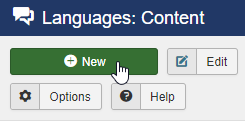
- Create a new content language with unique parameters. For example, for German, the fields should be filled in this way
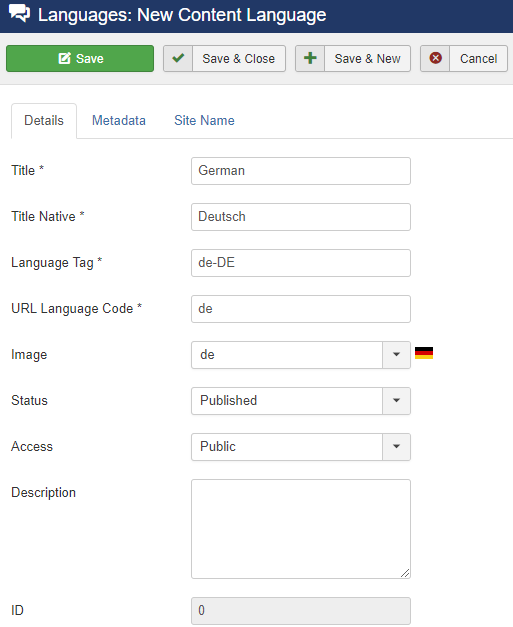
- Click on Save and Close. You will see a message saying ‘Content Language successfully saved’.
Feel free to use one of the methods above to add localization to your Joomla site.
Method 3 – Language Files Duplicating.
- Duplicates en-GB.tpl_themeXXXX.ini and en-GB.tpl_themeXXXX.sys.ini language files, located in \language\en-GB folder on your server. Copy them to \language\YOUR ADDITIONAL LANGUAGE folder, for example language\vi-VN.
- Change or rename language prefix from en-GB to a desired language/country (locale) code, e.g., for Vietnamese it will look like: vi-VN.tpl_themeXXXX for both files (it should be the same as your language folder name).
- Now you can open the file vi-VN.tpl_themeXXXX.ini via any code editor and alter or translate the text to fit your needs.
Now you can create theme localization by one of these three methods.











