Typography plays an essential part in the presentation process, and it is really important to choose it wisely as it can affect how the information on your website is understood.
Today, we will learn how to adjust typography settings for the basic headings through your website. Just a few easy steps and the titles on required pages will look exactly how you imagine!
First of all, log into Joomla admin panel, and navigate to Extensions – Templates. After that, click on ThemeXXXX (default) and you will see Typography tab in the menu panel. There, you can control settings for headings on the main views on the website.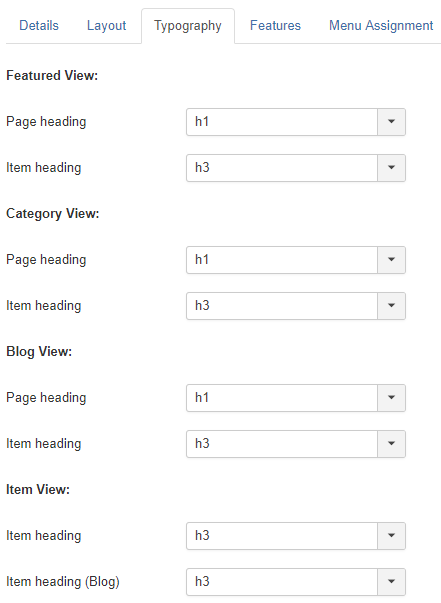 Let’s take the time to review how the main views are selected, so you have a better understanding of applying settings when it comes to changing the typography.
Let’s take the time to review how the main views are selected, so you have a better understanding of applying settings when it comes to changing the typography.
When you create a new page, you need to choose its type under menu item type field. Under articles option, you can choose Featured article, Category Blog, Gallery View, Archived Articles, Single article type etc.
For example, Featured View is used to change typography settings on the Featured Article page; Category View is responsible for typography settings for category articles, gallery view, and archived articles pages; Blog View settings are applied to category Blog page, and Item View is used to change typography settings for Single Article page.
Great! All you need now is just to choose the needed view and adjust its typography near page and item heading fields.
You can start doing magiс with your website right now! Good luck!











