Google Analytics allows you to monitor your website traffic and to analyze your website audience. We are going to show you how to connect your website with Google Analytics using Google Analytics by MonsterInsights plugin.
- Open Plugins > Add New page in your WordPress admin panel and enter MonsterInsights to the search field.
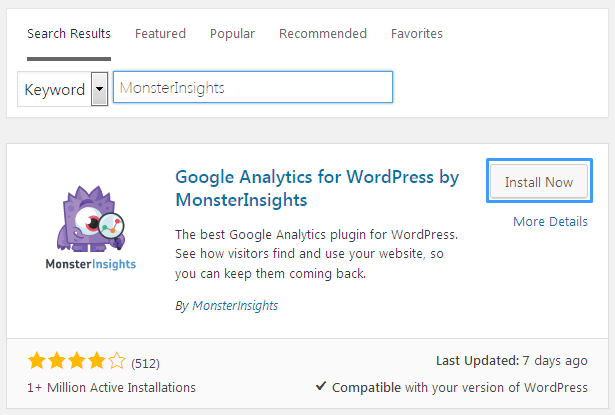
- Click on the Install Now button in Google Analytics for WordPress by MonsterInsights box.
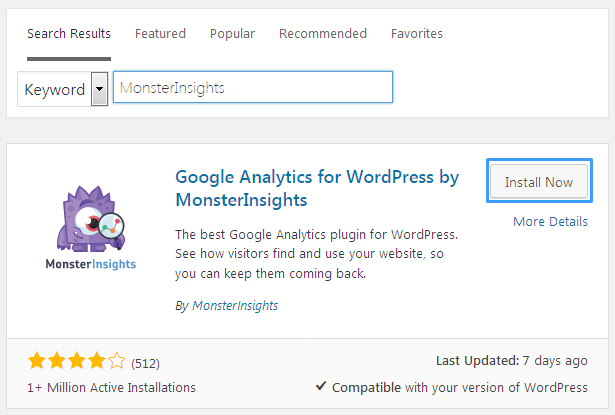
- Activate the plugin after installation.
- Navigate to Insights > Dashboard page.
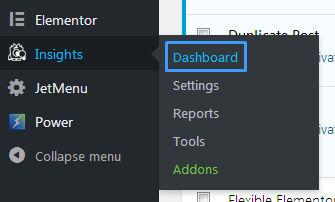
- You will see ‘Please authenticate with Google Analytics to allow the plugin to fetch data’ notice. Click on authenticate link to authenticate your account with Google.
- Click Authenticate with your Google account button on the next screen. We recommend using this way. Analytics statistics will not be shown if you enter an ID manually.
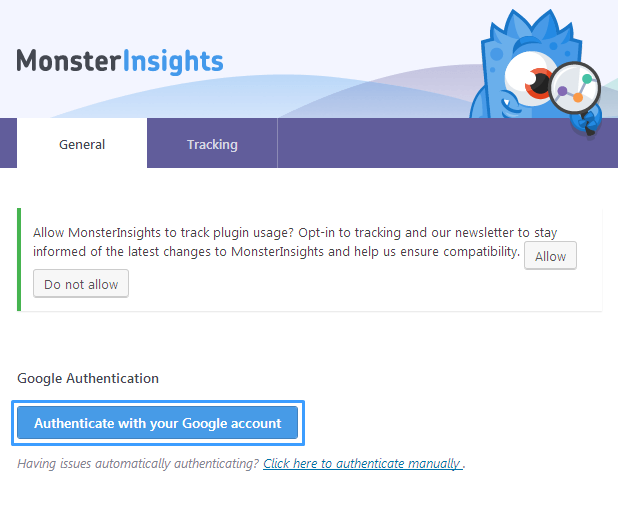
- You will see Authentication popup, click the Next button. Then press Click To Get Google Code.
- You will see a new pop-up asking you to log into your Google account. Login and click Allow button to give MonsterInsights access to your Google Analytics data.
- Copy the code you got there and switch to your application and paste.
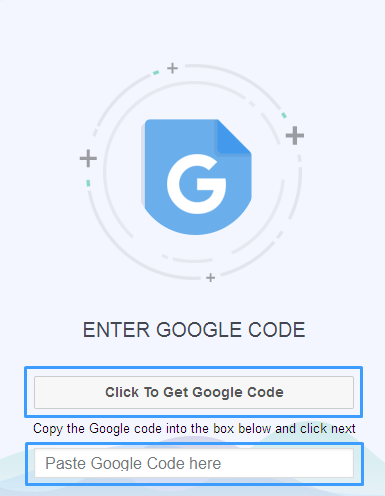
- Paste code to Authentication window and proceed to the next step.
- Now select your website from Select the Google Analytics Profile to Use dropdown and click Next button.
- That is it. You’re all set! Open Insights > Dashboard page to see your site Google Analytics data.
Please, note! If you’ve just installed MonsterInsights, data may take up to 24 hours to populate here. Check back soon!











