Cherry Team Members is a WordPress plugin specially designed to make it easier for the businesses to display info about their team and personnel. It contains a full set of options and tools that will help adjust the profile in accordance with the skills and the position of the members.
During your website customization, you might need to make changes to some of the plugin layouts/templates files. In such cases, plugin files editing is not secure – the changes will be lost after the plugin update.
The correct way to make such changes is to overwrite these files in your theme folder.
- Navigate to the “wp-content/themes/theme_name” folder on your server. Please, note, you should perform the changes in child theme’s folder if you are using it. Look for the cherry-team-members and cherry-team folders. In case they already exist, your theme already has some overrides and you will need to add your own overrides to these folders, or edit the existing ones. If no – create such folder.
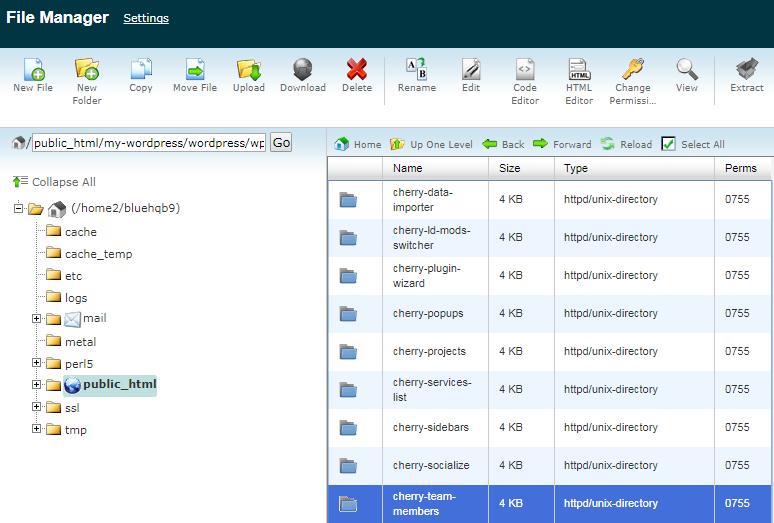
- Navigate to wp-content/plugins/cherry-team-members directory on your FTP. We will be working with the content of the “templates” subfolder.
- It has the following content:
- single-team.php;
- archive-team.php;
- content-team.php;
- shortcodes/cherry-team folder.
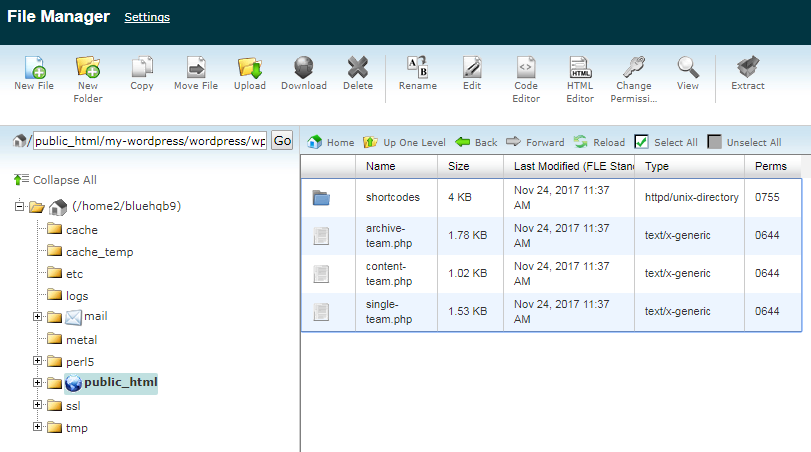
You can make changes to single and team archives pages layouts in single-team.php, content-team.php and archive-team.php files.
The shortcodes/cherry-team folder has .tmpl files in it, they are used by team pages and modules.
- To create overrides for these files, copy them to the wp-content/themes/theme_name folder : .php files should go straight to theme_name/cherry-team-members folder and .tmpl files to theme_name/cherry-team/ accordingly.
- For example, in .php files, you can select what template is used for single post or archive page, change page elements classes, enable and disable sidebar. Knowledge of PHP would be required.
- .tmpl files have a list of elements that are displayed in case particular template is used. It is usually clear from the macros name what element is being displayed with it, like a title, an image, content, button, etc.For example, single.tmpl file:
- Here you can just add and remove the elements and change tags if there are any.












