Today we are going to learn how to change the order of Projects categories/tags, based on Projects Terms Module of Power Builder plugin.
If you decide to use this great module on one of your site pages, you will soon find out categories/tags are ordered by name, by default module settings.
You may want to change the ordering so that the content of the module is displayed according to your desire. Let’s learn how to do that.
- Navigate to the Appearance >Editor tab in your WordPress dashboard.
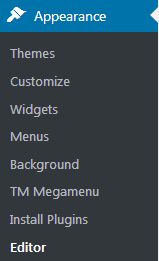 Once you are there look for the functions.php file at the right-hand side, where the list of your active theme files is displayed.
Once you are there look for the functions.php file at the right-hand side, where the list of your active theme files is displayed. 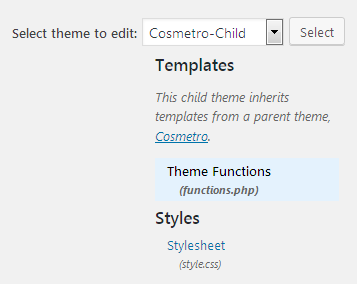
- Click the file name to have it opened in front of you. Scroll down to the very bottom and add the following code to the end of the file:
Where ‘cherry_projects_default_terms_args’ is the filter name by default, and ‘my_rewrite_project_terms_args’ is your rewrite filter name.
$args[‘orderby’] = ‘name’; means that you set items ordering by name, you may also order it by ID, slug etc.
$args[‘order’] = ‘ASC’; means that items are displayed in ascending order, you may also set them to be displayed in descending order – ‘DESC’.
Feel free to check out the full list of order & orderby parameters by following this link.
That’s it! Now you are aware of how to manage Projects categories/tags ordering in Projects Terms Module. Happy editing with Power Builder!












