From this tutorial You’ll learn how to clone pages and posts in WordPress (based on Duplicate Post plugin).
Cloning Pages / Posts
- First, let’s download and install Duplicate Post plugin. You can download it from its official page on wordpress.org.
- After downloading it to Your hard drive open WordPress Dashboard and go to Plugins > Add New tab. Click Add New button and browse the plugin’ package on your computer. Then click Install Now button.
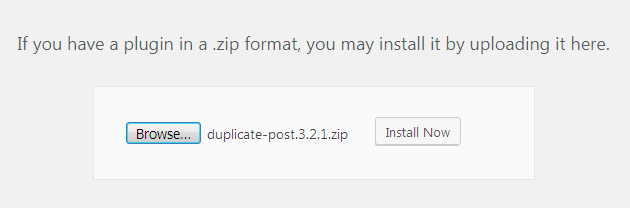
- Click Activate button after the plugin is installed.
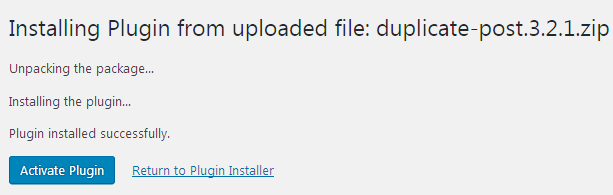
- Now you can clone pages and posts if there is a need. To do it navigate to Pages > All Pages (or Posts > All Posts) and here hover on one of the pages (posts) you want to clone.
- Click Clone option to create the duplicate of the page.
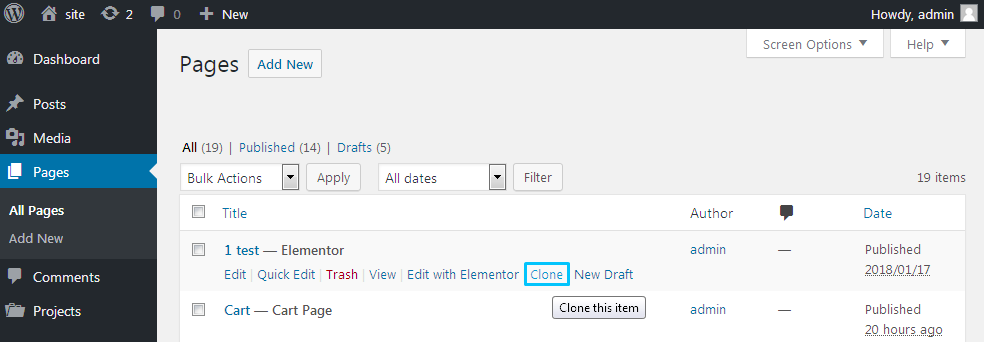
- To change the Duplicate post plugin settings navigate to Settings > Duplicate Post tab on the left of the Dashboard. Here you can find more of the duplicating settings, such as What to copy, Permissions and Display.
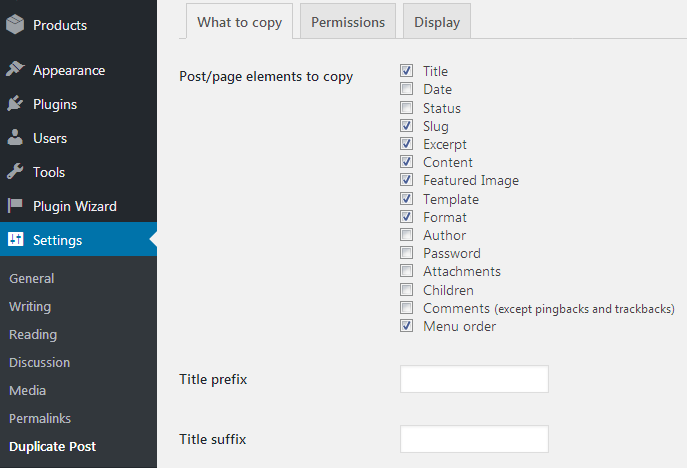
What to copy
Open this tab to manage these settings:
- Post/page elements to copy (e.g., title, date, status, slug, etc.);
- Title prefix (will be added before the cloned post title);
- Title suffix (will be added after the cloned post title);
- Increase menu order by (adds the number to the original menu order);
- Do not copy these fields (here you can specify the meta fields not to copy);
- Do not copy these taxonomies (e.g., categories, tags, etc.).
Permissions
Open this tab to manage the following settings (allowing to give permissions to clone):
- Roles allowed to copy (e.g., Administrator, Editor, Author);
- Enable for these post types (e.g., posts, pages, projects, etc.).
Display
Open this tab to manage the following settings:
- Show links in (e.g., post list, edit screen, admin bar).
After everything is done click Save Changes button.












