The Team module works perfectly for delivering information about team members to the pages of a website. You can choose how many columns you want to use, which groups you want to include, what particular information you want to be shown.
Power Builder Team Module Settings
- Columns — here you can set the number of columns for the module. Thus, content, that will be displayed in the module, will be organized in a certain number of columns.
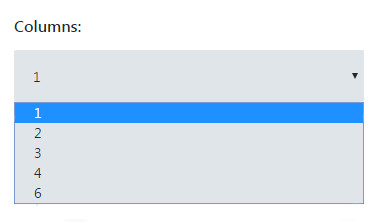
- Include groups — here you can define which groups you need to include in the module.
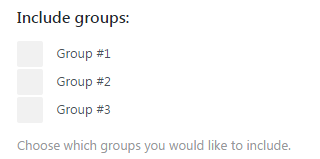
- Include post ID — in this field, you need to input the ID of the post you want to show in the module. Please, check How to Find Out Page ID /Post ID tutorial in the case you don’t where to find this information. As a result, it will be attached to the content of the module.

- Posts count — define the number of posts you want to display in the module.
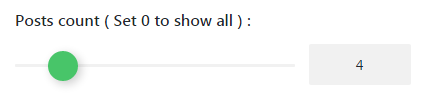
- Show filter by groups — enable the option if you need to turn on filtering by groups. In this case, you’ll be able to navigate to a single group and view its members.
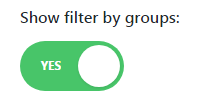
- Display More button — enable the option to turn More button on. As a result, you’ll be able to view the whole information about team members by clicking on the button.
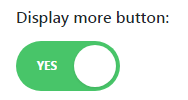
- More Button text — define the text that you want to become a title for More button. Otherwise, leave the field blank to use default button title.

- Featured Image Size — select the proper size for the featured images to be attached to the posts describing team members.
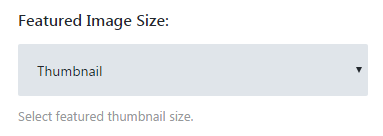
- Show name — here you can display or hide the names of the team members.
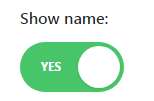
- Photo — here you can display or hide the photos of the team members.
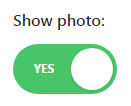
- Description — here you can enable or disable descriptions for team members. As a result, the visitors will be able to view the description for each team member.
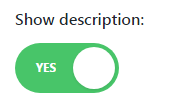
- Description length — here you can apply the custom length for a description in words. Otherwise set the default “0” length to hide the description completely.

- Show position — here you can show or hide team member’s job position.
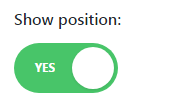
- Show social profiles link — here you can enable social profiles links for each team member.
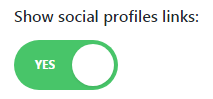
- Layout — define the layout, that will be used for the module. It can be either default, single, or grid-boxes layout.
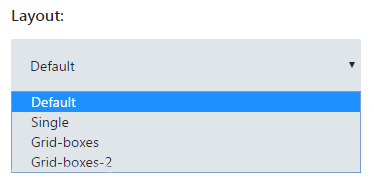
Now you know how to adjust Power Builder Team module to your website’s page.
This tutorial is based on Restaurant WordPress theme.












