The plugins are needed to show website’s content in the proper way. Thus, it is necessary to install them.
Plugins are used to add extra functionality to your website. They can provide different options and settings, organize content on the pages, import and export data, create contact forms and ensure social networks are embedded. You can install plugins automatically using Cherry Plugin Wizard, or install them manually.
If your theme contains Cherry Theme Wizard, the plugins will be installed automatically in the process of template installation.
View Template Installation with Cherry Theme Wizard tutorial for more information on how to install plugins automatically. But what if you want to install plugins manually? In this case, you might find this tutorial useful.
Manual Plugins Installation
- First, install the plugins from plugins folder, which is located in theme/(theme_name)/assets/includes catalogue.
- Now log in to administration panel and enter Plugins tab, which you can see in the left column. Click on Add New button. As a result, you will be able to add plugins manually using Upload button at the top of the page.
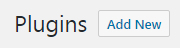
- Not all the plugins are included into the template package, so you should also use the Search field and search for the plugins you want to install. Just input keywords into it, and the search will start.

- If you have the plugins you want to install on your hard drive, then click on Upload button, which usually can be found at the top of Plugins page (assuming you still have Administration panel opened). Otherwise, you can download them to your hard drive first.
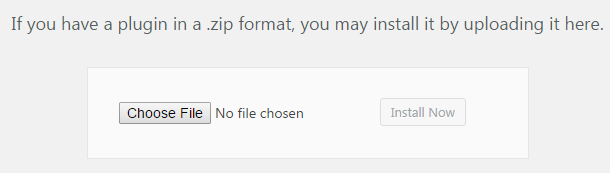
- You’ll need to choose the path to the plugins on your computer, and then start uploading and installation.
- After the plugins are uploaded and installed you can activate them. Go to Plugins > Installed Plugins tab, select the plugin you want to activate and click on Activate link. As a result, the plugin will become active.












