In this post we’ll reveal how to create user and assign the rights to users.
A user is a person, who has registered to your website and has certain rights to add, publish and edit content (the rights might differ for various user roles, which can be assigned to each user particularly).
Creating a User
- To do it log in to Administration panel (Dashboard) and find Users tab in the left column.
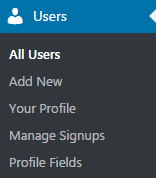
- Choose Add New sub menu. Here you can see the form to fill in all the required information about a new user (username, email), set a password, and choose the role for him.
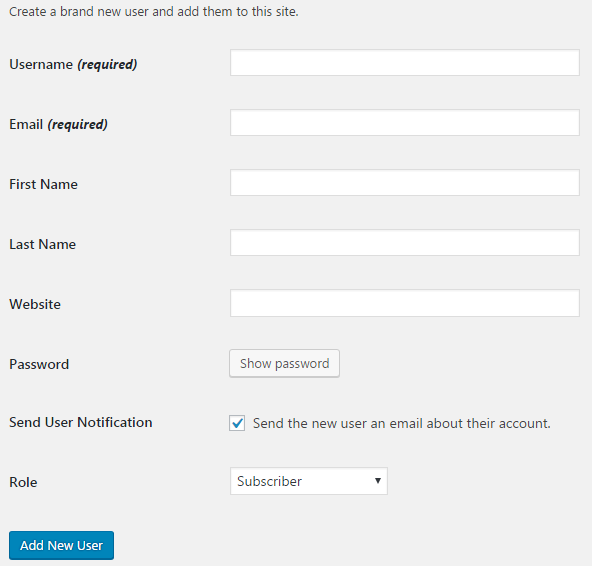
User Roles
Let’s learn more about the user roles.
- Super Admin — a person, who has access to the website network administration. He can create and delete the whole sites, manage them, and manage network plugins and themes.
- Administrator — a person, who can customize and delete a website, add and activate plugins, manage posts, comments, edit pages, categories, change themes, etc.
- Editor — a person, who publishes and manages posts. He can delete posts and pages, manage categories and links, read private posts, etc.
- Author — a person, who can publish and manage posts of his own. He can also upload files to be added to the posts.
- Contributor — a person, who can write posts, but cannot publish them.
- Subscriber — a person, who can manage his account only.
As you can see, you can assign certain rights to the person by changing his role into the one that is suitable.
Changing User Roles
If you need to change roles globally, you can go to All Users tab and change the roles for some or all of the users from the existing list by using bulk actions. Just choose the role you want to set for a user (or users) and click on Change button.

Here you can add or delete users, change their rights (assign users to different roles) and edit their profile information. You can also view your account information, and edit your own profile.











