If you need to import or export your current website’s settings, media or posts to the other site, it can be done with Cherry Data Importer plugin.
From this tutorial you’ll learn about importing and exporting files using Cherry Data Importer plugin.
Import Using Cherry Data Importer
- To import demo content to your website log into WordPress Dashboard and locate Demo Content tab in the left column.
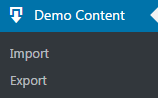
- Click on Import sub menu and choose Install Demo option.
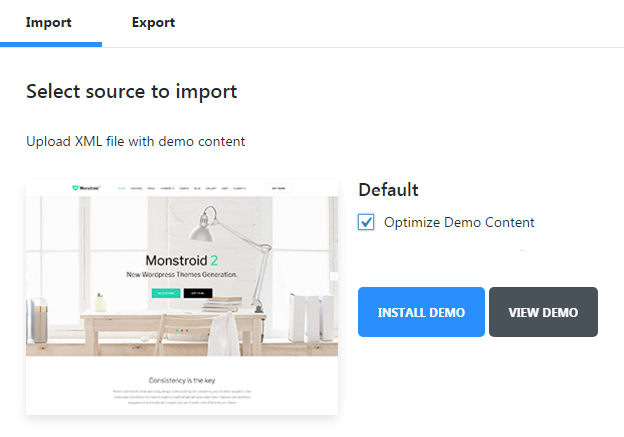
- Now you need to choose if you want to append demo content to your existing one, or replace it.
- Type in your admin password in the required field to start importing.
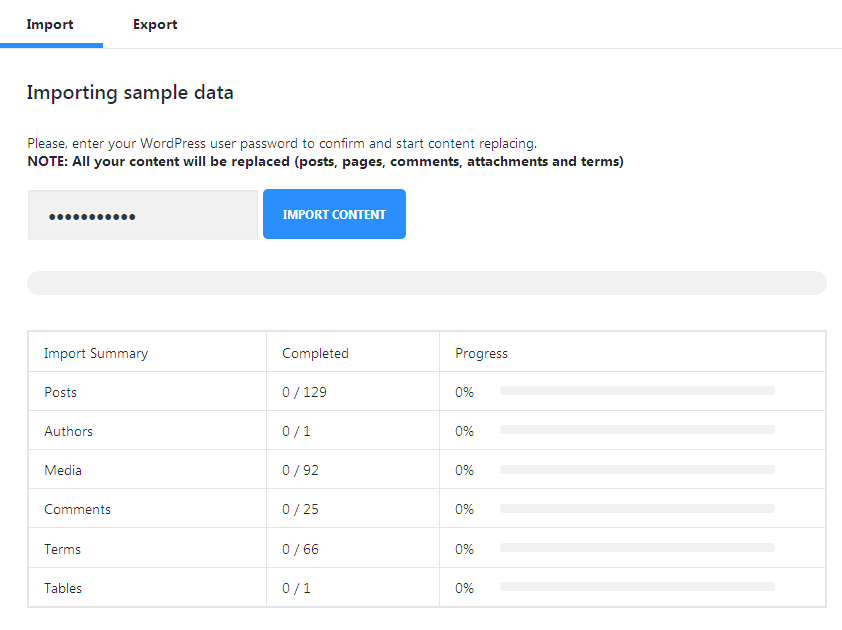
- Click on Install Demo Content button. The installation will take place.
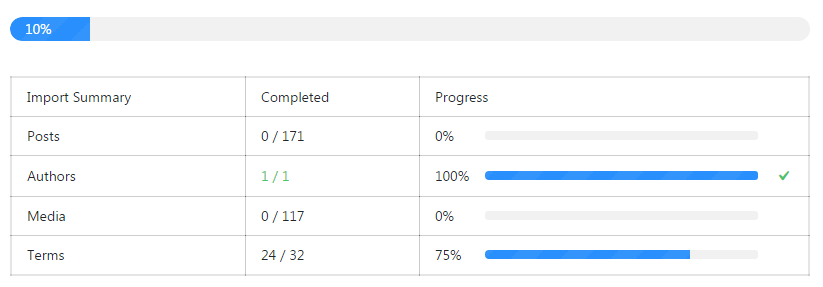
- Feel free to check your website when the progress bar shows you the import is finished.
Export Using Cherry Data Importer
- Log in to WordPress Dashboard and click on Demo Content tab in the left column. Choose Export submenu.
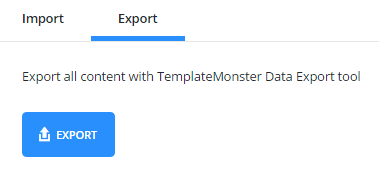
- Click on Export button to start exporting your website’s content. It will create XML file, which contains all the content of your website.












