When you need to create a post on your page, that will include a short text passage and images, Blurb module is just what you need. You can also insert links in this kind of module, define where the link will be opened (a new window or the currently opened tab), and many other useful things.
From this tutorial you’ll learn how to use Power Builder Blurb module and create blurbs on your website’s pages.
Power Builder Blurb Module Settings
- Title — fill in the field to define the title of the module.
- URL — type in the URL link the Blurb module will redirect to.
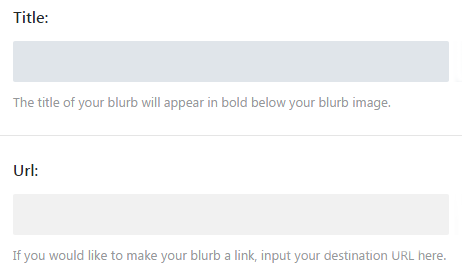
- URL opens — define if the URL opens in a new window, or in the same window of your browser.
- Use Icon — enable the option if you need to assign an icon to the module.
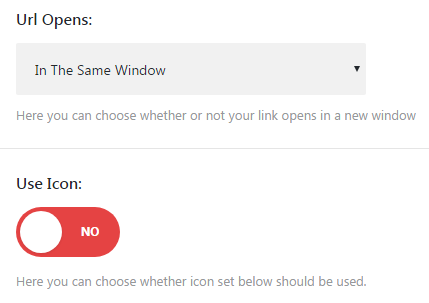
- Image — here you can upload an image to be shown in the Blurb module.
- Image Alt text — in this field you need to define the alternative text for the uploaded image.
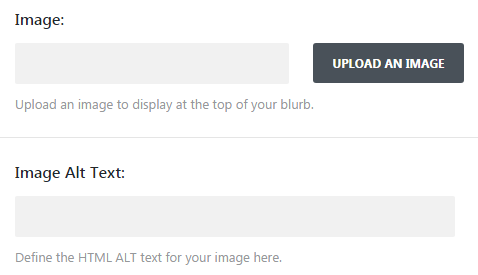
- Text Orientation — here you can choose the orientation of the text displayed in the Blurb module.
- Use Read More button — here you need to choose if you want to display Read More button.
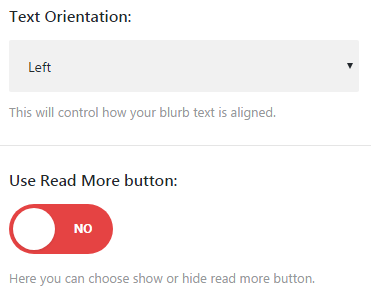
- Content — add content in the required field to be displayed in the Blurb module.
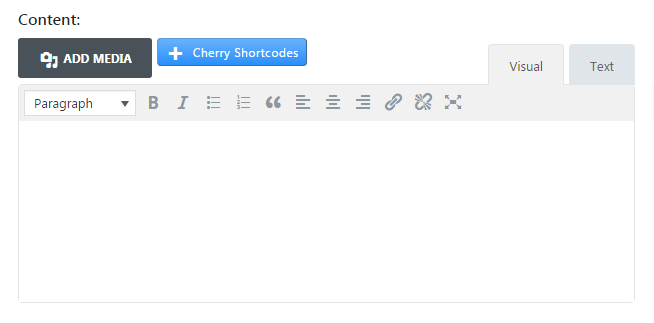
This tutorial is based on Surfing Responsive WordPress theme.












