Using the .CSV file you will be able to import Products and Categories to the store.
First of all, you need to install the program which will be used to edit the .CSV file.
We recommend using OpenOffice Calc program.
Downloading required software
- Follow this link to download the OpenOffice program: https://www.openoffice.org/.
- Click on I want to download Apache OpenOffice link.
- Choose your OS and language, then click on Download Full installation button.
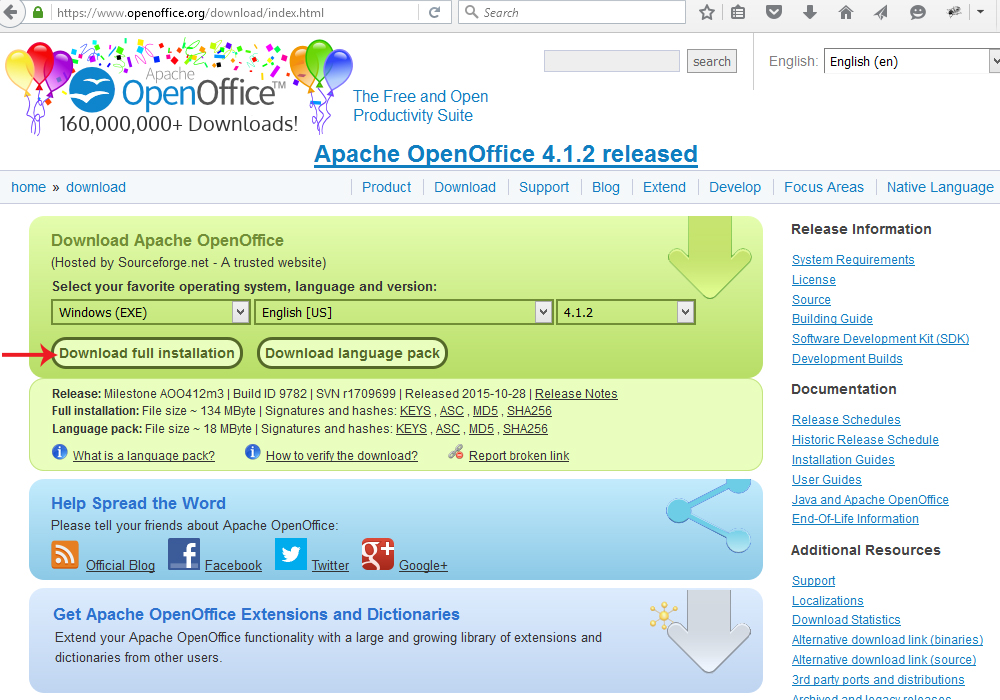
- In the opened window, click Save File button.
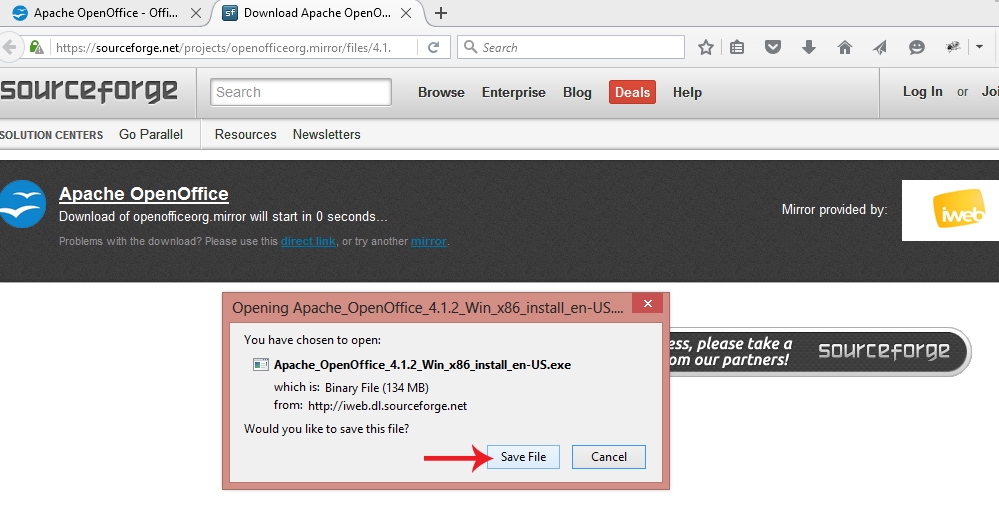
- Once it is done, go to the file download location and proceed with OpenOffice program installation.
Creating .csv files
- Download the sample prestashop_example_products.csv file using this link.
- Open prestashop_example_products.csv file using OpenOffice Calc program. The Character set should be Unicode (UTF-8). Select the Semicolon option. Click Ok button to proceed.
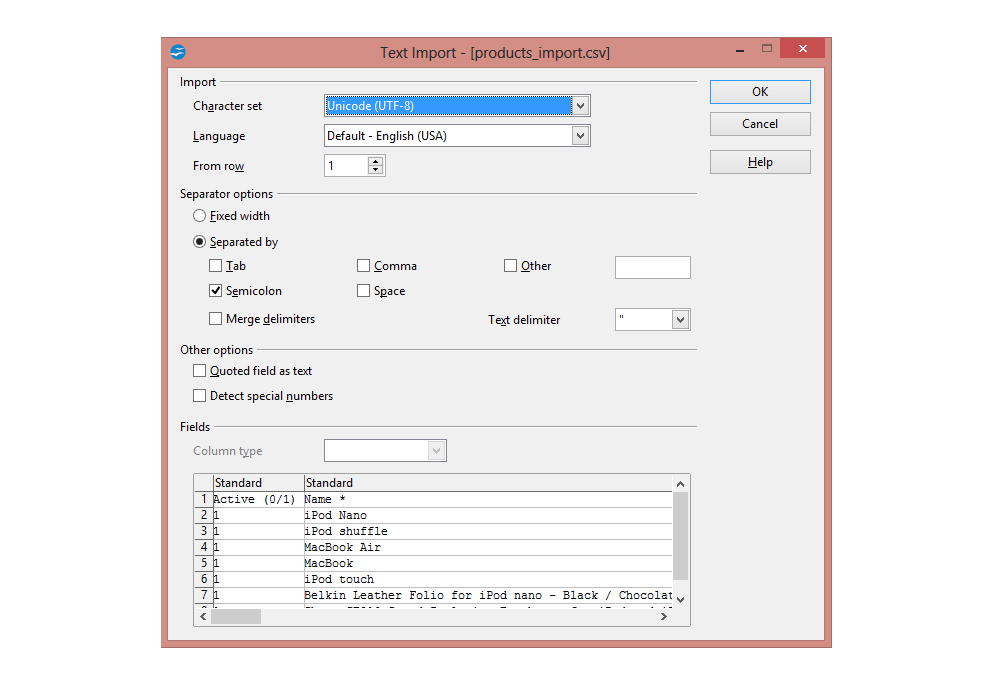
- The .CSV file will have the following fields which are required to import products:
- active (0 = No, 1 = Yes) – defines whether this product is active or not. Use 0 for inactive and 1 for active;
- name – full product’s name that will be used by your client for product selection. It should not be more than 128 symbols;
- categories (x,y,z…) – the category Name;
- price – the value the product is on sale for and for which it can be obtained by the shopper. Should include only numbers with a dot to separate the decimals. This field should not be empty;
- quantity (stock) – required to be more than 0 in order to show your products;
- minimal quantity (to order) – should not be less than 1;
- short description – more concise description of the product that customers will immediately see viewing the product description page. Should not be more than 400 symbols;
- description – should contain the information that advertises item and will help a client learn about the product;
- available for order (0 = No, 1 = Yes) – defines whether this product is available for order or not. Use 0 for not available and 1 for available;
- show price (0 = No, 1 = Yes) – defines whether you wish to show or hide the product price;
- image URLs (x,y,z…) – should contain the URL to your image(s). For example http://domain.com/images/name.jpg.
[notice type=”warning”]Note! If you do not have Product Images, simply leave “Image URLs” field empty.
- The following fields are optional:
- reference # (optional);
- supplier reference # (optional);
- supplier (optional) – will require additional .CSV file (suppliers_import.csv);
- manufacturer (optional) – will require additional .CSV file (manufacturers_import.csv);
- EAN13 (optional);
- UPC (optional);
- width (optional);
- height (optional);
- depth (optional);
- weight (optional). – indicate the value of weight as it may be used to calculate shipping cost. Leave empty for no value.
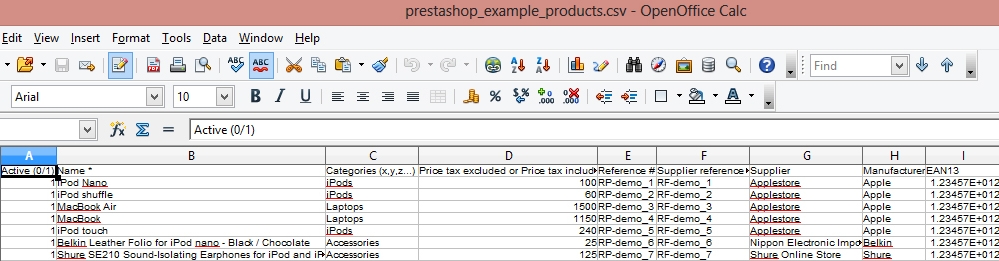
- Download the sample prestashop_example_categories.csv file using this link.
- The second file is required to import Categories. Open prestashop_example_categories.csv file using OpenOffice Calc program.
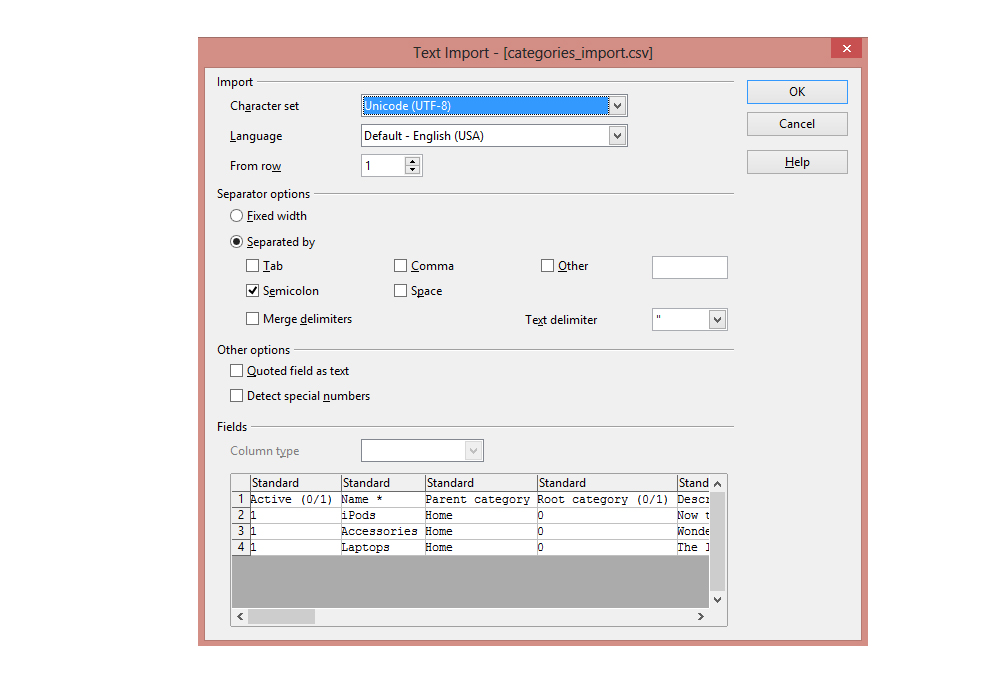
- The .CSV file should have the following fields. The following fields are required to import Categories:
- active (0 = No, 1 = Yes) – defines whether this product is active or not. Use 0 for inactive and 1 for active;
- name full category name. Name should not be more than 128 symbols;
- parent category – parent category Name. Should not be empty;
- root category (0/1 – should be 0.
- The following fields are optional:
- description – should contain the information that advertises category;
- meta title;
- meta keywords;
- meta description.
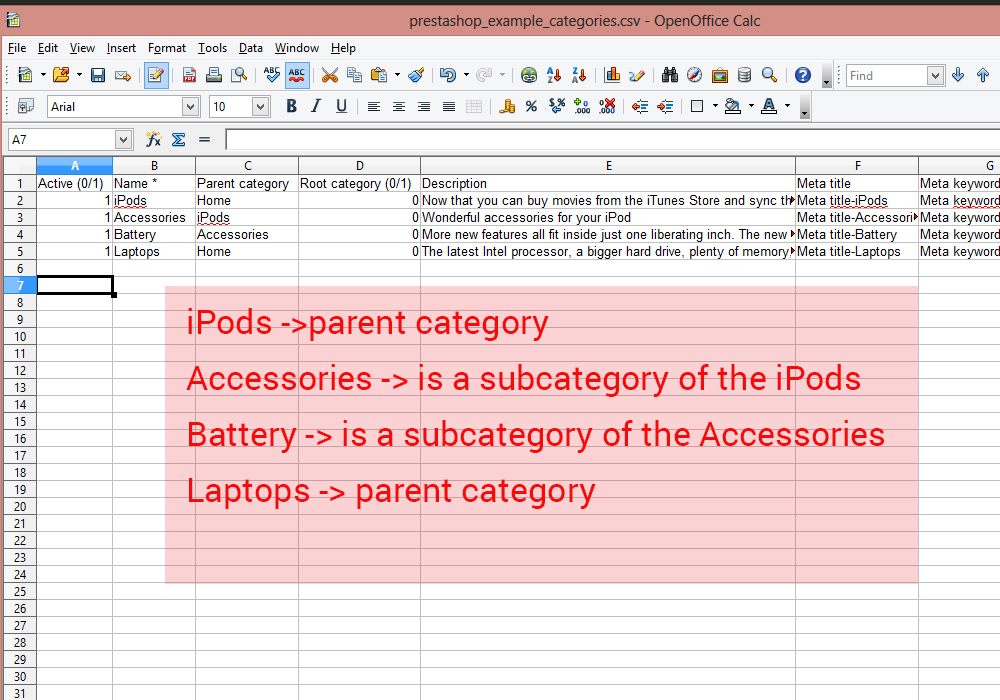
- When you have finished, go to File -> Save As. Keep the Text CSV (.csv)(*.csv) type. Check the Edit filter settings option.Then click Save button.
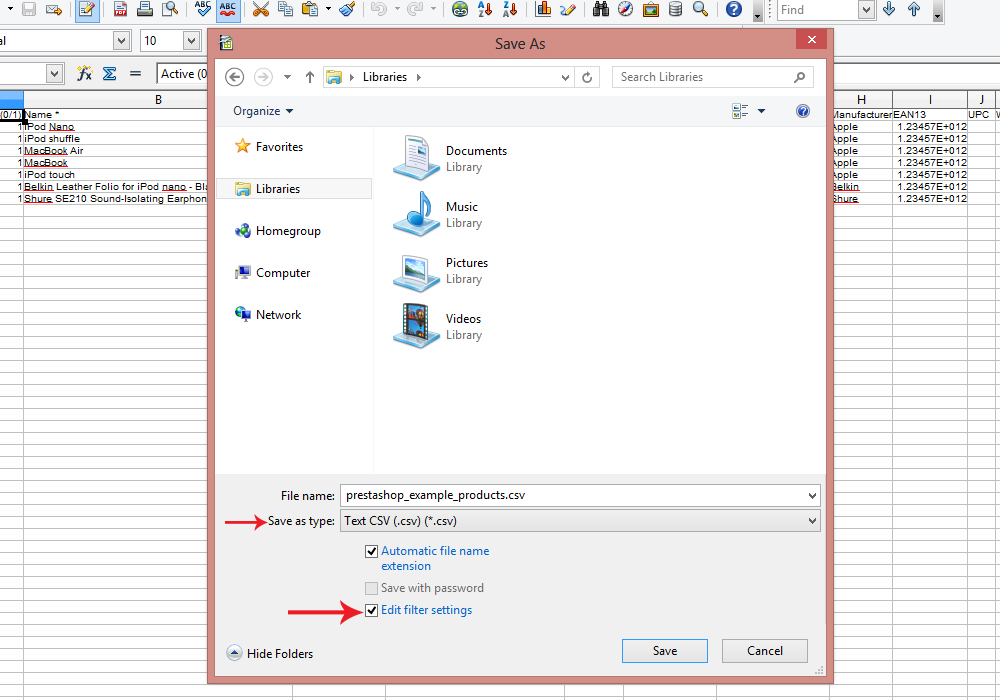
- In the popup window, make sure to select the Character set: UTF-8. Select the semicolon field delimiter.Click Ok.
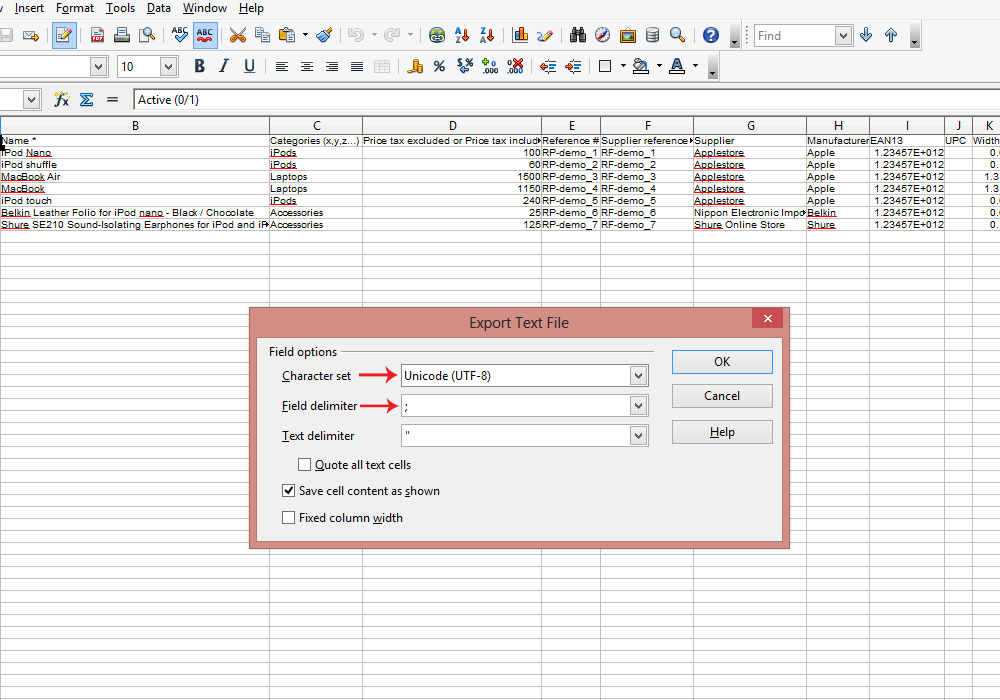
Hopefully, this tutorial was helpful for you.











