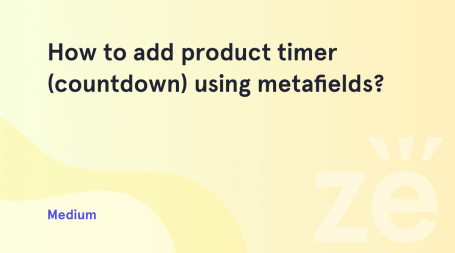This tutorial is going to shred the light on using the TM Banners Grid widget on your website. Managing the banners has never been that easy before!
Adding a new widget
- In order to start, open the Appearance > Customize > Widgets section.
- Click on the widgets area you want to add the banners to (e.g., Header Fullwidth Area), and press the +Add a Widget button to insert a new widget.
- Select the TM Banners Grid widget among the available ones (you can use the quick search to locate it easily).
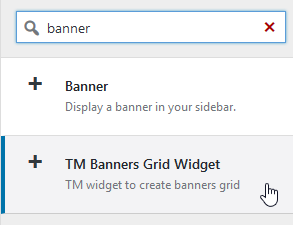
- The new widget is ready to be filled in with the content – use the Add Banners option to add your banners to it.
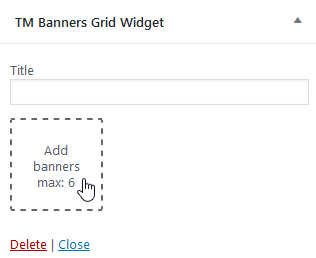
There can be up to 6 banners aligned up to your liking – you can either select them from the Media Library or upload from a local computer. - As you add the banner images, the layouts available for use will appear below the banner thumbnails. Click the needed variant to choose the layout you prefer:
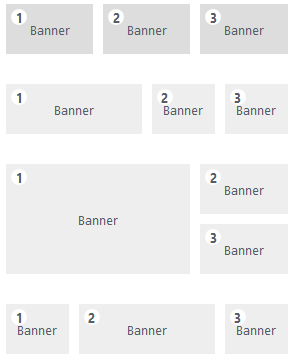
- Finally, you can add the text and link to each banner. To do so, hover the respective banner thumbnail, click the ‘Set the text and link’ icon and fill in the fields in the pop-up window.
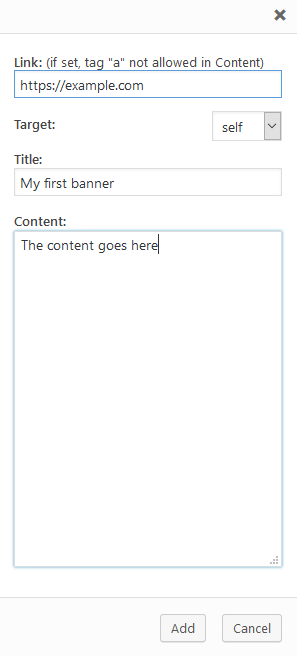
Editing an existing widget
- The process is similar to adding a new widget, first you should open the Appearance > Customize > Widgets section and click on the widgets area that contains your banner widget (e.g., Header Fullwidth Area).
- If you don’t know the exact widget area to look for, hold the Shift button on your keyboard and click on the banners you wish to edit. The widget will open automatically on the left side of your screen.
- Reorder the banners by dragging the images and change the layout by selecting one of the options presented.
- Next, if you want to change the image itself, you need to remove an existing banner – simply hover it and click the red icon in the top right corner. Then add your banner using the Add Banners option.
- To add the text and link to each banner, hover the respective banner thumbnail, click the ‘Set the text and link’ icon and fill in the fields in the pop-up window.
All of your edits will be available for preview on the right side of a screen so that you can combine different banners, reorder them and try different layouts to make the website match your desire. We hope you’ll enjoy working on it!