From this tutorial you’ll learn how to undo recent changes for posts or pages by managing revisions.
Managing Revisions
- In most cases the option allowing to manage revisions is active. But sometimes the option that allows to manage revisions and undo the changes for posts and pages is disabled. If you want to be able to undo the changes you need to add a line of code to wp-config.php file.
- To locate the wp-config.php file you have to navigate to your hosting server cPanel file manager. Open WordPress root directory (it is the folder where you installed WordPress engine files).
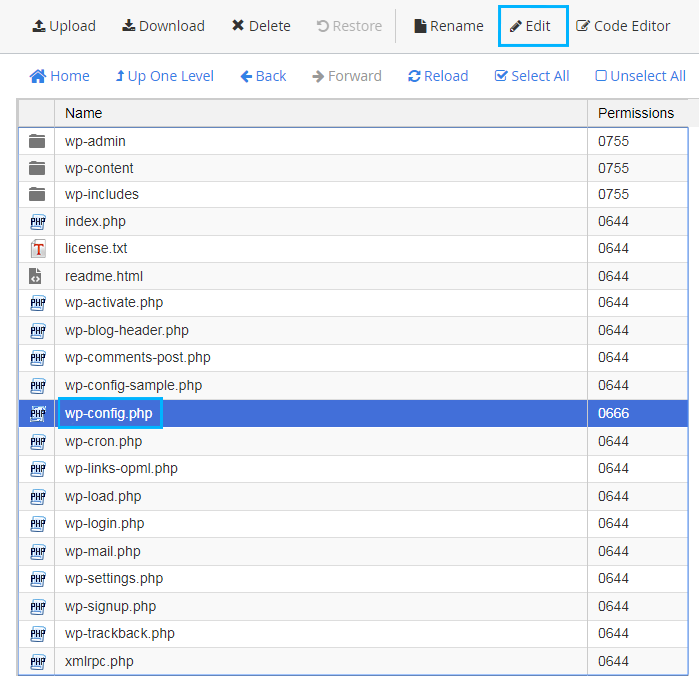
- Open wp-config.php file and add this code to the code just before “That’s all, stop editing! Happy blogging” comment.
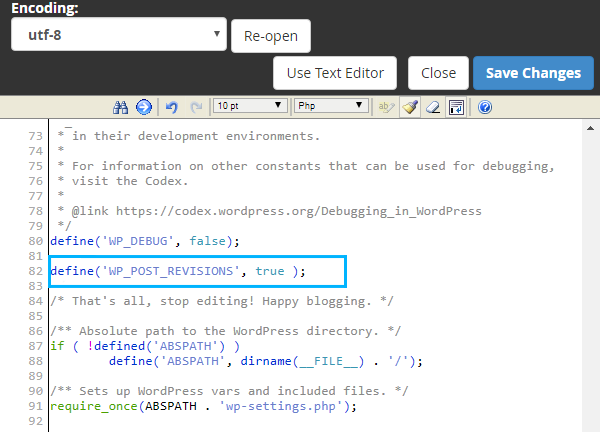
- Save the changes.
- Now navigate to WordPress Dashboard and open Posts > All Posts tab on the left of the Dashboard. Here you can open one of the posts for editing.
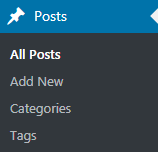
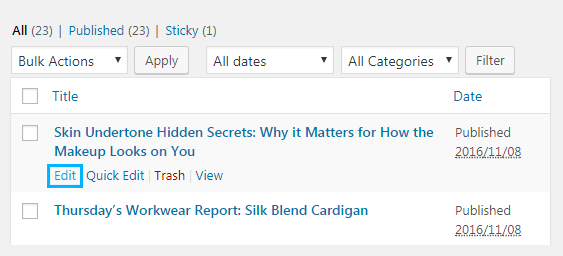
- Open Screen options block in the top right corner of the Dashboard. Here check Revisions to see Revision section on the page. Scroll to the bottom of the page to locate it. Click on Browse Revisions and you’ll see the latest version of the post, and a scrollbar at the top of it. Use it to scroll back to the previous revisions to restore the previous content of the post.
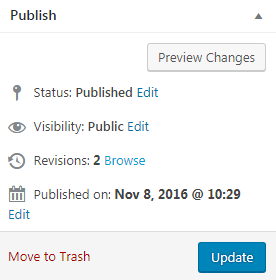
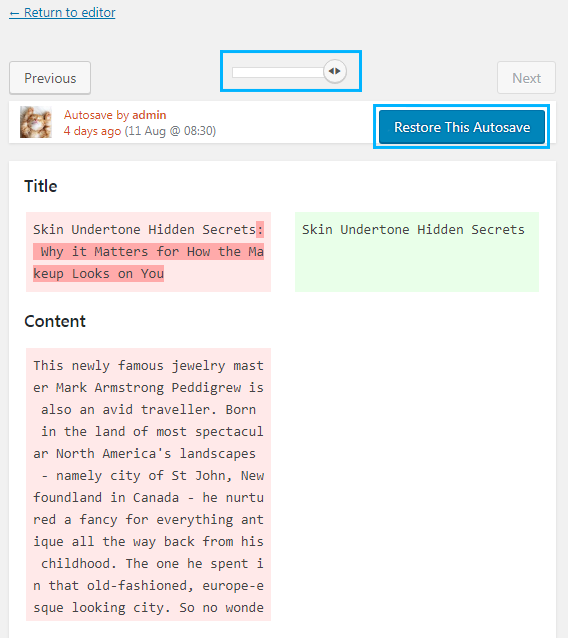
- To undo the changes and go back to one of the revisions click on Restore this revision. WordPress will undo the changes and restore the revision.
This tutorial is based on Movie Responsive WordPress theme.











