From this tutorial you’ll learn how to resize images using Media Library, and crop images.
Resizing Images
- First, let’s log in to WordPress Dashboard (Administration panel). Locate Media tab on the left and navigate to Media > Library tab to access the uploaded images stored in the Media Library.
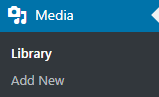
- Choose the picture you need to edit and left-click on it. Hit Edit Image button to start editing image.
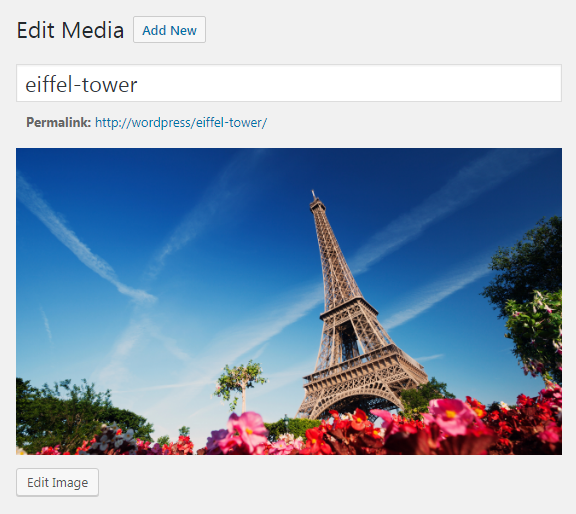
- Define the preferable image dimensions in the Scale Image block. If you put the value for the height, the image will be scaled proportionally and the width will become smaller too.
- When you’ve completed scaling click on Scale button to apply the new dimensions.
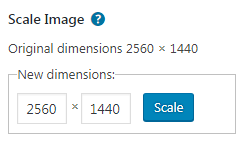 Keep in mind, that you can make images smaller using scaling. You can’t enlarge them.
Keep in mind, that you can make images smaller using scaling. You can’t enlarge them.
Cropping Images
- To crop the image click on it and select the area you need to crop. Then click on Crop tool and save the changes.
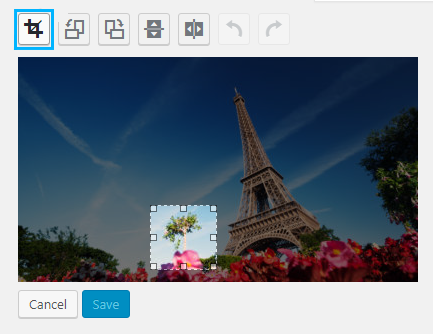
- Now you’ve cropped the image.
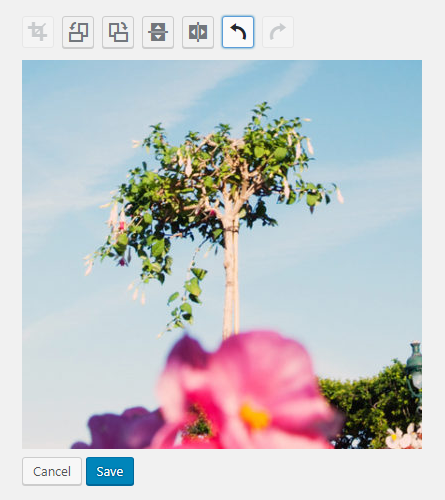
- If you want to restore the image click on Restore Original Image button.
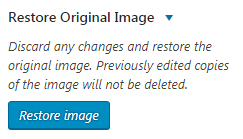
- The image will be back to its original state.
This tutorial is based on Fashion Blog WordPress theme.











