From this tutorial you’ll learn how to turn on error reporting on your website. The option is invaluable whenever a .php error occurs. You will also learn how to change the default option performance to display only fatal errors.
Enabling Errors Reporting
- First, let’s enable WP_DEBUG. It is a WordPress constant, and by default, it is marked as false in wp-config.php file. Please, log in to your hosting server cPanel and navigate to File Manager. Here locate root directory where WordPress engine is installed.
- Find wp-config.php file and click on Edit button to open it for editing.
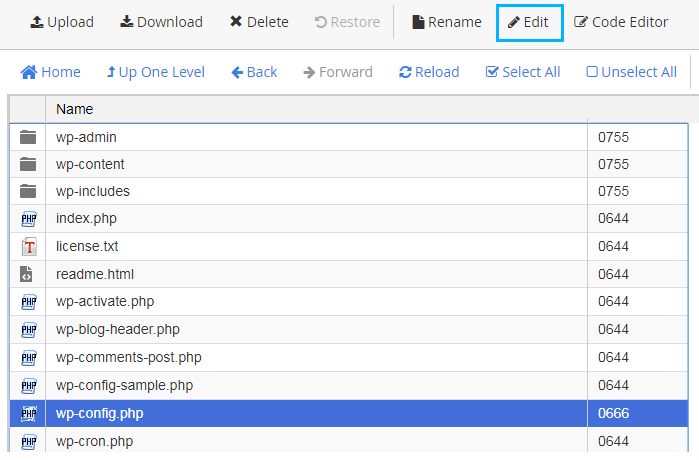
- Locate WP_DEBUG constant and change it to true.
- If you want to review the error notices you’ll have to save them in the special log. WP_DEBUG_LOG goes together with WP_DEBUG and saves the errors to debug.log file. You can find it in the wp-content folder. To add a log, please, set the following constant.
- If you need to control, if the error messages will appear inside the HTML pages or not, you have to set WP_DEBUG_DISPLAY constant. The default value for the constant is true. You can set it to false to hide the errors.












