From this tutorial you’ll learn how to create Gallery post and add it to your website.
Creating Gallery Post
- First, log in to WordPress Dashboard. Locate Posts tab and navigate to Posts > Add new.
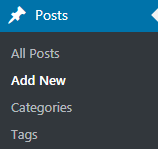
- Here you’ll see default post content editor. Input the title of the post and place some content to the Content field.
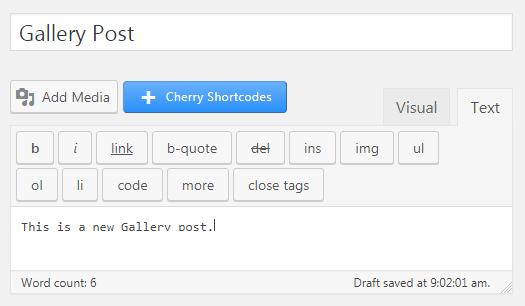
- Select Gallery format from the list of available post formats (on the right).
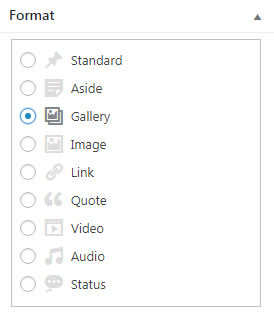
- Click on Add Media button, then navigate to Create Gallery and upload images you want to use in your new Gallery post.Make sure that you upload the images from your hard drive only!
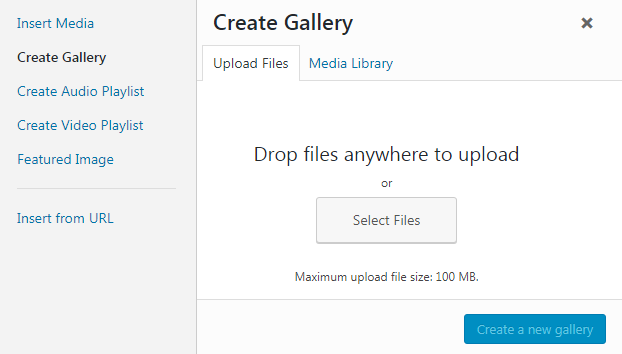
- Apply the changes to the images. You can rotate, resize and crop them using WordPress standard tools for editing images.
- You can see the images that will appear in the Gallery post at the bottom of Gallery Settings popup window.
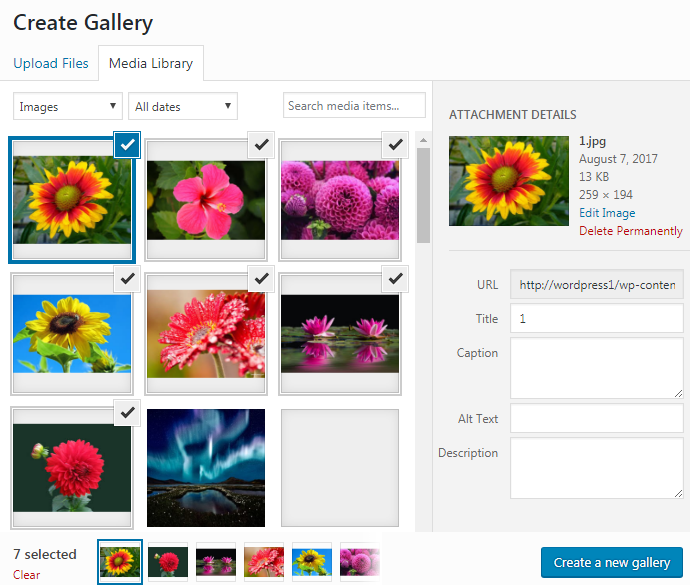
- Click on Create new Gallery button and select 1 Column Layout in the Gallery settings.
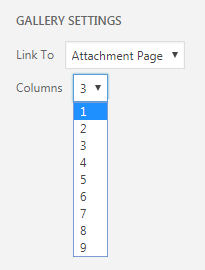
- Click on Insert Gallery button to add a gallery shortcode to the post.
- Publish the post.
This tutorial is based on Emanuella Dance School Responsive WordPress theme.











