From this tutorial, you’ll learn how to add link and make it open in a new tab. You’ll be able to add custom links to your posts and define where you want them to open.
Adding Link That Opens In New Tab
- Let’s log in to WordPress Dashboard and navigate to Posts > All Posts tab on the left of the Dashboard. Click on Edit link to open the post where you need to add a link.
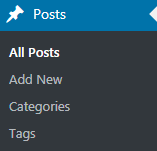
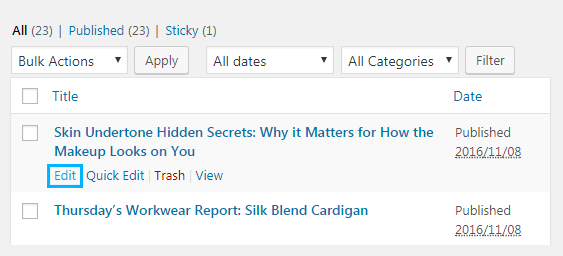
- Now you have to highlight the text where you want to add a link. To do it left-click on the left from the text and drag mouse cursor to the right. Release the left mouse button when the text ends.
- Click on the link icon on the post editor toolbar. You’ll see the field where you can insert the link.
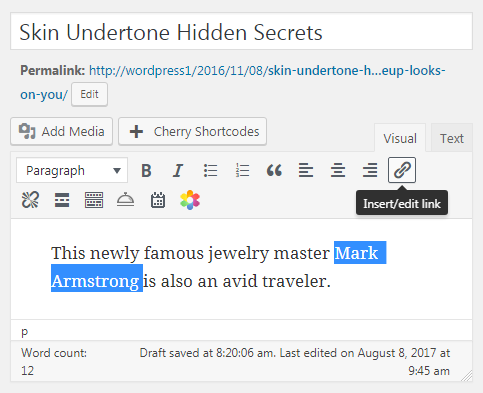
- You can also add the title for the link and check if you want the link to open in a new tab (window).
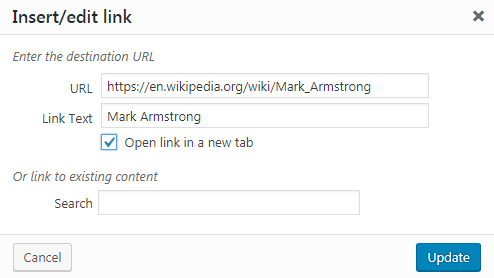
- There is also another way to add links using content editor Text mode. You can add the link using HTML marking.
- First, you need to define the target in the following code passage.
- Don’t hesitate to replace yor_link_here text with your actual link, and include http:// in the beginning for external links.
- Between < a >< /a > marking you have to add the text which will become the link title.
- To open the link in the new tab add target = “_blank” into the code. It should look as follows.
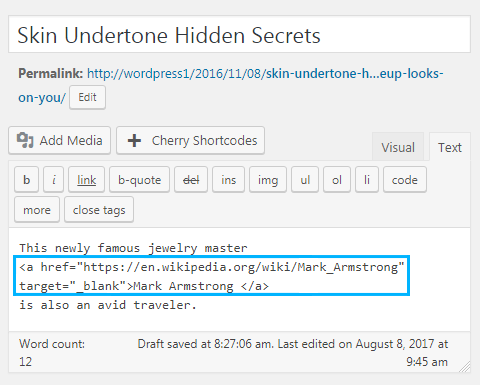
- Save the changes.












