While selling your products on Shopify you might be missing out on worldwide opportunities by not selling overseas. Selling internationally can be a great way to reach more customers over the world and make your brand more recognizable. Shopify themes allow having more than one language for the front-end store and usually, the translations have been already created for the theme.
Let’s talk about how to manage translations in Shopify translation-ready theme.
Firstly, which languages you have or would like to have?
- From your Shopify admin, navigate to Online Store >Themes > Actions > Edit language.
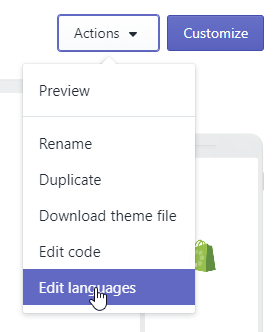
- Locate the Change theme language button and click the Language drop-down list to see all the languages now available for the theme.
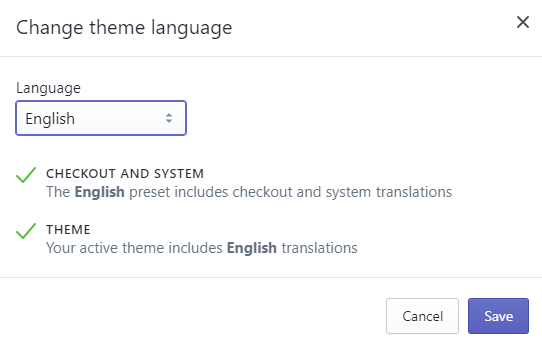
- If you need another language, tick the language name in the menu, then click Save. Or if you need a language that’s not shown, then choose Other languages… to create it.
How to choose a language for your store?
Everything is simple here. The language used in your store should be selected from the drop-down list under the Change theme language button. So you simply need to perform the steps, listed above.
How to translate the content?
- In order to translate the text of your store, you are supposed to use Language editor. Open Online Store >Themes > Actions > Edit language > select desired language in Change theme language > and get ready to add the translations.
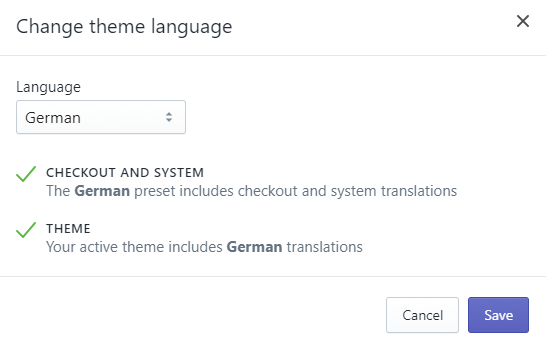
- The language editor has a series of tabs across the top of the screen (you might have to click the … button at the right to see all the tabs)
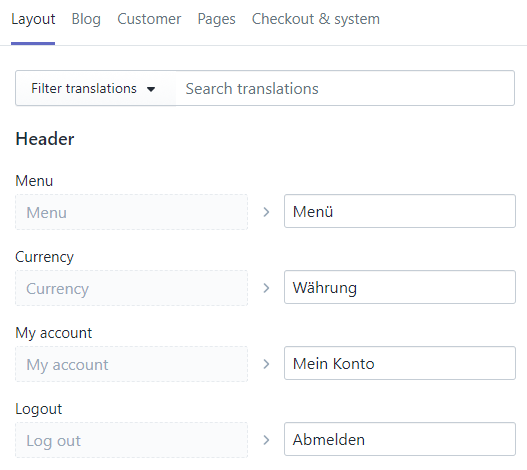
- You can access any existing translation if you want to update or complete it.
- There are three basic types of content that you might want to translate:
You may need to add translations to each type of content.
What if a language is shown as Incomplete?
- From language editor navigate to filter this page > click Filter translations > choose Missing or Complete from the second drop-down menu > click Add filter.
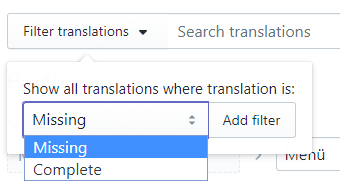
- Add the translations to the fields which will be displayed.
- In the same way, you can find the content you want to translate.
Now you’ve got the hang of the simplest way of translating your store through the admin backend! More details of how to translate your theme can be found in the Shopify documentation.
Happy selling!











