If you are running an e-commerce store on Shopify, you will definitely need to know how to change the time period for which the product is considered to be New. We are more than happy to present you the easy and quick way to achieve the aim in your Shopify store just following our tips step by step.
Step 1. First of all, please, log into your admin panel since we are going to set the time period via admin.
Step 2. Please, go to Online Store -> Themes and then click Customize theme button in the left top panel. Here you can see how it looks like: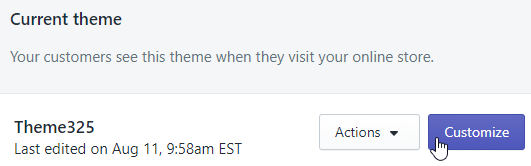
Step 3. The system will redirect you to Customize left sidebar with the list of options. Locate Layout/content tab under Theme Settings and click it. It is better to see once than read several times, so here is the visualized sample:
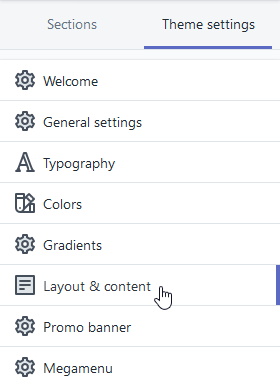
Step 4. Locate here the Homepage products section. There you’ll be able to change the time period for which the product is considered as New. Put the number of days you prefer to see the products in the section as New. Let’s take a look to see the section in question:

Our congrats. You have just learned how to change the time period for which the product is considered to be New in your Shopify store.
Your attention is highly appreciated! Stay tuned for our pieces of advice to best suit your preferences in the process of the theme customization.











