- In your PrestaShop admin panel go to Design -> Positions section:
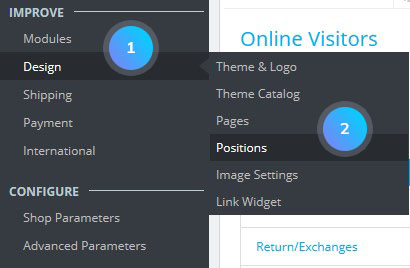
- Each block has a header with the hook’s name. A number of attached modules within the hook is seen there:
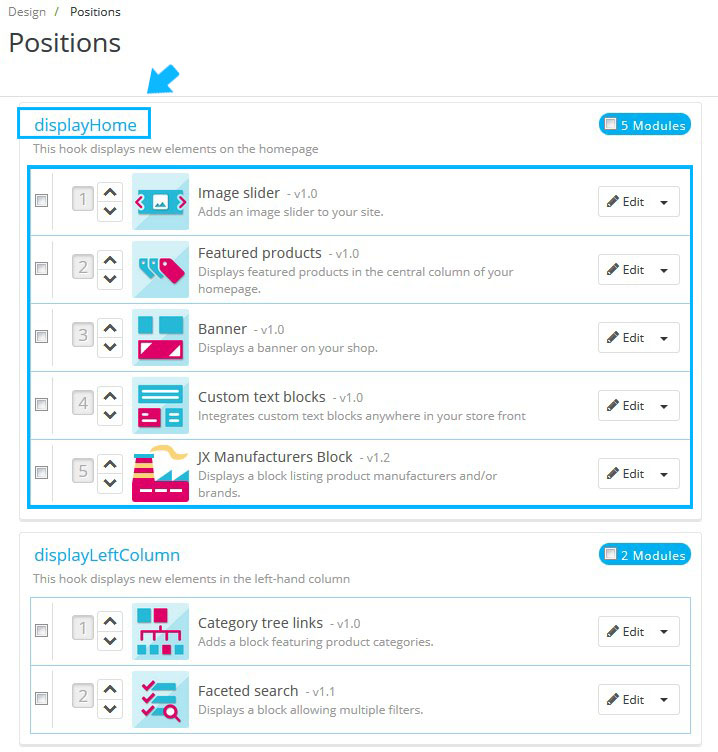
- For instance, let’s swap around the Image Slider block and Popular Products block on the homepage:
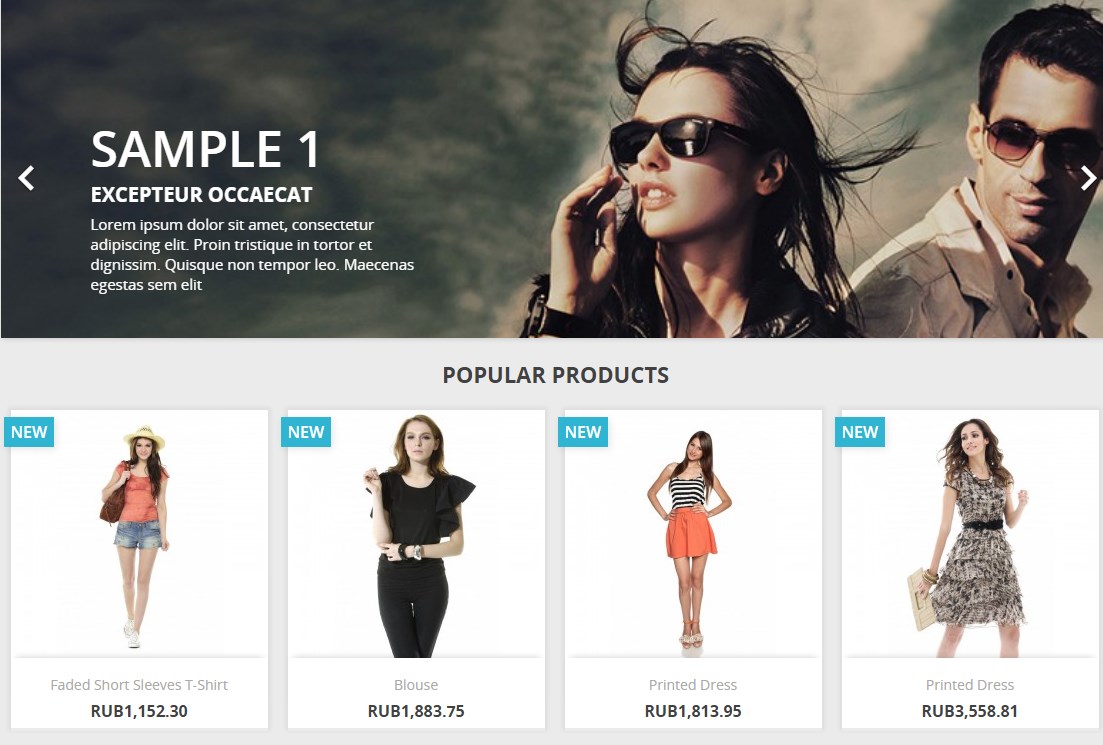
- Find displayHome hook. You will see a list of modules displayed in the order in which they appear in the current hook:
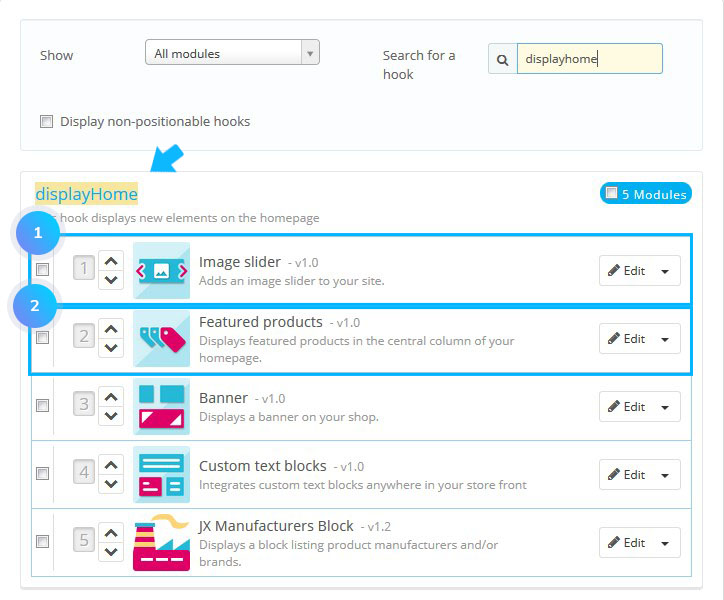
- There are two ways on how to change the order of the modules:
- Use up and down arrows;
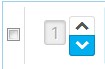
- Drag and drop the module’s row.
- Use up and down arrows;
- All the changes will be saved automatically.
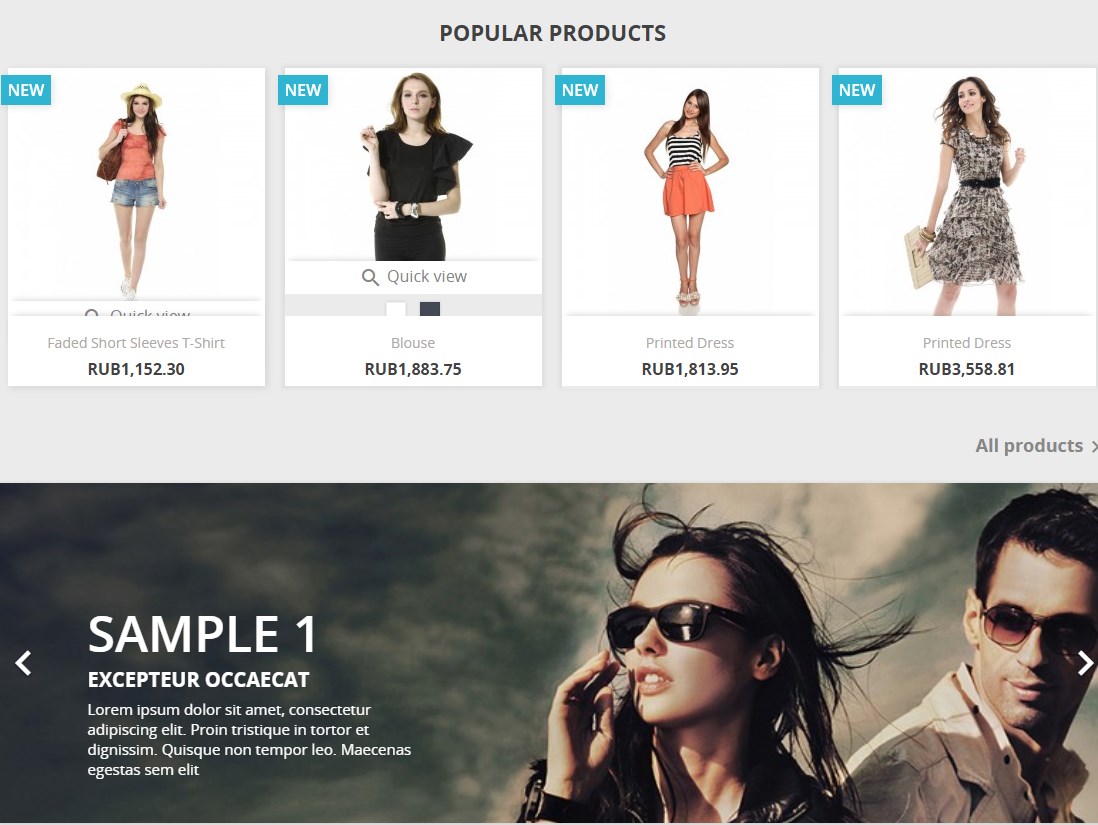
Transplant a module
PrestaShop allows adding a module to more than one hook.
Some modules are designed for specific hooks. Some hooks do not accept some modules.
To transplant a module you can:
- Click the Edit button in the module’s row:
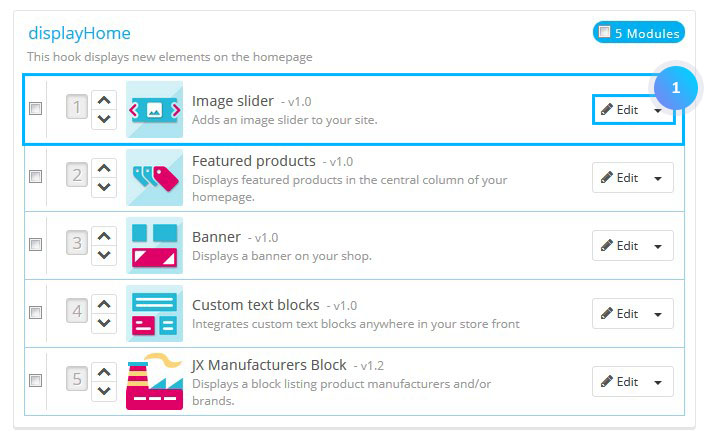
- You may also click the Transplant a module button in the upper-right corner of the page:
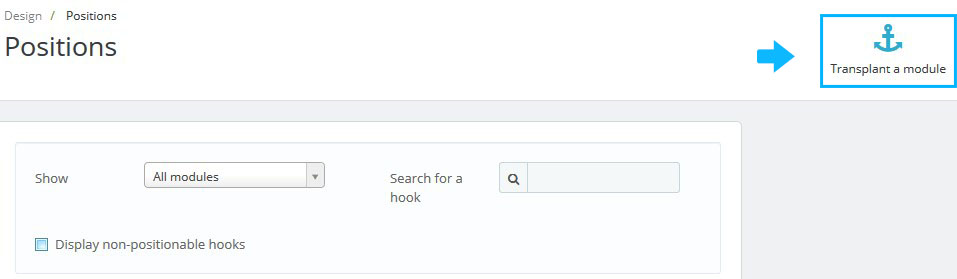
- On the Transplantation page, you need to set the following options:
- Module – select a module you want to transplant;
- Transplant to – select the hook you want to transplant the module to;
- Exceptions – specify the pages where the modules will not be displayed.
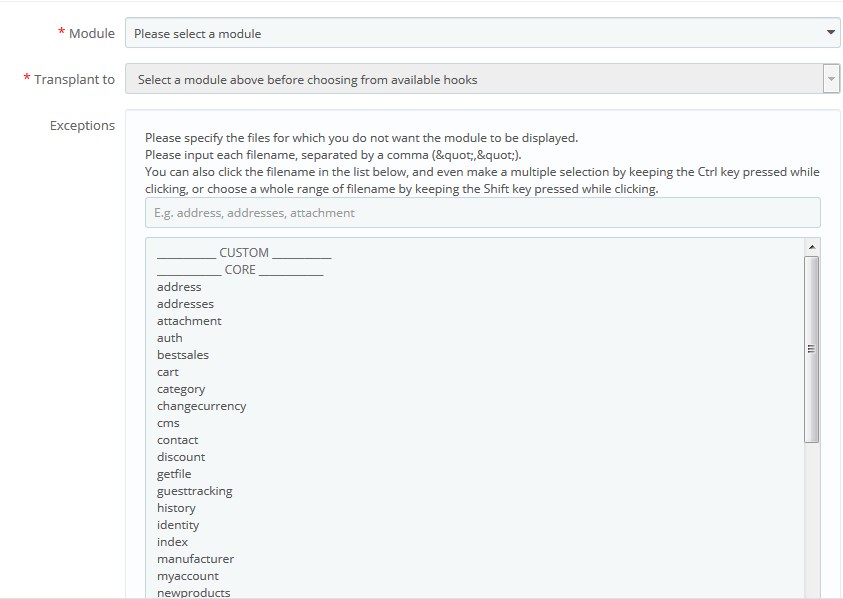
- Save the changes.
Hopefully, this tutorial was helpful for you.











