- In your PrestaShop admin panel go to the Shop Parameters -> General section. Click on the Maintenance tab. Set there your shop under maintenance mode not to lose new customers or orders while moving the data.
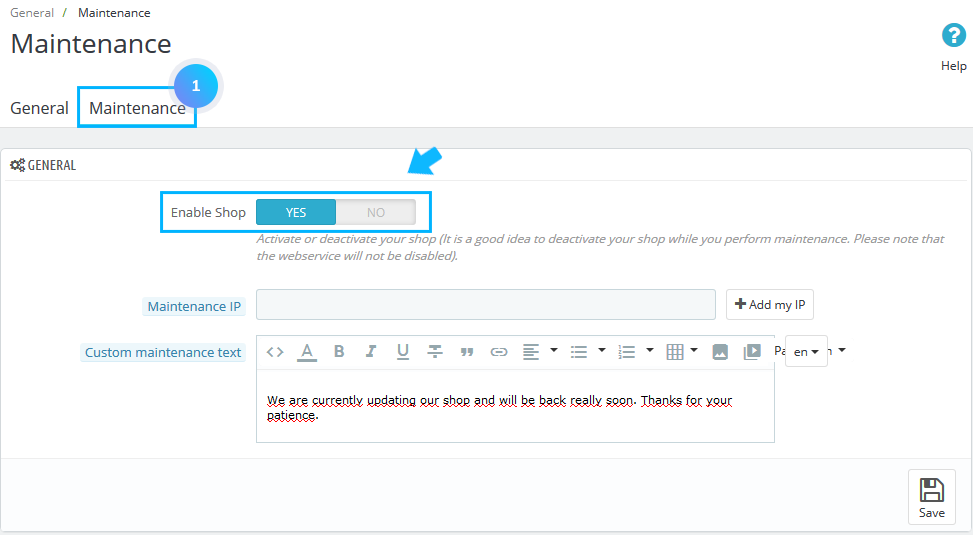
- Go to the Shop Parameters -> Traffic and SEO section. Scroll down to the Set shop URL section and change there Shop domain, SSL domain to your new domain. You may also update Base URI if it is different for your new domain. Save the changes.
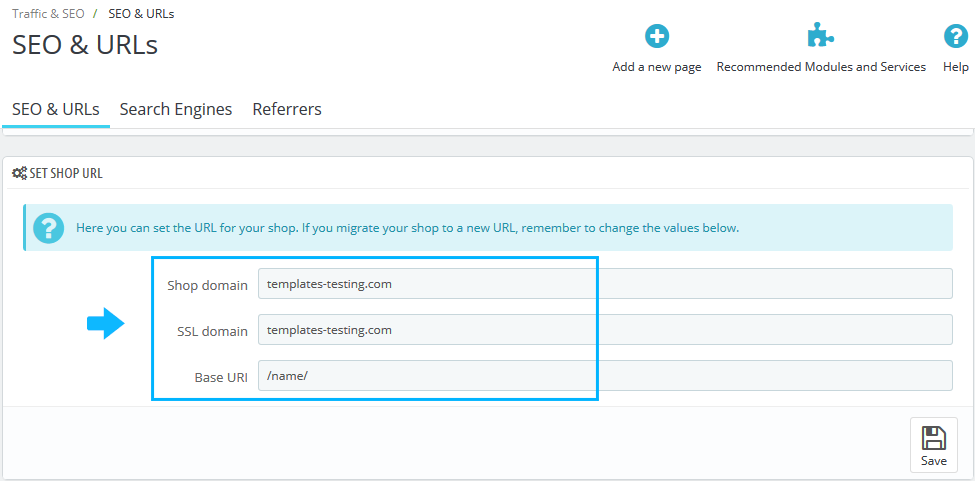
- Now you need to download all PrestaShop folders and files from your old domain to your computer.
- Log into your phpMyAdmin. [notice type=”warning”]Make a backup/dump of the database you are using for your PrestaShop on the old domain.
- Create a database for your new domain and import database backup/dump from your old domain.
- Find parameters.php file in your PrestaShop template that you have downloaded to your computer following app/config/parameters.php. Open it for editing. You need to update the settings for the new database server.
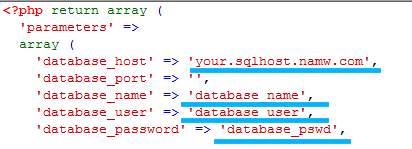
- Upload all the PrestaShop folders and files from your computer to your new domain via FTP or cPanel.
- Remove all the folders and files except the index.php file from the cache folder on your new domain.
- Log into your PrestaShop admin panel go to the Shop Parameters -> General section and disable maintenance mode.
- Check if all the links are functioning, all your products, images, modules and themes are still there, and try to create a new account and place an order to make sure your shop is working properly.
Hopefully, this tutorial was helpful for you.











