NOTE: before proceeding to this tutorial, please be sure that you have configured the required tax, tax rule and assigned that to the products you need. Note that PrestaShop displays prices excluding tax by default on product and category pages and shows taxes only while payment and in the invoice.
- In your PrestaShop admin panel go to Localization -> Taxes section:
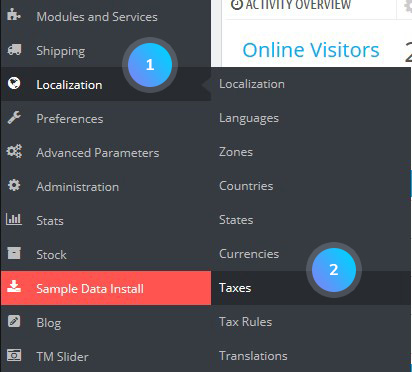
- Find Tax options section. Activate Enable Tax and Display tax in the shopping cart options:
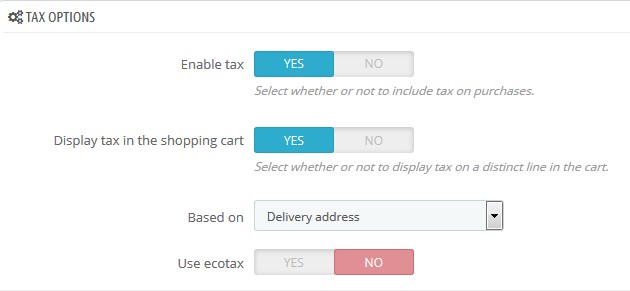
- Click the Save button to save the changes.
- Now, go to Customers -> Groups section and click the Edit button on the group you want to edit:
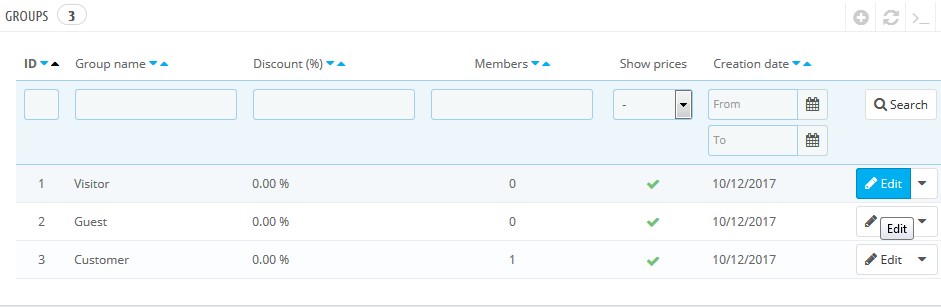
- For the Price display method option, select Tax included. Save the changes:
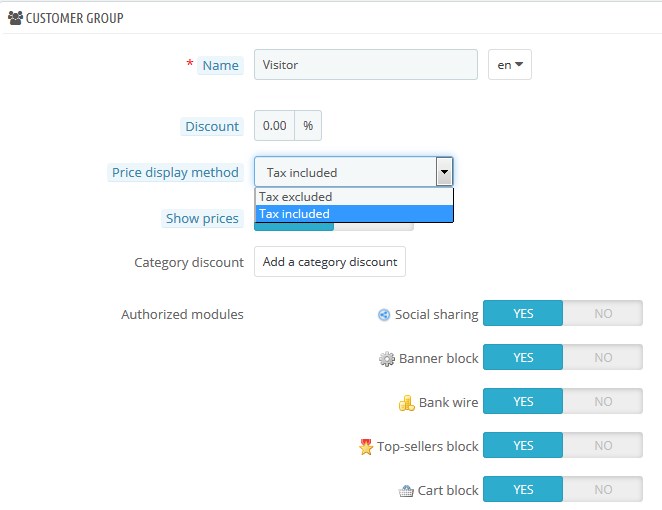
- Refresh your website.
Hopefully, this tutorial was helpful for you.











