Catalog price rules enable you to assign price reductions by category, manufacturer, supplier, attribute or feature.
Note: as its name implies, this type of rules applies to a range of products; it cannot be used for a single product. If you need to apply a discount to a single product, you should create a cart rule or create a specific price (in the “Price” section of the product in your admin panel).
- In your PrestaShop admin panel go to Price Rules -> Catalog Price Rules section:
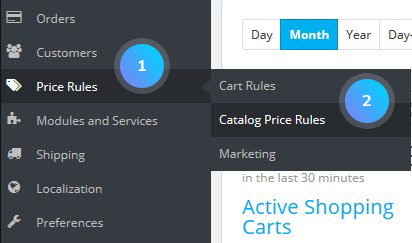
- Click Add new catalog price rule button:
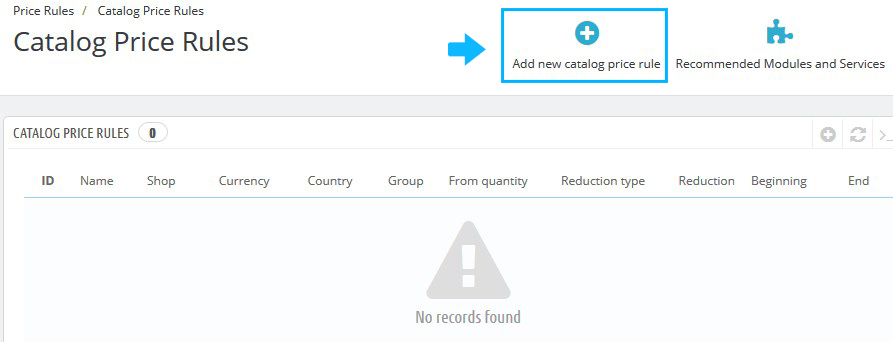
- You can set the following options there:
- Name – is public;
- Currency – applies to customers who set to pay with a specific currency;
- Country – applies to customers from a specific country;
- Group – applies to customers who belong to a specific customer group;
- From quantity – applies the order that has at least a specific number of products;
- Price (tax excl.) – the new price for the product;
- From and To – applies in this time frame;
- Reduction type -the discount can either be an amount of money, or a percentage of the order total;
- Reduction with or without taxes;
- Reduction – the value of the reduction.
- You can set the conditions to which the category price rule applies by clicking Add a new condition group button at the bottom:
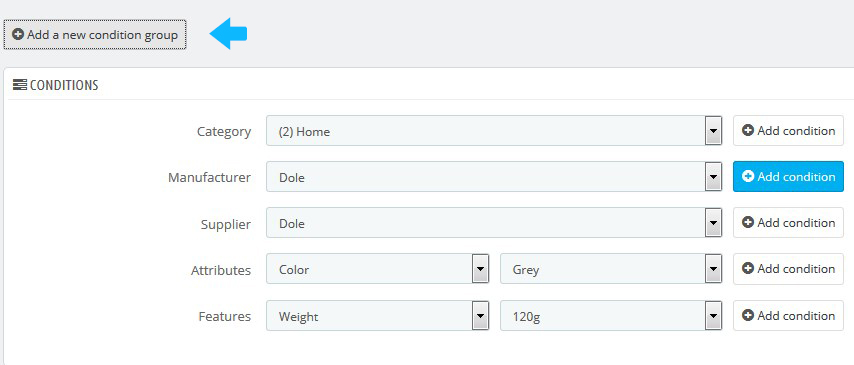
- The default condition group is empty. You can add conditions to it using the drop-down menus in the lower part of the section. Choose a category (manufacturer, supplier, attributes, features), and then click Add condition button.
- When you finish creating your price rules, click the Save button to confirm the rule.
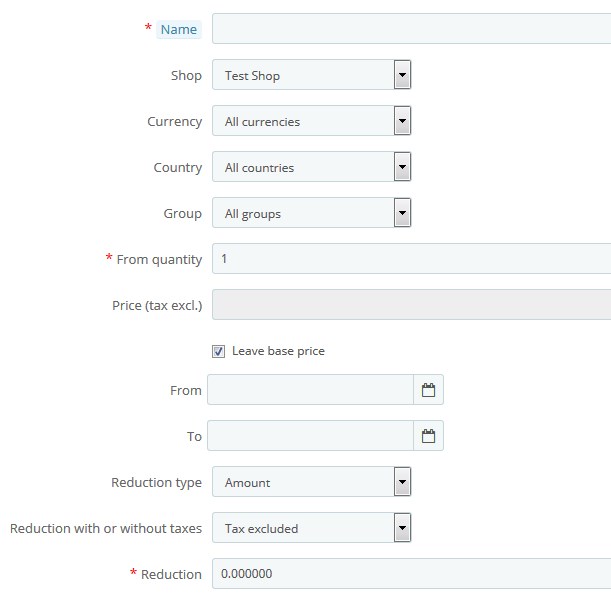
Hopefully, this tutorial was helpful for you.











