“TM Product Zoomer” allows you to choose from the three available options (window/lens/inner) for image zoom with the advanced plugin settings and is available in Fashion, Electronics, Spare Parts, Furniture, One Product themes.
- The standard product zoom effect is automatically disabled because the module has been installed together with the template. The standard effect can be enabled back manually (if needed) in the Preferences > Products > Enable JqZoom instead of Fancybox on the product page section:
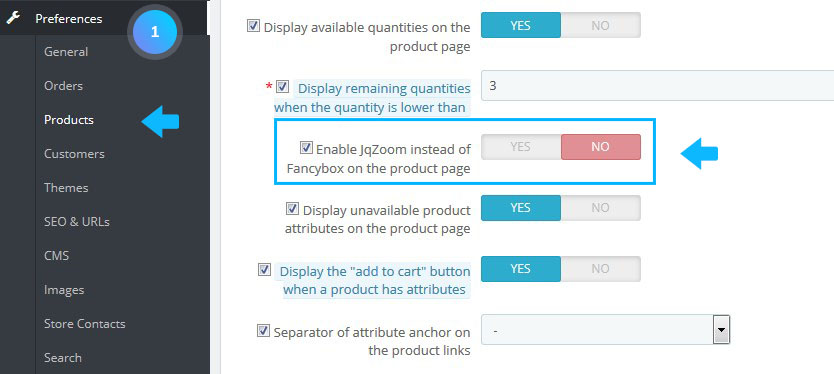
- In your PrestaShop admin panel go to Modules and Services -> Modules and Services. In the Search field type TM Product Zoomer to find the module. Click the Configure button:
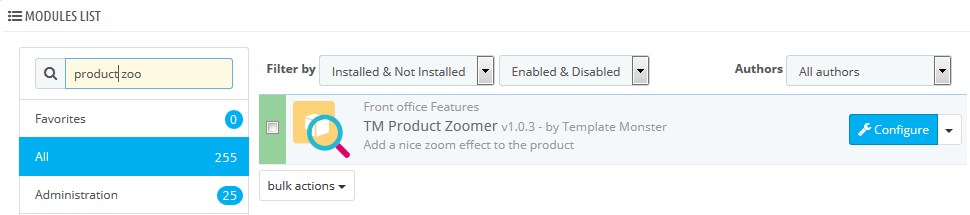
- By default the configuration page shows the simplified set of options:
- Live mode – module is on/off;
- Fancybox – whether to show the enlarged image in the Fancybox on click;
- Change image on hover – switch the main image on thumbnail hover (by default is set to switch on click);
- Responsive – allows to use adaptive functionality for plugin display on the mobile devices;
- Zoom Type – choose the type of the enlarged image display mode
- window – the enlarged image shows up next to the main image in one of the available (16) position;
- lens – the image is zoomed in the lens container, on the top of it;
The mobile devices (< 768) have “lens” mode activated instantly.- inner – the image is zoomed inside of the main image container, fully covering it.
- Extended settings – enable advanced settings for the experienced users. You can see the link to the official documentation for more details next to it.
- You can also set up Extended module configuration:
- Scroll Zoom – zoom ratio change on the mouse wheel scroll (available for all types);
- Cursor – cursor type on the magnified image hover. The following options are available: default, cursor, crosshair (available for all types);
- Zoom settings – available for all types, if the ‘Scroll Zoom’ is enabled
- Zoom Level – the zoom level on the initial hover;
- Min Zoom Level – a minimum zoom level;
- Max Zoom Level – a maximum zoom level;
- Scroll Zoom Increment – magnifying scroll increment.
- Easing – the magnified image appearance effect (available for all types)
- Zoom Easing – effect on/off;
- Easing Amount – effect delay value.
- Image Crossfade – main image blur outside the hover area (the lens) – available for window, lens;
- Magnified image window settings – available for window
- Zoom Window Width– window width in px;
- Zoom Window Height – window height in px;
- Zoom Window Offset X – window offset on the X-axis;
- Zoom Window Offset Y – window offset on the Y-axis;
- Zoom Window Position – window position choice relative to the main image (the positions available are presented on the image below this field);
- Zoom Window Bg Color – window background image (for transparent images only);
- Zoom Window Fade In – the effect of slowing the window appearance;
- Zoom Window Fade Out – the effect of slowing the window disappearance;
- Border Size – window border width in px;
- Border Color – window border color.
[notice type=”warning”]Please, notice that only integer numbers are allowed:
- Zoom Lens – zoom lens (available for window, lens);
- Zoom Lens – on/off;
- Lens Shape – lens type. It can take the following values: circular/rounded or squared/rectangular;
- Lens Color – lens inner background color;
- Lens Opacity – lens inner background opacity;
- Lens Size – lens size in px;
- Lens Fade In – the speed of lens appearance effect;
- Lens Fade Out – the speed of lens disappearance effect;
- Lens Border – lens border width;
- Lens Border Color – lens border color;
- Contain Lens Zoom – the restriction of the lens overflow outwards the main image container.
- Tint – the shade effect on the area outside the lens (available for window);
- Tint – effect on/off;
- Tint Color – the lens outer area background;
- Tint Opacity – the lens outer area opacity;
- Tint Fade In– the appearance effect speed;
- Tint Fade Out – the disappearance effect speed.
[notice type=”warning”]If you switch the zoom type, advanced options set is changed accordingly to show only the available parameters for the type selected.
Keep in mind, if the settings are set incorrectly, the effect can look unsightly.
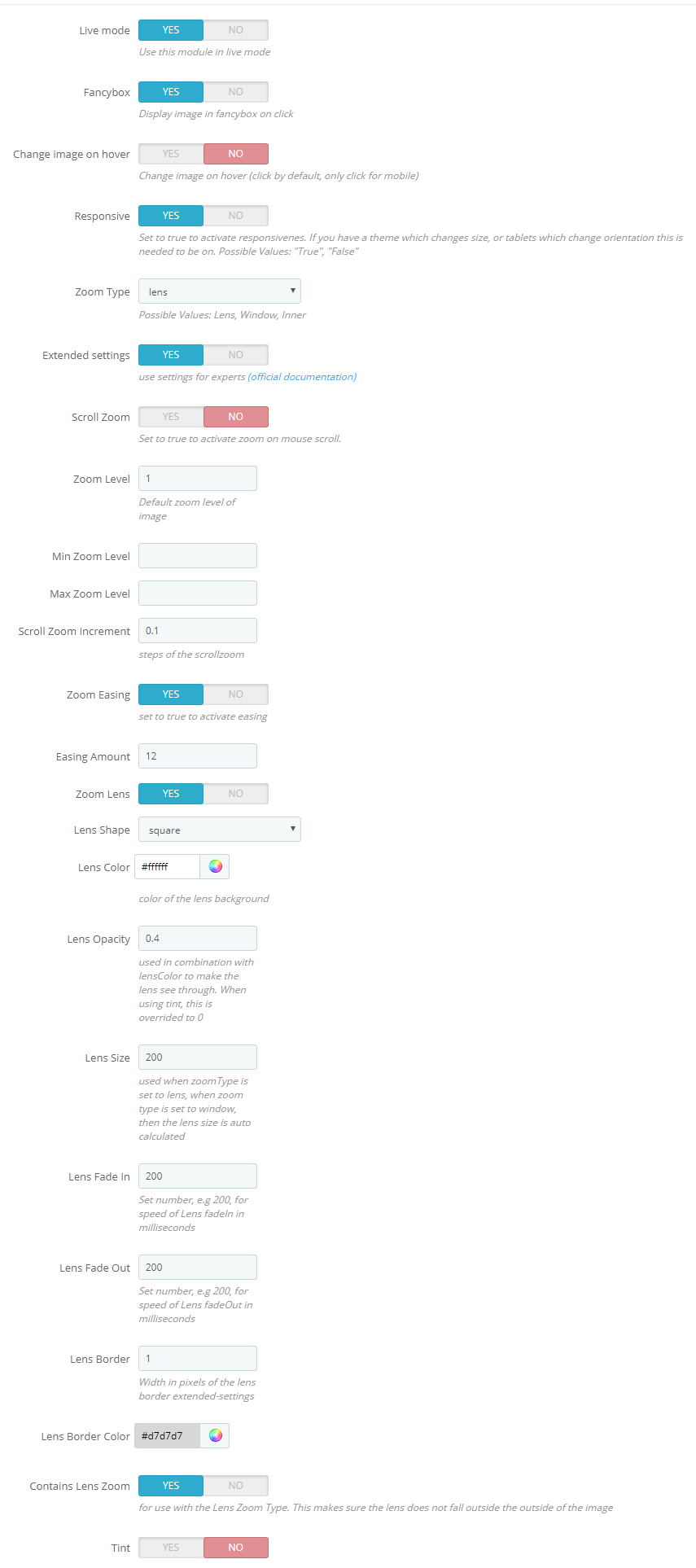
- Save changes, refresh your site and check the changes.
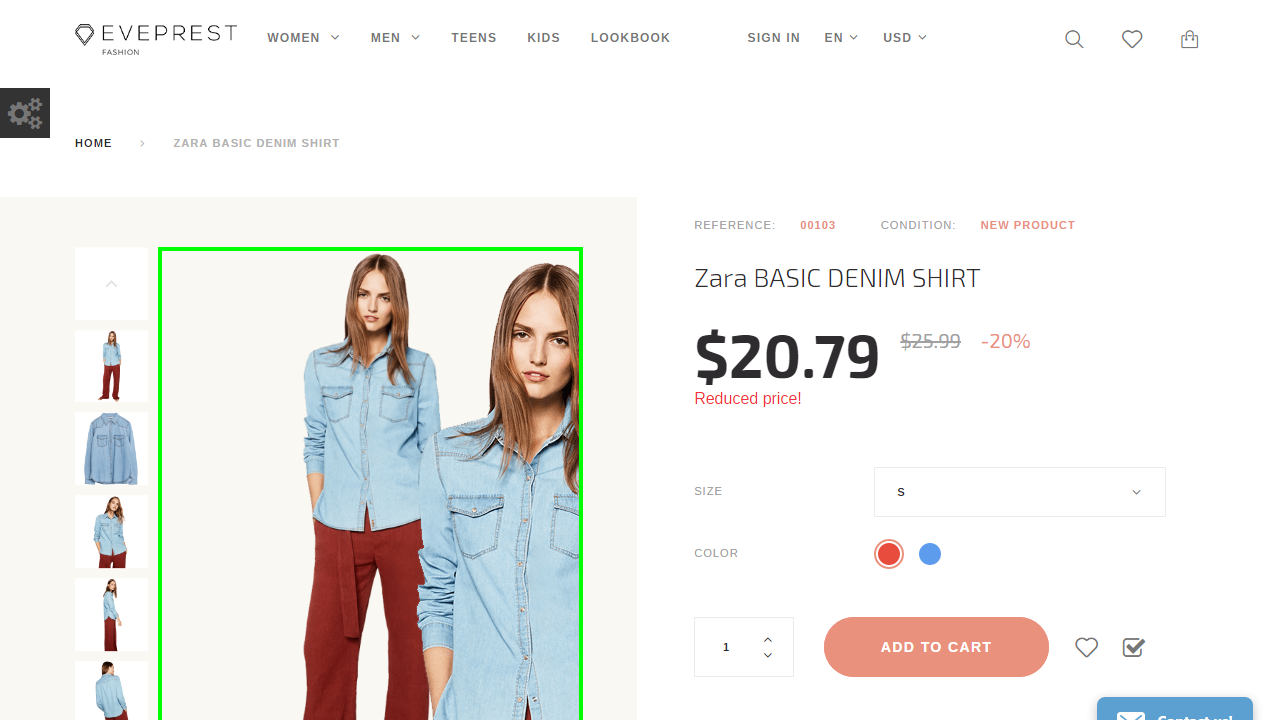
Hopefully, this tutorial was helpful for you.











