- In your PrestaShop admin panel go to Modules and Services section. In the search field type TM Mosaic Products to find the module. Click the Configure button to manage it:
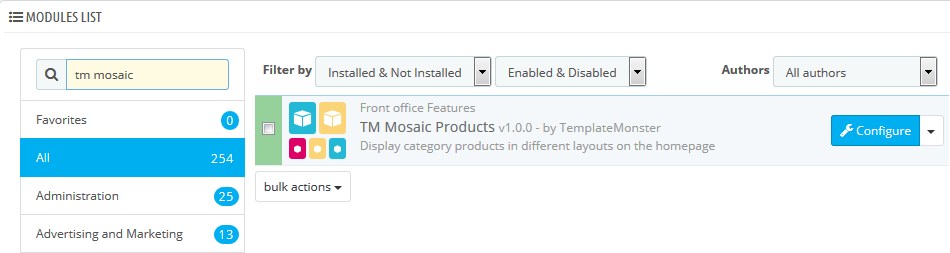
- You can see the product images and banner there. Category section shows product categories. You can add products from the selected category only:
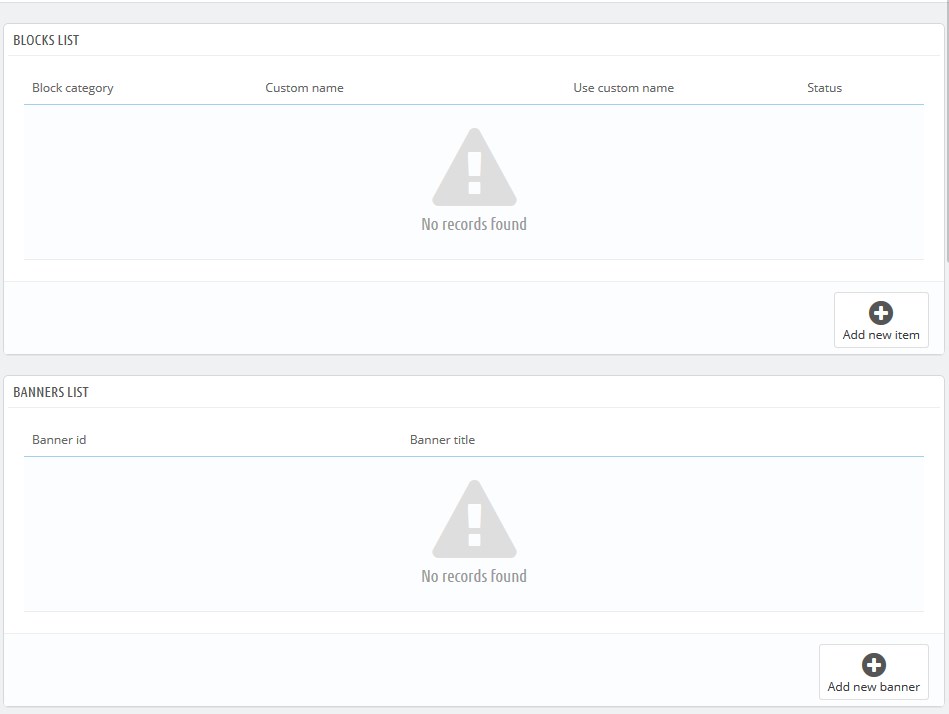
- You can select another category, but the existing data will be removed:
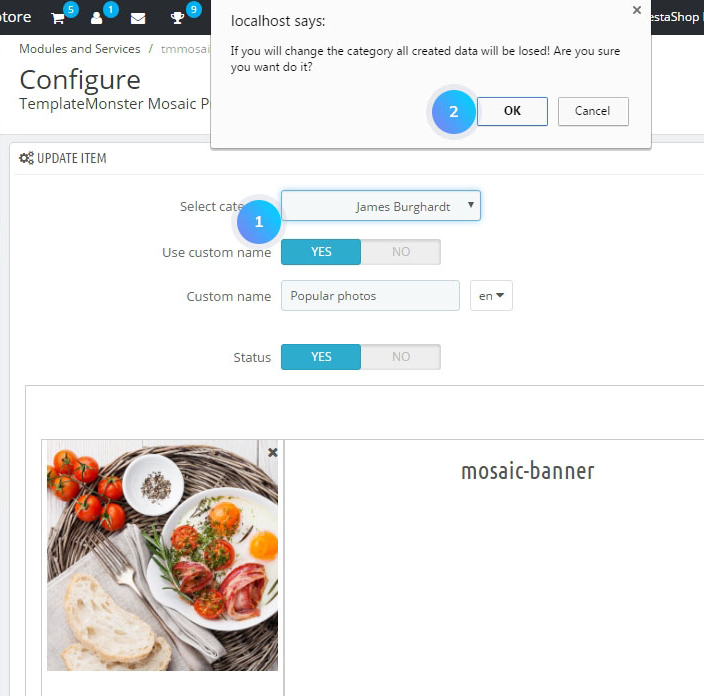
- To enable the block, set the Status to Yes. Add there a custom name. After that, you can add a row:
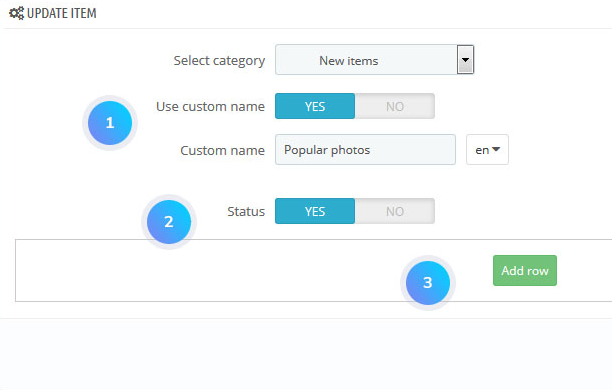
- Select the desired layout:
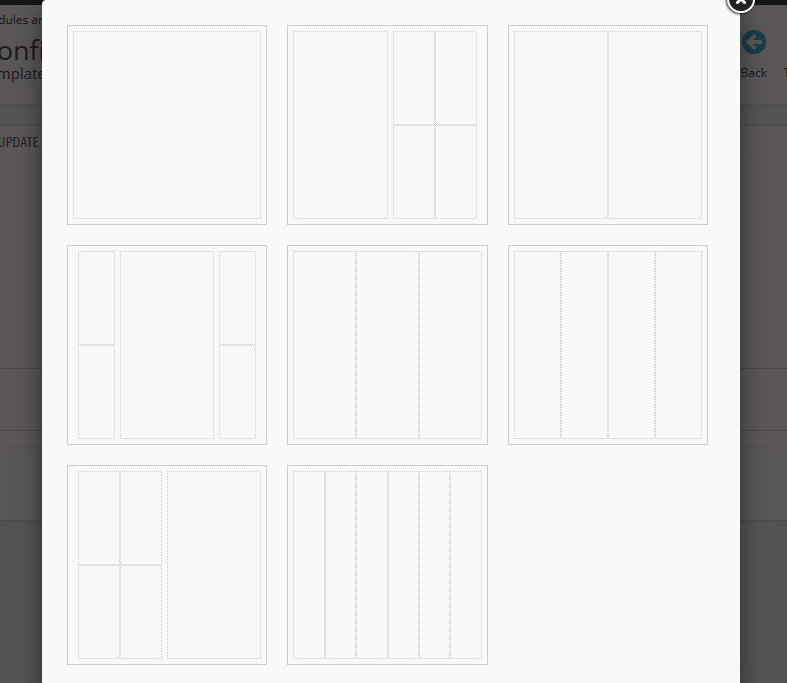
- The block has several sections. To add a content to a particular section you need to click on it. It is possible to add PrestaShop products or Mosaic banners:
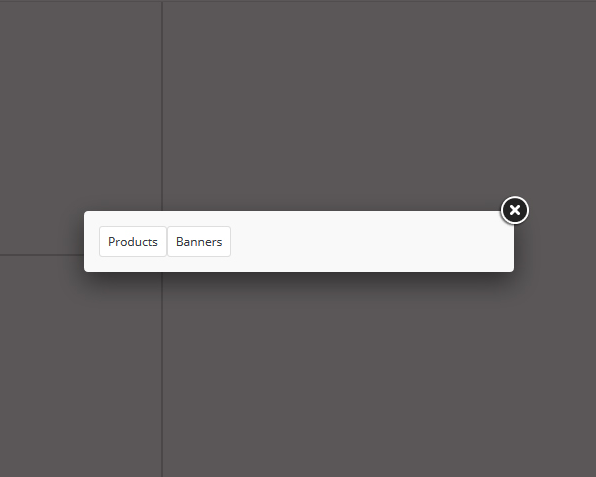
Add a product
- You will see product images assigned to the product category:
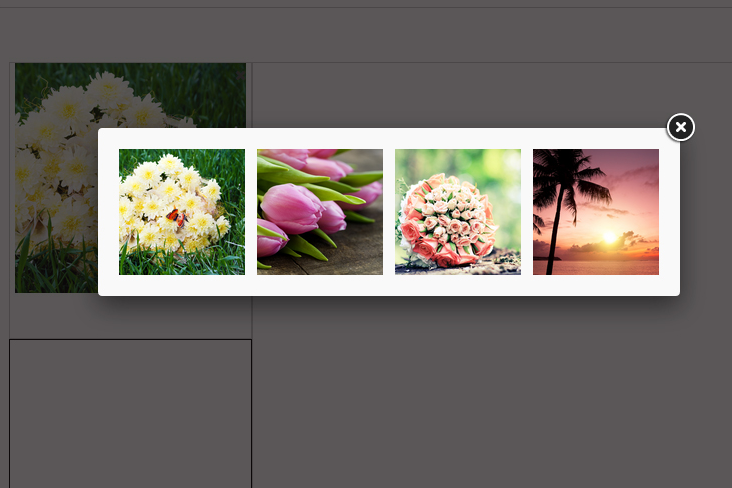
- Select an image. It will be added to the appropriate section:

Add a banner
- You need to click on this section and select Banners:
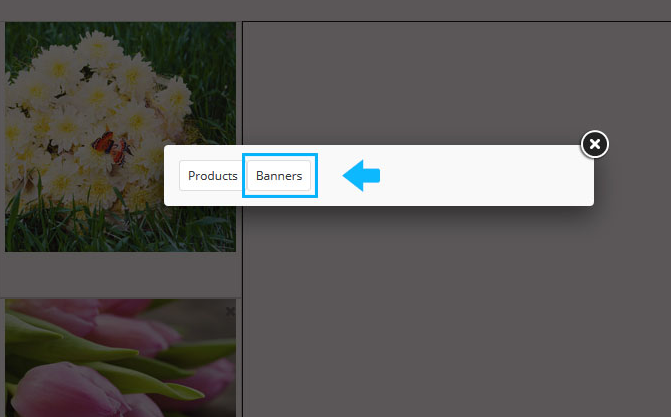
- Select an image, click on it and it will be added to the block:
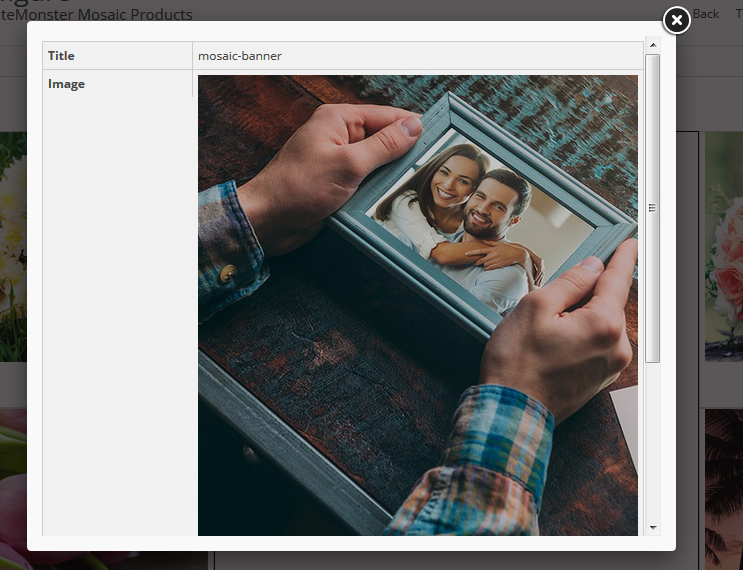
- Save changes, refresh the home page of your website:
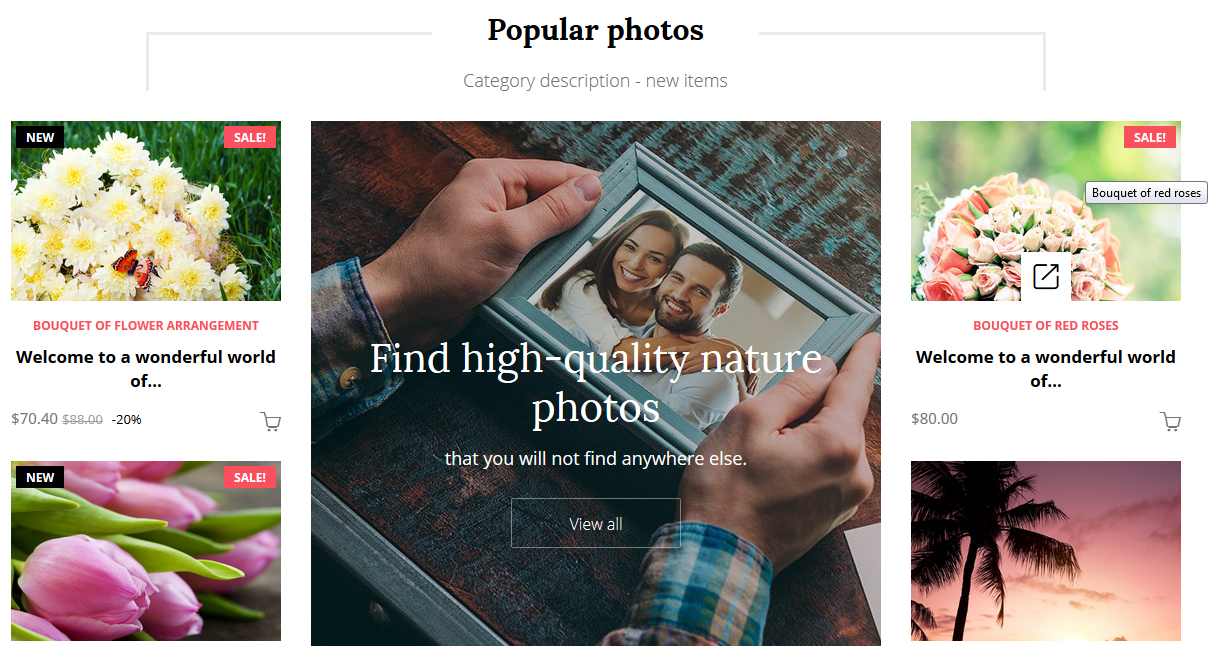
- To change a custom name, text “Popular Photos” and a category description, text “Category description – new items”, go to Catalog -> Categories section, find the appropriate category and change the text there:
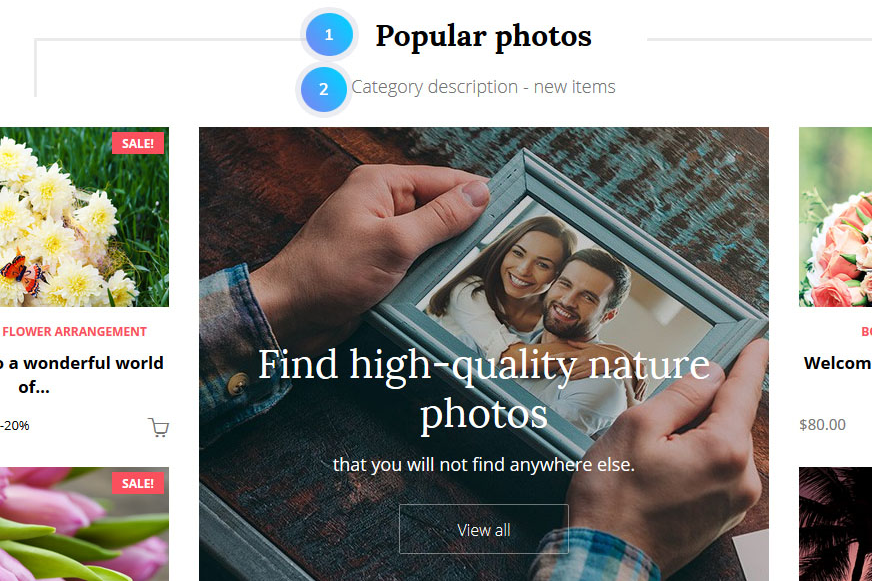
Manage Mosaic banner
- Click the Edit button:

- To modify Mosaic banner
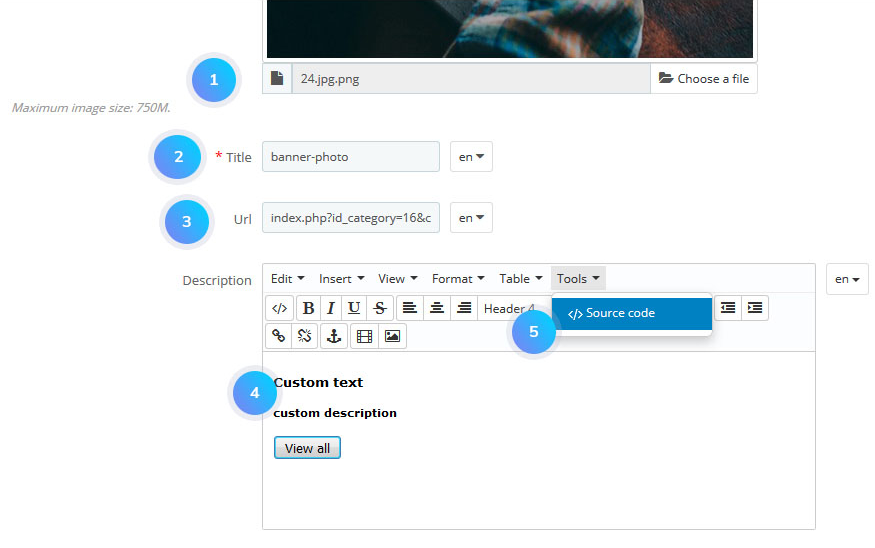
- Choose a file – select an image;
- Title – set a title (the field is required);
- URL – set a link;
- Description – change or set a new text;
- Source code – edit HTML content;
- Save changes and refresh your homepage.
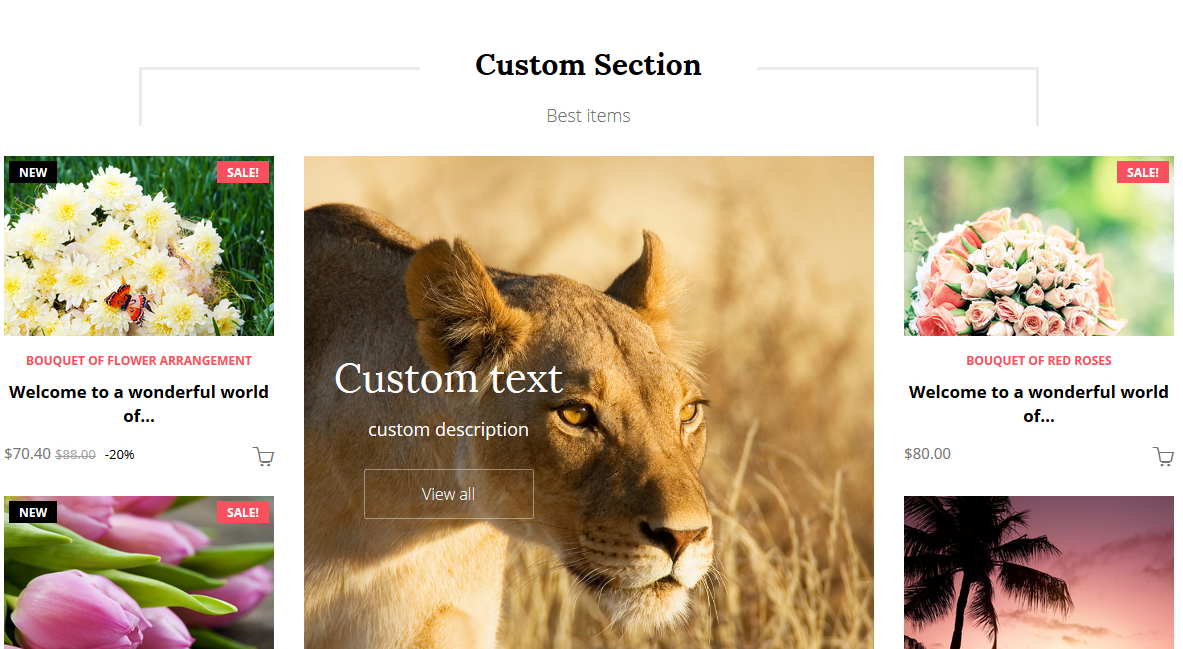 Hopefully, this tutorial was helpful for you.
Hopefully, this tutorial was helpful for you.










