- In your PrestaShop admin panel go to Preferences -> Themes. In top panel click the Add new theme button:

- Click Add file button to import a theme from your computer. Select themexxx.zip file from the themeinstallator folder of your template package (where themexxx is the name of your theme). Click Save button:
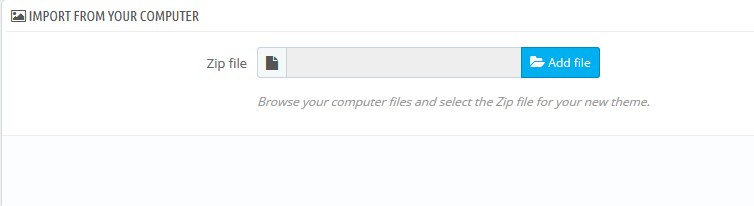
- Once the theme will be successfully uploaded, hover it and click Use this theme button:
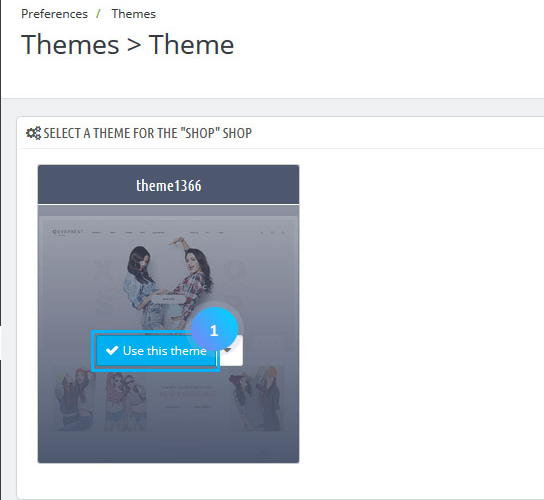
- On the next page you will see Modules to install, just click Save and proceed to the activation of the theme:
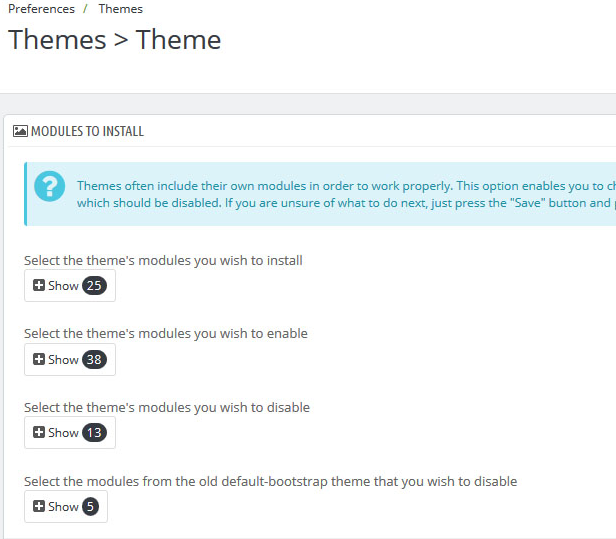
- Go to thumbnails regeneration page and regenerate the images. Click Finish button to complete the installation process:
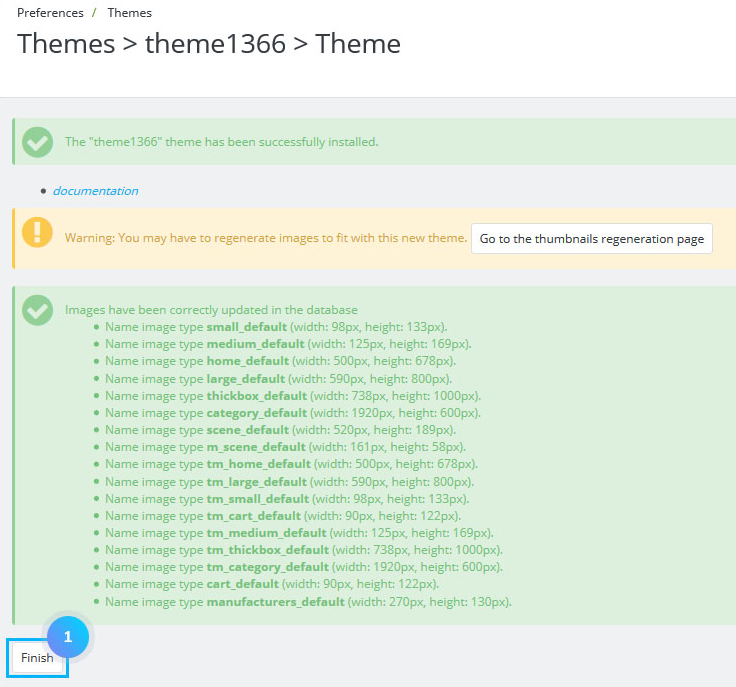
- Go to Preferences -> Images section and check if all the image sizes are added. Refer to the Configuring images section in template documentation.
- Check the modules in Modules and Services_> Positions. Some of them can be disabled or miss the content.
- Refresh the website and check your store.
Hopefully, this tutorial was helpful for you.











