Using TM Home Page Combinations module you can create different combinations of the products you are selling.
- In your PrestaShop admin panel go to Modules and Services -> Modules and Services. Find the TM Home Page Combinations module. Click the Configure button:
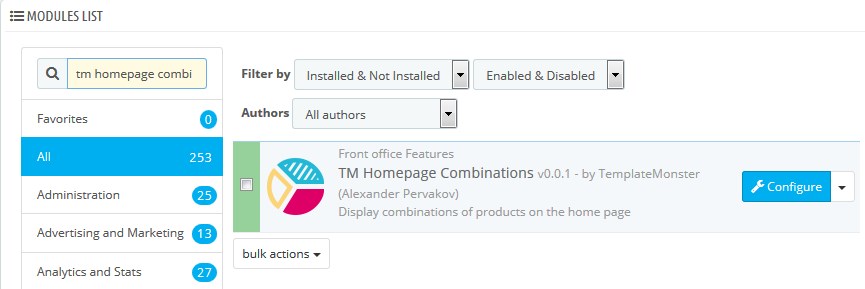
- You can see the list of products combinations on the website (if you have some) in such available positions: right (displayRightColumn), left (displayLeftColumn), home (displayHome), top (displayTopColumn). To create a new item, choose the position and click the Add new item button in the main panel menu:
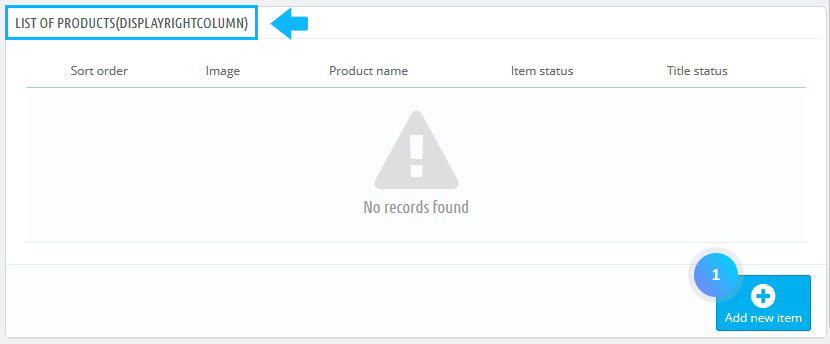
- Fill in the following options:
- Product – choose the product;
- Hook – choose the item position;
- Title – specify the item title;
- Title status– show/hide the title of the item;
- Item status – show/hide the item in its position;
- Sort order – item sorting order.
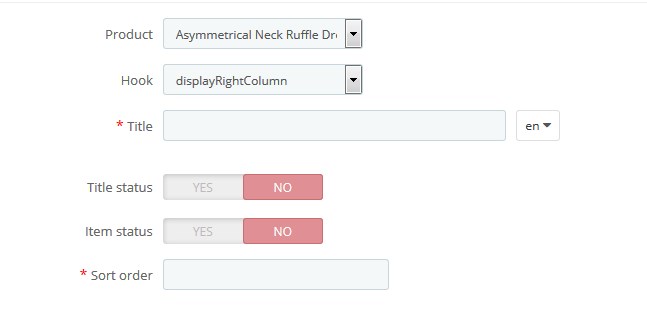
- Click the Save and Stay button. Wait till the page reloads and click the Add new combination button. The pop-up form will appear. Choose the required combination from the list and click the Add button:
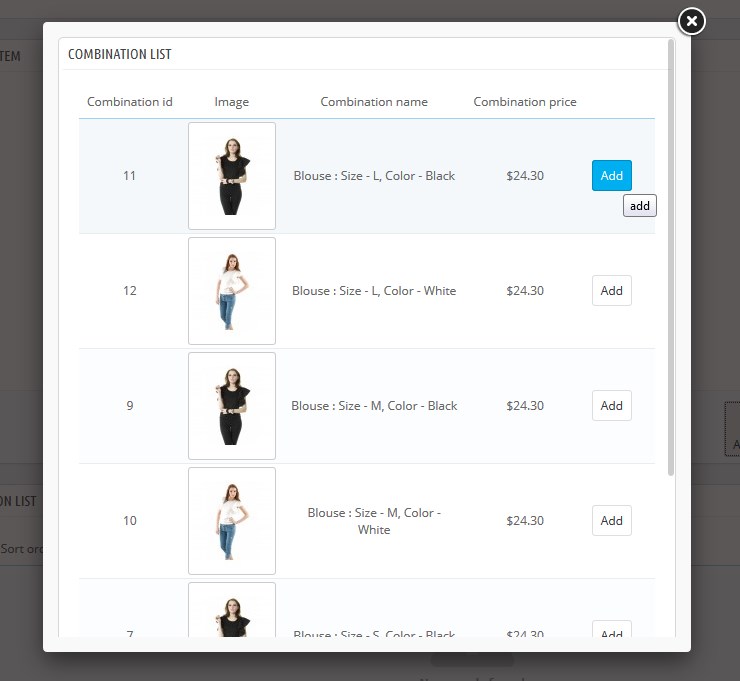
- Fill in the required fields.
- Select image – choose the image;
- Specific class – custom CSS class;
- Sort order – item sorting order.
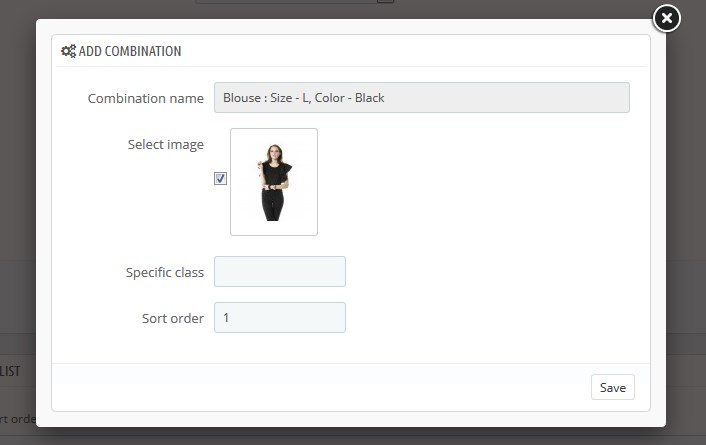
- Click the Save button to confirm the action.
- The combination will appear in the Combination list. You can add more combinations in the same way. Once you are ready, click the Save button to save the changes:
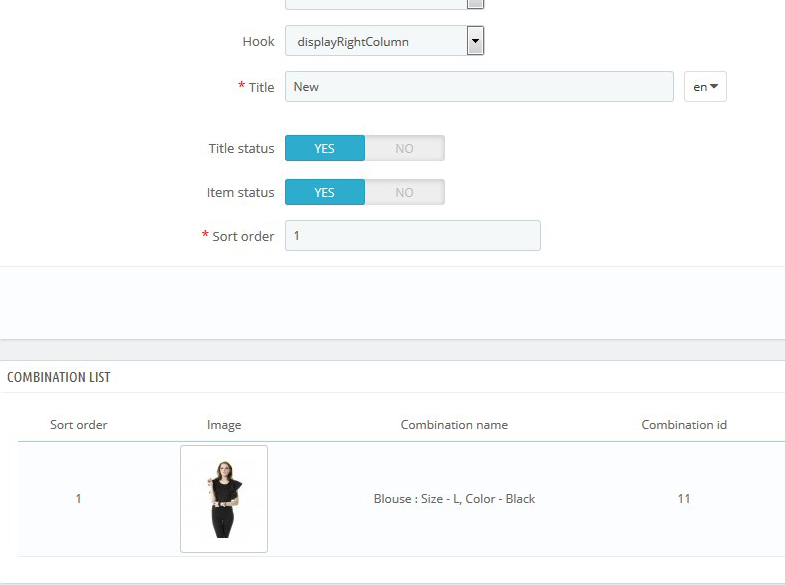
- The item will appear in the main module panel.
Hopefully, this tutorial was helpful for you.











