Module settings
- In your PrestaShop admin panel go to Modules and Services -> Modules and Services. In the search field type TM Google Map to find the module. Click the Configure button:
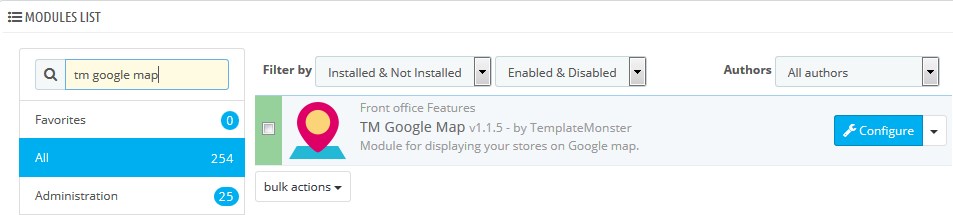
- You can set there the following options:
- Google API Key;
- Map style – from the drop-down menu choose the style of the map;
- Map type – the type of the map;
- Zoom level – specify map zoom level;
- Zoom on scroll;
- Map controls – enable/disable the map interface control elements;
- Street view;
- Animation marker;
- Popup.
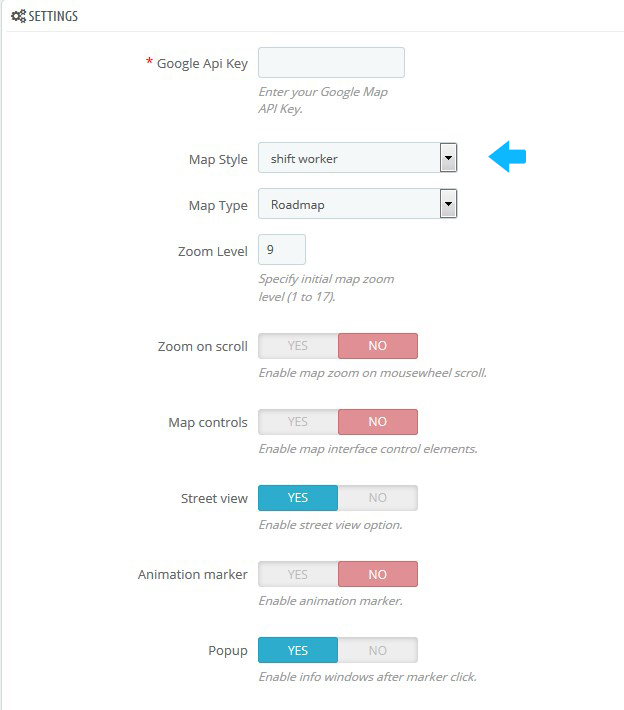
Click the Save button.
Configuring default coordinates
- Go to Preferences -> Store contacts. Find the Parameters section there. Set Default latitude and Default longitude values:
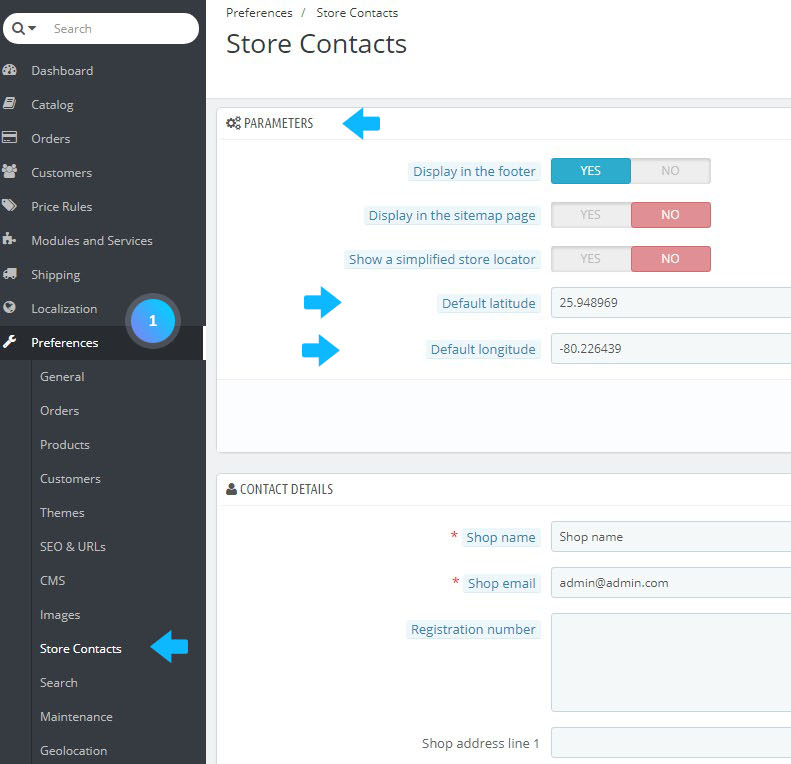
- Click the Save button to confirm the action.
Modify store icon
- Go to Preferences -> Themes. Open the Icons tab. For Store icon option click Add file button. Upload the file from your computer (it is recommended to use 30X30px transparent GIF image):
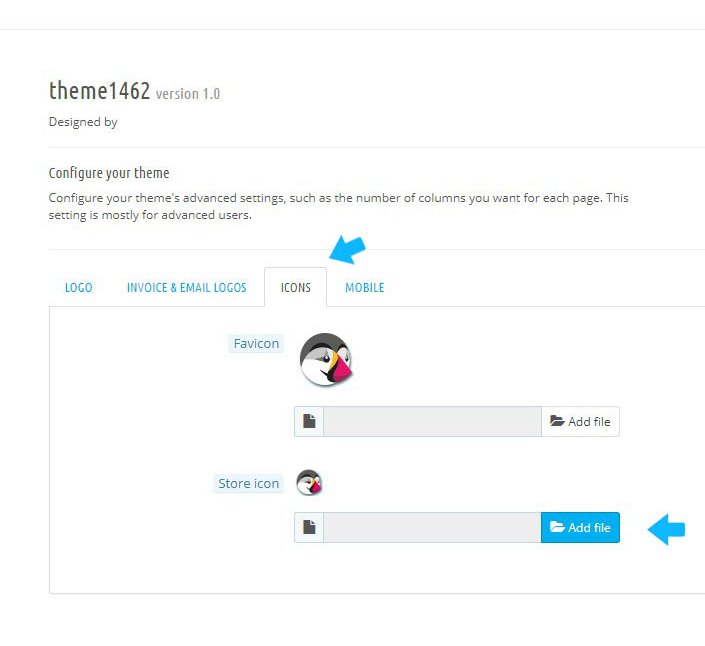
- Click the Save button to save the image.
- Refresh your website to see the changes.
Hopefully, this tutorial was helpful for you.











