From your Contact Us page, the customers can select which department to send their questions or comments. There are two default contacts: webmaster and customer service.
Adding a new contact email address
- In your PrestaShop admin panel go to Customers -> Contacts section:
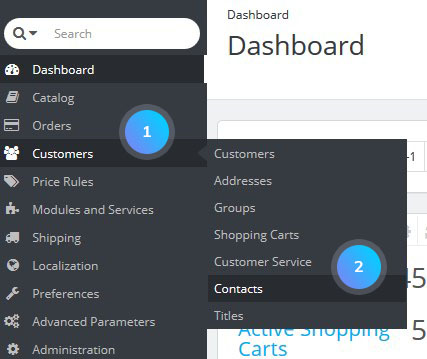
- Click the Add new contact button:
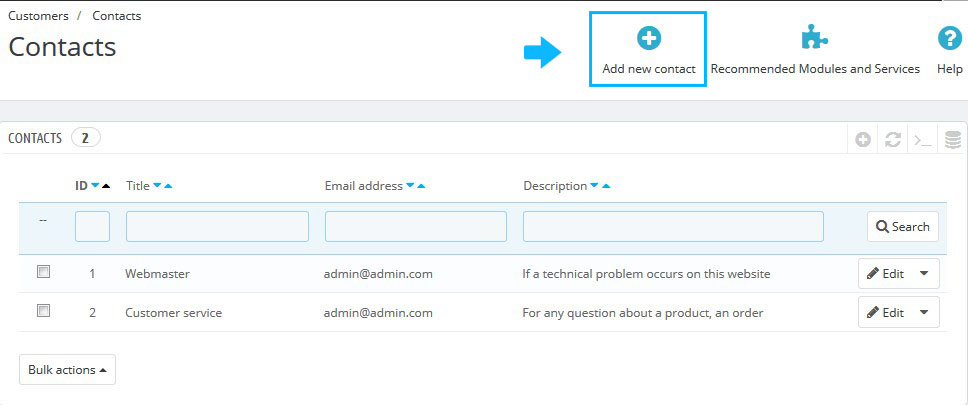
- You can set the following options:
- Contact name – the title of the store department.
- Email address – the contact email of the new department.
- Save messages? – if enabled, all messages will be saved in the “Customer Service” page under the “Customer” menu.
- Description – the information regarding the new contact.
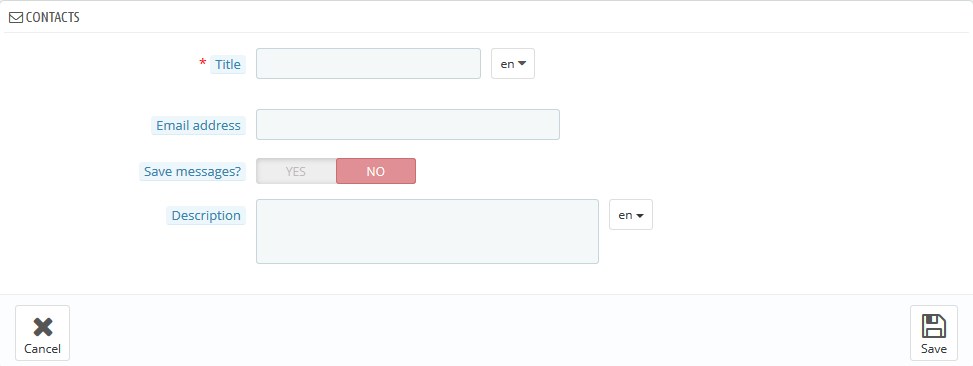
- Click the Save button to save the new address.
E-Mail Parameters
- Go to Advanced Parameters -> E-mail section to check the configuration if your store doesn’t send the emails:
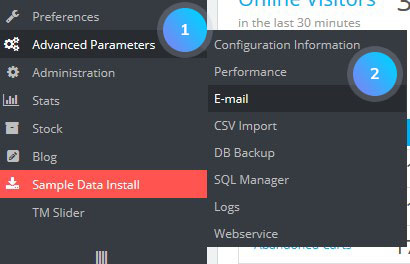
- In Email section check the following options:
- Multistore – editing this page for a specific shop or group;
- Send e-mail to – choose to whom this message will be sent by selecting the department from the drop-down list;
NOTE: we strongly advise you to consult your hosting provider concerning the settings which you should use for this feature. The work of your emails depends strongly on a web server configuration.Technical configuration:
- Use the PHP mail() function – recommended by default. If that does not work, you should configure SMTP option;
- Set my own SMTP parameters – in case you activate that, a new section will appear. The information for these fields should be provided by your web host: mail domain name, SMTP server, SMTP user, etc. Make sure to transcribe exactly what your web host provides you with;
- Never send e-mails – activate this option if you want to disable emails completely;
Visual configuration:
- Send email in HTML format – this format is great to look at, but might not work everywhere;
- Send email in text format – the text is much simpler to look at, but much more reliable;
- Both – the recommended option;
- Log Emails – enable/disable.
- Your SMTP configuration information can be provided by the following services only:
- your system administrator;
- your hosting provider;
- your Internet service provider;
- your e-mail provider.
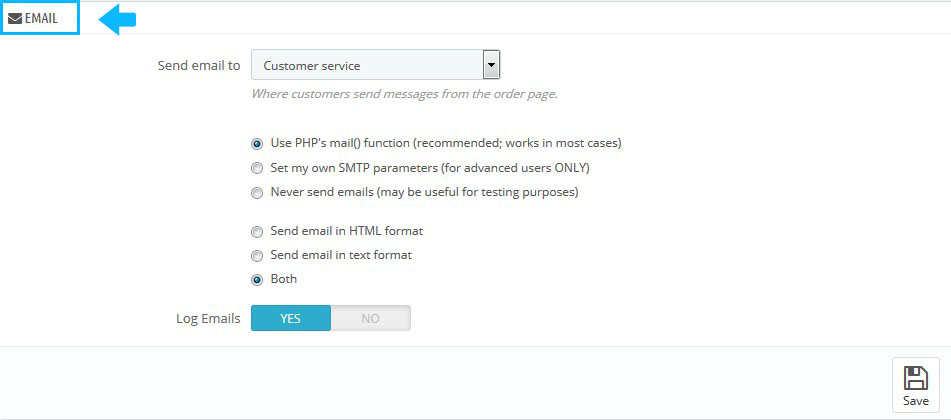
Your web host can tell you whether your username is mandatory or not, as well as the password information and the encryption to use.
For instance, for Gmail service offered by Google you need to enter the following information:
- SMTP server: smtp.gmail.com;
- User: my.user.name (example);
- Password: RT22UE87 (example);
- Encryption: SSL;
- Port: 465.
You can find more details on the following page.
- In the Test your email configuration section at the bottom enter your e-mail address and click the Send an e-mail button:

- Check the inbox of the address provided to verify that you have received the test e-mail in the correct format.
Hopefully, this tutorial was helpful for you.











