After PrestaShop theme installation you will get Ecommerce software by PrestaShop TM notification in the footer.
In order to change it, first of all, check if you are using TM Mega Layout module.
- In your PrestaShop admin panel go to Modules and Services -> Modules and Services. In the Search field type TM Mega Layout to find the module:
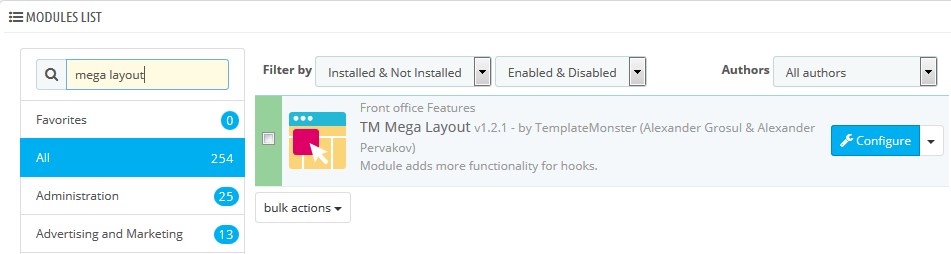 NOTE: make sure you have selected filters for all the modules’ authors.
NOTE: make sure you have selected filters for all the modules’ authors.If you see no results, it means you don’t use it and you can use this tutorial to change the “Ecommerce software by PrestaShop TM” notification in the footer.
If you see the TM Mega Layout module and it is enabled, perform the steps below:
- In your PrestaShop admin panel go to Localization -> Translations section to edit the Ecommerce software:
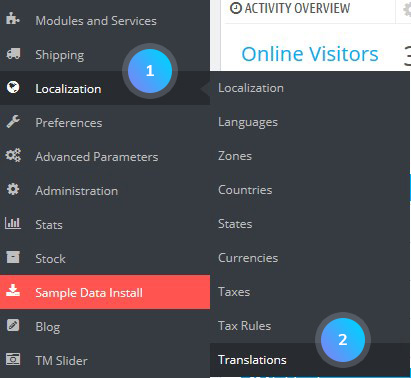
- In the Modify Translations section select Installed Modules Translations type of translation, your theme, the language you would like to edit and click the Modify button:
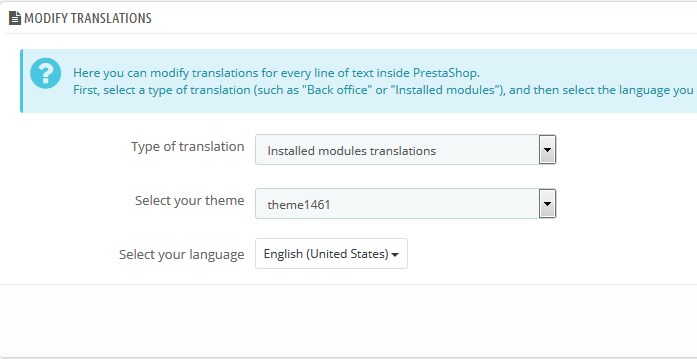
- Using Ctrl+F hotkeys, find [1]Ecommerce software by %s[1] expression in the blockcms section:
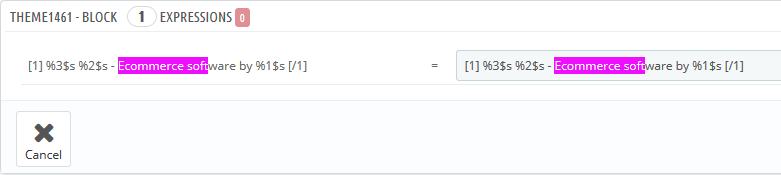
- Change the translation and click the Save button. [notice type=”warning”]NOTE: if you remove the %s symbol from translation, the copyright title (by default PrestaShop) will disappear. Leave [1]…[1] tags if you want your footer copyright notification to be linked to some URL.
- To change PrestaShop TM title and notification URL, you will need to enter your FTP server using some FTP-client software (Total Commander, FileZilla, etc.).
- Open your PrestaShop installation directory, go to the themes\themeXXXX\modules\tmmegalayout\views\templates\hook\layouts\block.tpl file (where XXXX is your theme number). If you don’t see such folders, you need to create them manually and copy block.tpl file from modules\tmmegalayout\views\templates\hook\layouts folder.
- Download the block.tpl file to your desktop and open it with your HTML/PHP editor (for example, Adobe Dreamweaver, Notepad++, etc.).
- Find the following code (line 33 approximately):

- Replace PrestaShop TM in code:
 with your title like:
with your title like: 
- Then, change this code:
 to
to  where http://www.your-site.com is the required URL for your footer notification.
where http://www.your-site.com is the required URL for your footer notification. - Save the changes. Refresh your website to see the changes.
Hopefully, this tutorial was helpful for you.











