In this tutorial, we will show you how to add footer links in your OpenCart 3 theme.
In our themes footer usually consists of 4 columns:
- Information
- My account
- Follow Us
- Contacts
Let’s check where you can manage each column links.
- So, the first column named Information can be edited in Admin panel > Catalog > Information section.
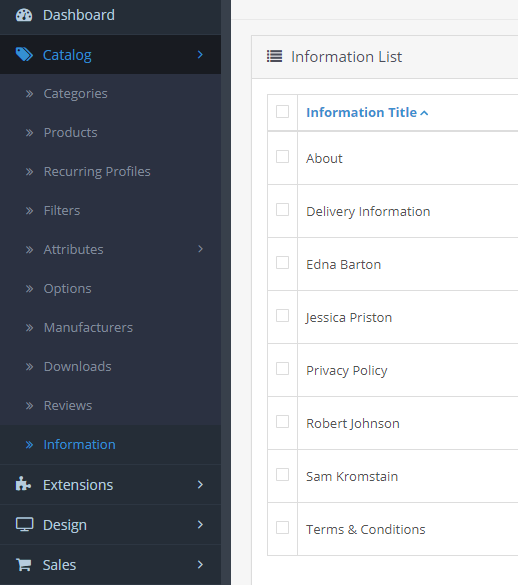 Once you open it, you can see the list of pages, which can be included under Information column in the footer.
Once you open it, you can see the list of pages, which can be included under Information column in the footer.Let’s check the About Us page as an example. Click
Edit button next to page and in the Data tab of the page you can see the Bottom checkbox. If you check it, the link of this ‘About Us’ page will appear under Information tab in the footer. If you uncheck it, the link will disappear. In order to add a new link just create a new page, and check the Bottom option.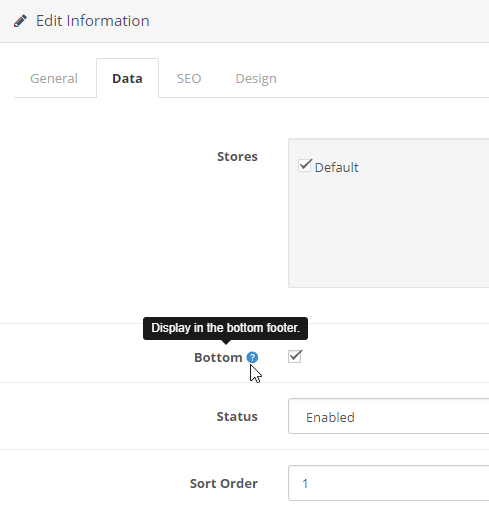 By editing the page’s name and URL you can edit the link itself.
By editing the page’s name and URL you can edit the link itself.
Block can be disabled/enabled in Admin panel > Extensions > Extensions > Modules > Footer Links Information.
- Second column named My account can be edited in Admin panel > Design > Theme Editor > extension / module / zemez_footer_links_account.twig file (it can be also named as jetimpex_footer_links_account.twig or tm_footer_links_account.tpl).
Or you can edit it using FTP or cPanel > File manager > public_html folder and open catalog/view/theme/jetimpex/template/extension/module/zemez_footer_links_account.twig file.
Its language variables can be edited in catalog/language/your_language/extension / module / zemez_footer_links_account.php file.
In order to add the new link you can copy the existing link:
add it below and add your contents
And save changes.
Block can be disabled/enabled in Admin panel > Extensions > Extensions > Modules > Footer Links My account.
- Third Column – Follow Us, is represented by Zemez Social List (it can be Jetimpex Footer List or TM Social List) block.
Block can be disabled/enabled and managed in Admin panel > Extensions > Extensions > Modules > Zemez Social List block. It allows to edit existing links and add new ones.
- The fourth column – Contacts, this block can be disabled/enabled in Admin panel > Extensions > Extensions > Modules > Jetimpex Footer Links.
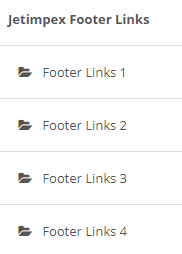 Block pulls info from System > Settings > Store tab: Address, Email, Telephone. In order to change it, just add your new info and save changes.
Block pulls info from System > Settings > Store tab: Address, Email, Telephone. In order to change it, just add your new info and save changes.
Please, edit all the footer text which you cannot find in admin panel, in catalog/language/your_language/extension/module/jetimpex_footer_links.php file.
Hope this tutorial was useful for you, have a great website!













